EMY MENU
Access a personalized menu of frequently-used options.
To display “my menu”, press MENU/OK in the shooting display and select the E (MY MENU) tab.
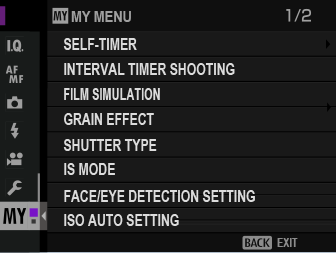
The E tab is only available if options have been assigned to MY MENU.
MY MENU SETTING
To choose the items listed in the E (MY MENU) tab:
-
Highlight DUSER SETTING > MY MENU SETTING in the D (SET UP) tab and press MENU/OK to display the options at right.
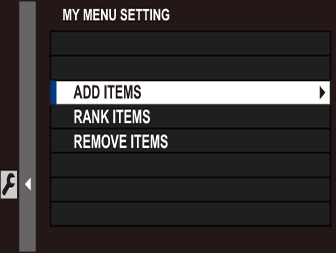
-
Press the selector up or down to highlight ADD ITEMS and press MENU/OK. Options that can be added to “my menu” are highlighted in blue.

Items currently in “my menu” are indicated by check marks.
-
Highlight an item and press MENU/OK to add it to “my menu”.
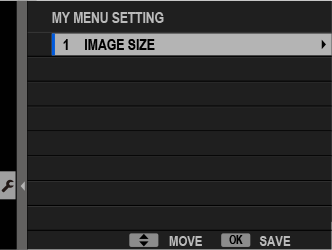
-
Press MENU/OK to return to the edit display.
-
Repeat Steps 3 and 4 until all the desired items have been added.
“My menu” can contain up to 16 items.
Editing “My Menu”
To reorder or delete items, select RANK ITEMS or REMOVE ITEMS in Step 1.

 .
.

