Follow the steps below to access the camera from a smartphone or tablet device and browse or download pictures.


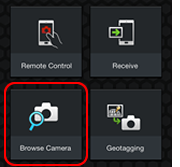
Tap Browse Camera.
Bluetooth: Confirm that the camera has a connection to the smartphone.
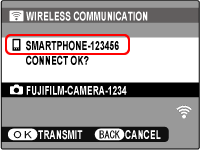
Wi-Fi: After checking the name of the device to which the camera is connected, press MENU/OK.
![]() If the correct device is not displayed, press DISP/BACK and try connecting again.
If the correct device is not displayed, press DISP/BACK and try connecting again.
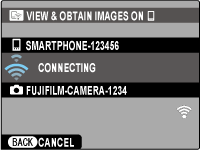
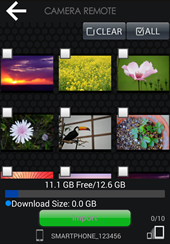
Select images for download.
![]() Tap images to select or deselect. Selected images are marked with a
Tap images to select or deselect. Selected images are marked with a ![]() icon.
icon.
![]() Tap ALL to select all images, CLEAR to deselect all images.
Tap ALL to select all images, CLEAR to deselect all images.
![]() Tap Import.
Tap Import.
![]() Images marked with “?” will not be downloaded.
Images marked with “?” will not be downloaded.
![]() Tap an image to display it single frame. Swipe to view other images in the single-frame display.
Tap an image to display it single frame. Swipe to view other images in the single-frame display.
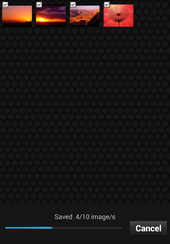
Receiving data
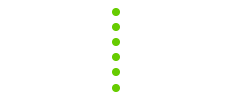
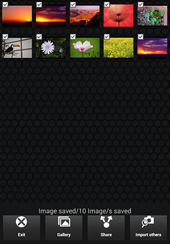
Download complete
The connection terminates automatically when you exit the smartphone browser.
Tap Exit to close the browser window.
