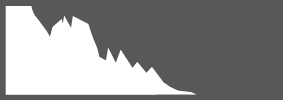This section lists the indicators that may be displayed during shooting.
For illustrative purposes, displays are shown with all indicators lit.
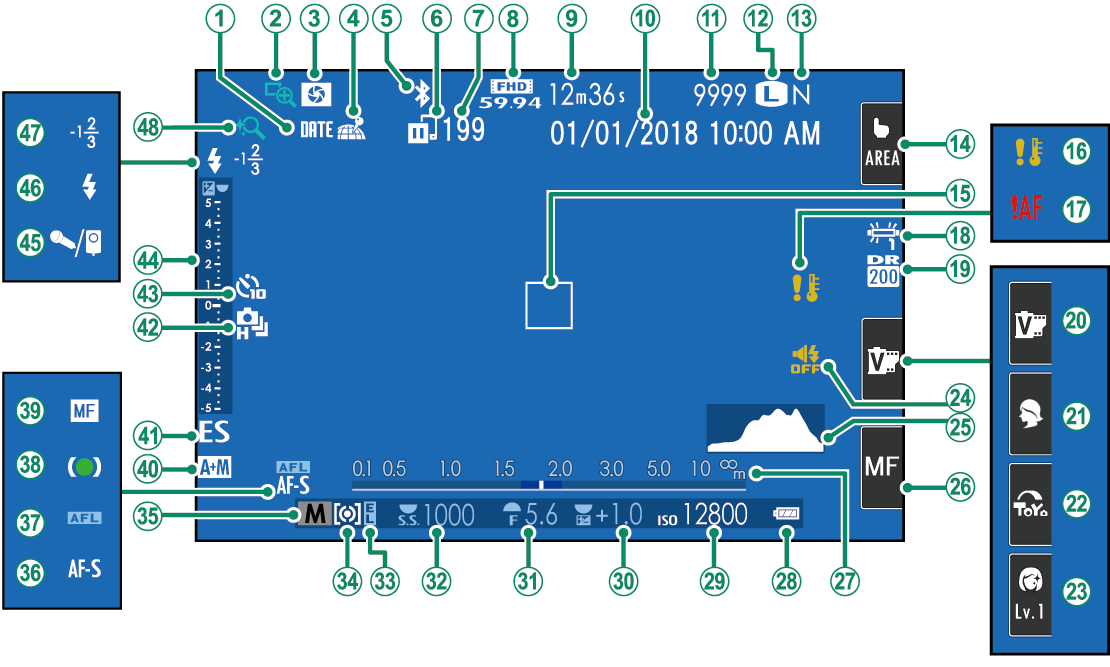
Date stamp
Focus check
Depth-of-field preview
Location data download status
[Bluetooth ON/OFF]
Image transfer status
Number of frames selected for upload
Movie mode
Time remaining
Date and time
Number of available frames 1
Image size
Image quality
Touch screen mode 2
Focus frame
Temperature warning
Focus warning
White balance
Dynamic range
Film simulation 2
Scene position 2
Advanced filter 2
Portrait enhancement level 2
Sound and flash indicator
Histogram
Focus mode 2
Distance indicator
Battery level
Sensitivity
Exposure compensation
Aperture
Shutter speed
AE lock
Metering
Shooting mode
Focus mode
AF lock
Focus indicator
Manual focus indicator
AF+MF indicator
Shutter type
Continuous mode
Self-timer indicator
Exposure indicator
Microphone/remote release
Flash mode
Flash compensation
Touch zoom
1 Shows “9999” if there is space for over 9999 frames.
2 Camera functions can also be accessed via touch controls.
Use the items in the A[SCREEN SET-UP] menu to adjust the brightness and hue of the LCD monitor when changes in ambient brightness make the display difficult to read. Choose [LCD BRIGHTNESS] to adjust brightness or [LCD COLOR] to adjust hue.
Press [DISP/BACK] to cycle through display modes as follows.
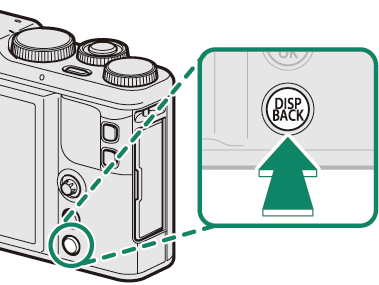
| Standard | Information off |
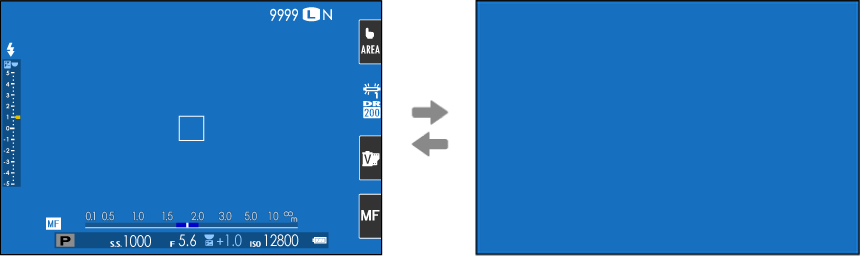
To choose the items shown in the standard display:
Display standard indicators.
Use the [DISP/BACK] button to display standard indicators.
Select [DISP. CUSTOM SETTING].
Select A[SCREEN SET-UP] > [DISP. CUSTOM SETTING] in the setup menu.
Choose items.
Highlight items and press [MENU/OK] to select or deselect.
Save changes.
Press [DISP/BACK] to save changes.
Exit the menus.
Press [DISP/BACK] as needed to exit the menus and return to the shooting display.
Virtual Horizon
Selecting [ELECTRONIC LEVEL] displays a virtual horizon. The camera is level when the two lines overlap. Note that the virtual horizon may not be displayed if the camera lens is pointed up or down.
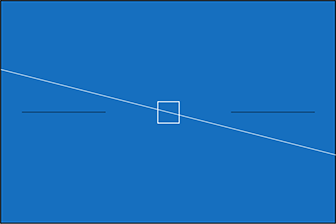
Histograms
Histograms show the distribution of tones in the image. Brightness is shown by the horizontal axis, the number of pixels by the vertical axis.
|
Number of pixels |
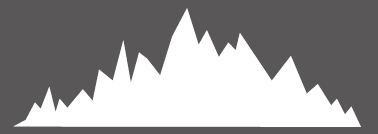 |
|
Shadows |
Pixel brightness |  Highlights Highlights |
Optimal exposure: Pixels are distributed in an even curve throughout the tone range.
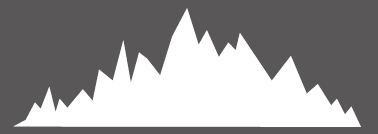
Overexposed: Pixels are clustered on the right side of the graph.
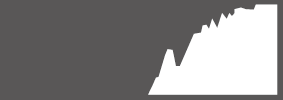
Underexposed: Pixels are clustered on the left side of the graph.