The [Q] (Quick Menu) Button
Press [Q] for quick access to selected options.
The Quick Menu Display
At default settings, the quick menu contains the following items:
Use D [BUTTON/DIAL SETTING] > [FUNCTION (Fn) SETTING] to choose the function performed by the [Q] (quick menu) button or assign its default function to other controls (aAssigning Roles to the Function Buttons).
To disable the [Q] (quick menu) button, select [NONE] for D [BUTTON/DIAL SETTING] > [FUNCTION (Fn) SETTING] > [Q BUTTON SETTING].
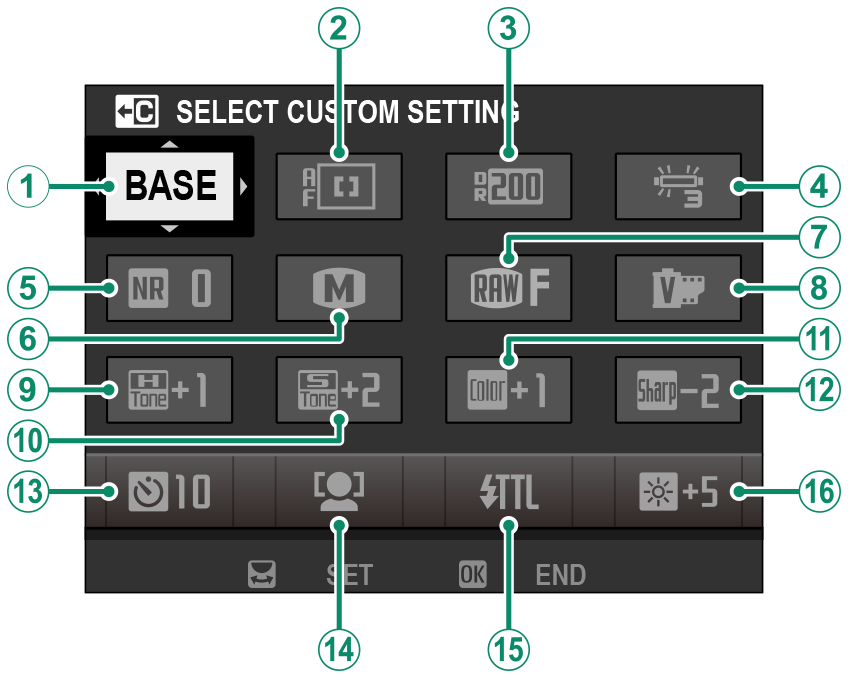
A[SELECT CUSTOM SETTING]
B[AF MODE]
C[DYNAMIC RANGE]
D[WHITE BALANCE]
E[NOISE REDUCTION]
F[IMAGE SIZE]
G[IMAGE QUALITY]
H[FILM SIMULATION]
I[HIGHLIGHT TONE]
J[SHADOW TONE]
K[COLOR]
L[SHARPNESS]
M[SELF-TIMER]
N[FACE/EYE DETECTION SETTING]
O[FLASH FUNCTION SETTING]
P[EVF/LCD BRIGHTNESS]
The quick menu shows the options currently selected for items B–P, which can be changed as described on “Editing the Quick Menu”.
[SELECT CUSTOM SETTING]
The H[IMAGE QUALITY SETTING] > [SELECT CUSTOM SETTING] item (item A) shows the current custom settings bank:
- q: No custom settings bank selected.
- t–u: Select a bank to view the settings saved using the H[IMAGE QUALITY SETTING] > [EDIT/SAVE CUSTOM SETTING] option.
- r–s: The current custom settings bank.
Viewing and Changing Settings
-
Press [Q] to display the quick menu during shooting.
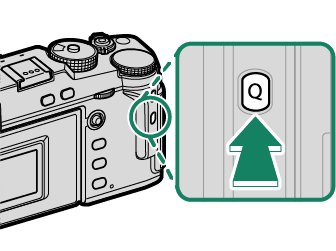
-
Use the focus stick (focus lever) to highlight items and rotate the rear command dial to change.
- Changes are not saved to the current settings bank.
- Settings that differ from those in the current settings bank (t–u) are shown in red.
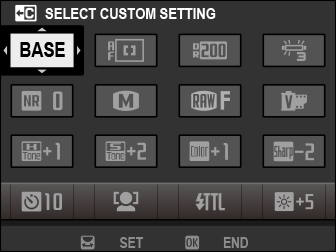
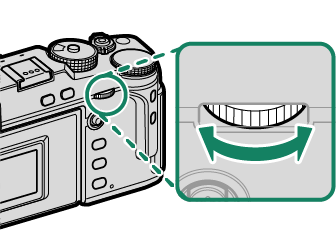
-
Press [Q] to exit when settings are complete.
The quick menu can also be edited using touch controls.
Editing the Quick Menu
To choose the items displayed in the quick menu:
-
Press and hold the [Q] button during shooting.
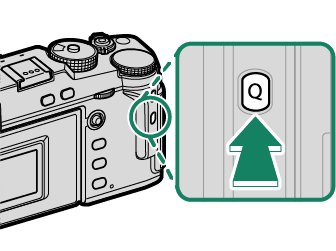
-
The current quick menu will be displayed; use the focus stick (focus lever) to highlight the item you wish to change and press [MENU]/[OK].
-
Highlight any of the following options and press [MENU]/[OK] to assign it to the selected position.
- [IMAGE SIZE]
- [IMAGE QUALITY]
- [FILM SIMULATION]
- [GRAIN EFFECT]
- [COLOR CHROME EFFECT]
- [COLOR CHROME FX BLUE]
- [DYNAMIC RANGE]
- [D RANGE PRIORITY]
- [WHITE BALANCE]
- [HIGHLIGHT TONE]
- [SHADOW TONE]
- [COLOR]
- [SHARPNESS]
- [CLARITY]
- [NOISE REDUCTION]
- [SELECT CUSTOM SETTING]
- [AF MODE] ([MOVIE AF MODE])
- [AF-C CUSTOM SETTINGS]
- [FACE/EYE DETECTION SETTING]
- [MF ASSIST]
- [TOUCH SCREEN MODE]
- [SELF-TIMER]
- [PHOTOMETRY]
- [SHUTTER TYPE]
- [FLICKER REDUCTION]
- [FLASH FUNCTION SETTING]
- [FLASH COMPENSATION]
- [MOVIE MODE]
- [FULL HD HIGH SPEED REC]
- [INTERNAL/EXTERNAL MIC LEVEL ADJUSTMENT]
- [EVF/LCD BRIGHTNESS]
- [EVF/LCD COLOR]
- [NONE]
Select [NONE] to assign no option to the selected position.
When [SELECT CUSTOM SETTING] is selected, current settings are shown in the quick menu by the label [BASE].
The quick menu can also be edited using D[BUTTON/DIAL SETTING] > [EDIT/SAVE QUICK MENU].

 .
.

