Choose how the camera focuses (note that regardless of the option selected, manual focus will be used when a manual focus lens is attached).
Press [MENU/OK] in shooting mode to display the shooting menu, then select [AF/MF SETTING], highlight [FOCUS MODE], and press [MENU/OK].
Press the selector up or down to highlight the desired option and press [MENU/OK] to select.
[INSTANT AF] can be assigned to the [Fn] button, allowing the button to be used to quickly focus on the subject in the selected focus frame when the camera is in manual focus mode.
Selecting [FOCUS PEAK HIGHLIGHT] for [MF ASSIST] highlights high-contrast outlines. Rotate the focus ring until the subject is highlighted. The [MF ASSIST] menu can be displayed by pressing and holding the center of the sub-command dial.
The camera can show focus distance in meters or feet. Use the [SCREEN SET-UP] > [FOCUS SCALE UNITS] option in the setup menu to choose the units used.
The focus indicator turns green when the subject is in focus and blinks white when the camera is unable to focus. Brackets (“( )”) indicate that the camera is focusing; if [CONTINUOUS] or [TRACKING] is selected for [AF/MF SETTING] > [FOCUS
MODE], the brackets will be displayed continuously while the shutter button is pressed halfway.  is displayed in manual focus mode.
is displayed in manual focus mode.
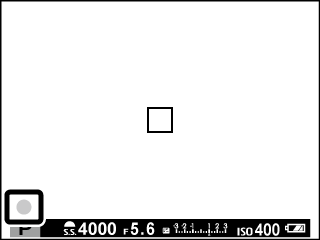
Checking Focus
In manual focus mode, you can press the center of the sub-command dial to magnify the view in the LCD monitor. To view other areas of the frame, press the selector up ([AF]) and then use the selector to scroll the display. Press again to cancel zoom.
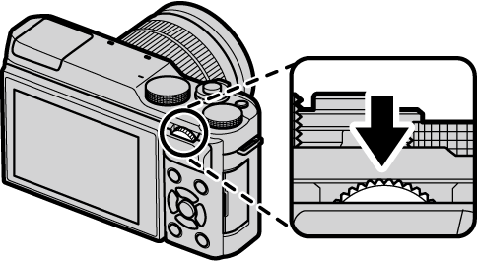
If [ON] is selected for [SCREEN SET-UP] > [FOCUS CHECK], the camera will automatically zoom in on the selected focus area when the focus ring is rotated.