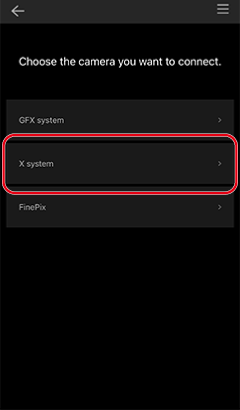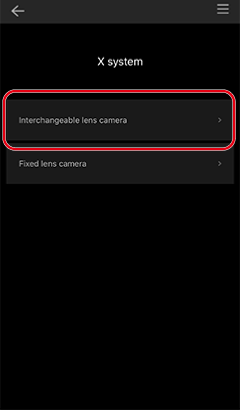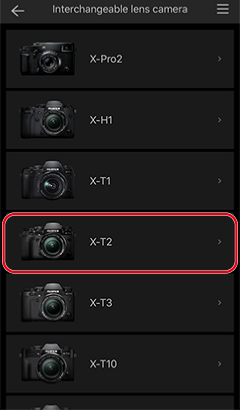Connecting to the Camera (iOS/Wi-Fi)
Connecting the camera to the smartphone (or tablet) via Wi-Fi lets you use FUJIFILM Camera Remote to control the camera remotely and view and download pictures.
Auto download is not available with Wi-Fi only connections.
Enable [Wi-Fi] in the iOS [Settings] app.
-
Tap the [Settings] icon in the Home screen.

-
Tap [Wi-Fi] in the Settings app.
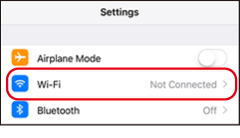
-
Enable [Wi-Fi].
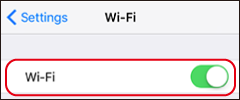
-
Press the button to which [WIRELESS COMMUNICATION] has been assigned or select [WIRELESS COMMUNICATION] in the camera menus.
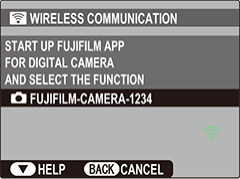
To switch destinations after connecting for the first time, press the camera [MENU/OK] button.
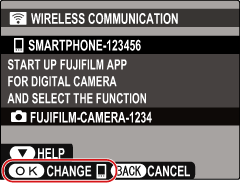
The instructions for the FUJIFILM X-M1, FUJIFILM X-A2, FUJIFILM X-A1, FinePix Z2000EXR, FinePix X1100EXR, FinePix Z1000EXR, FinePix F900EXR, FinePix F800EXR, FinePix XP200, FinePix XP170, FinePix S9450W, FinePix S9400W, FinePix S8450W, FinePix S8400W, and FinePix S8200W differ from those shown here. To view instructions for the features which differ, select the links below.
[Receive Location Information]
[Single Image Transfer]
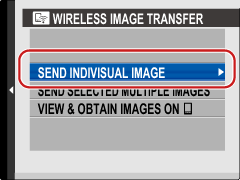
[Import Image]
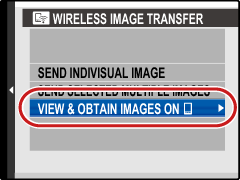
[Receive Location Information]
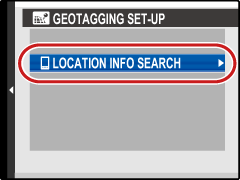
-
Select the desired camera.
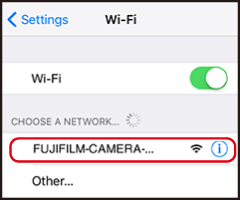
-
Wait until the connection is established.
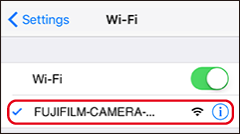
-
Launch the FUJIFILM Camera Remote app.

-
Following the on-screen instructions, choose the type of camera to which you wish to connect.
This example uses the X-T2.
123 -
Tap an option.
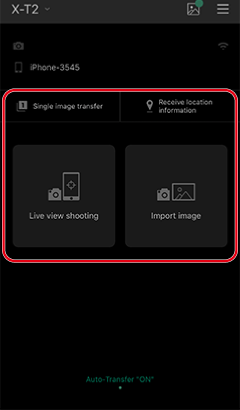
-
Tap [Register to “My Camera” and proceed].
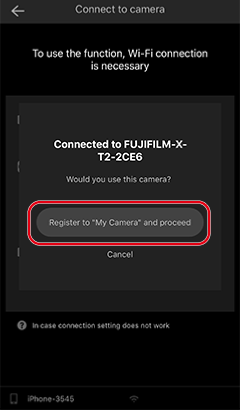
-
The camera and the smartphone (or tablet) will be listed by name and the Wi-Fi icon will show that Bluetooth is enabled.