Connecting to the Camera (Bluetooth)
- iOS
- Android
Configure the camera and the smartphone or tablet via Bluetooth.
Enable [Bluetooth] in the iOS [Settings] app.
-
Tap the [Settings] icon in the Home screen.

-
Tap [Bluetooth] in the Settings app.
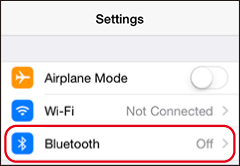
-
Enable [Bluetooth].
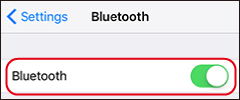
-
Select [PAIRING REGISTRATION] in the camera menus.
See the camera manual for more information on menus.

-
Launch FUJIFILM Camera Remote.

-
Following the on-screen instructions, choose the type of camera to which you wish to connect.
This example uses the X-H1.
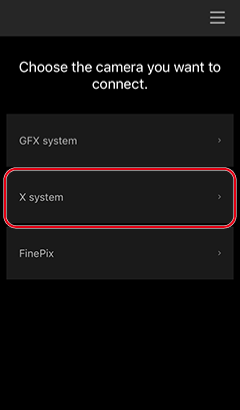

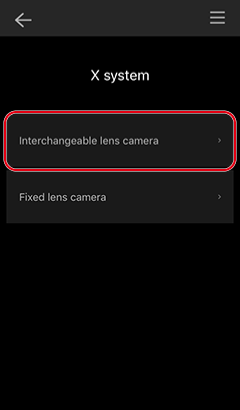

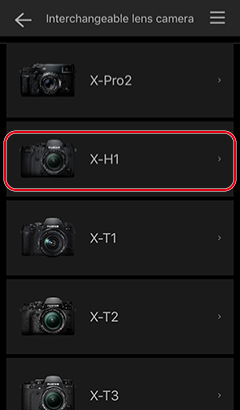
-
Tap [Proceed setting].
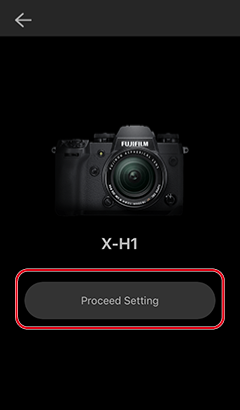
-
Tap [Proceed].
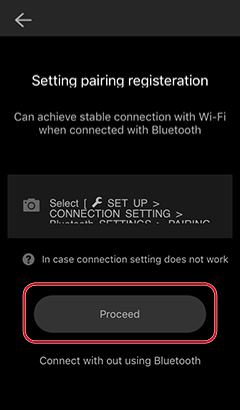
-
Choose from the list of cameras detected.
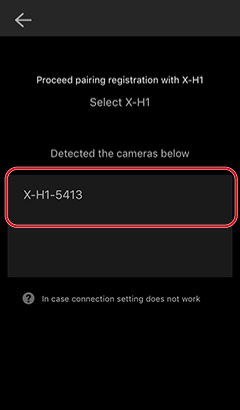
Depending on your camera model and firmware version, you may be prompted to confirm the passkey when the camera is detected after the pairing process begins. Confirm that the passkey displayed on your camera is the same as the one displayed on your smartphone or tablet, then press the [OK] button on both devices.
-
Tap [START].
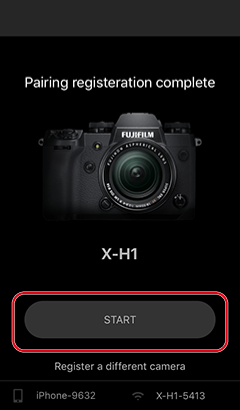
To return to the camera-selection dialog, tap [Register a different camera].
-
The camera and the smartphone (or tablet) will be listed by name and the Bluetooth icon will show that Bluetooth is enabled.
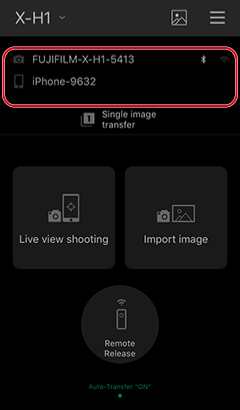
Once pairing is complete, you can press the camera [MENU/OK] button to set the camera clock and location to the time and location reported by the smartphone or tablet. See the camera manual for details.
Smartphones and tablets may be unable to connect to the camera if location services are disabled. Enable location services both for the smartphone or tablet as a whole and for the Camera Remote app.
Enable [Bluetooth] in the Android [Settings] app.
-
Tap the app [Settings] icon.

-
Tap [Bluetooth] in the Settings app.
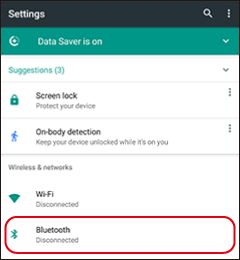
-
Enable [Bluetooth].
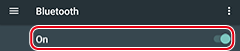
-
Select [PAIRING REGISTRATION] in the camera menus.
See the camera manual for more information on menus.

-
Launch FUJIFILM Camera Remote.

-
Following the on-screen instructions, choose the type of camera to which you wish to connect.
This example uses the X-H1.
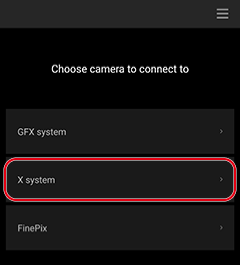

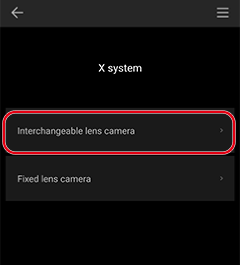

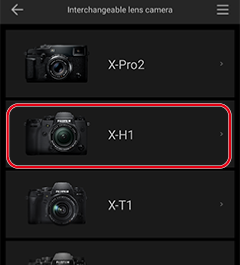
-
Tap [Add].
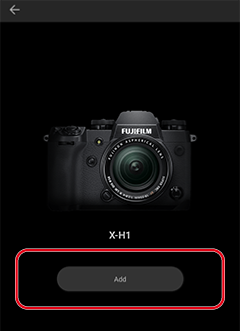
-
Tap [Proceed].
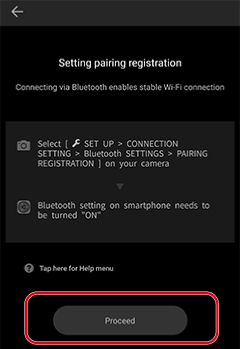
-
Choose from the list of cameras detected.
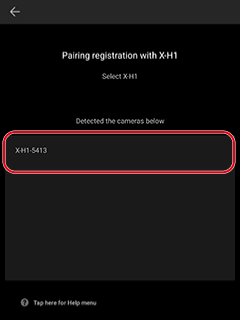
Depending on your camera model and firmware version, you may be prompted to confirm the passkey when the camera is detected after the pairing process begins. Confirm that the passkey displayed on your camera is the same as the one displayed on your smartphone or tablet, then press the [OK] button on both devices.
-
Tap [START].
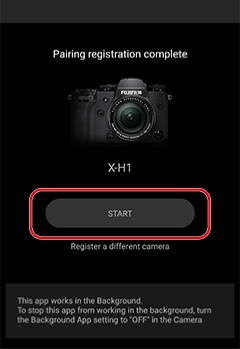
To return to the camera-selection dialog, tap [Register a different camera].
-
The camera and the smartphone (or tablet) will be listed by name and the Bluetooth icon will show that Bluetooth is enabled.
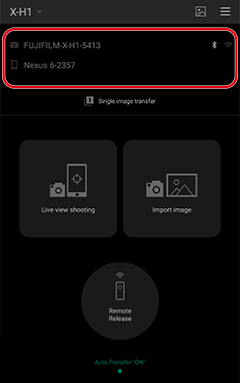
Once pairing is complete, you can press the camera [MENU/OK] button to set the camera clock and location to the time and location reported by the smartphone or tablet. See the camera manual for details.
