Use the camera geotagging option to download location data from a smartphone or tablet device.


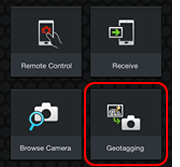
Tap Geotagging.
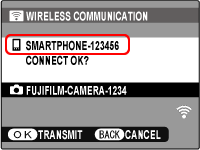
After checking the name of the device to which the camera is connected, press MENU/OK.
![]() If the correct device is not displayed, press DISP/BACK and try connecting again.
If the correct device is not displayed, press DISP/BACK and try connecting again.
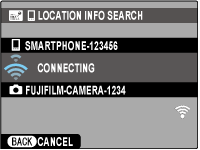
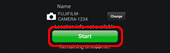
Tap Start.
![]() iPhones and iPads begin transfer automatically when a connection is established.
iPhones and iPads begin transfer automatically when a connection is established.
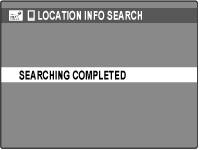
Searching
Completed
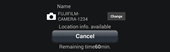
Location data upload complete
The connection to the smart phone will end automatically when location data upload is complete.
![]() If more than three hours have passed since location data were last updated, the data will no longer be embedded in new pictures. Reacquire location data from the smartphone.
If more than three hours have passed since location data were last updated, the data will no longer be embedded in new pictures. Reacquire location data from the smartphone.
![]() Location data older than two hours will not be transmitted to the camera.
Location data older than two hours will not be transmitted to the camera.
Note
To add location data to pictures, select ON for ![]() GEOTAGGING SET-UP > GEOTAGGING in the setup menu (if the location info icon flashes in the camera display, the location data may be out of date; update location data before proceeding). To view location data on the camera, select ON for
GEOTAGGING SET-UP > GEOTAGGING in the setup menu (if the location info icon flashes in the camera display, the location data may be out of date; update location data before proceeding). To view location data on the camera, select ON for ![]() GEOTAGGING SET-UP > LOCATION INFO in the setup menu. During playback, location data are shown for a few seconds each time a picture with location data is displayed.
GEOTAGGING SET-UP > LOCATION INFO in the setup menu. During playback, location data are shown for a few seconds each time a picture with location data is displayed.
