Follow the steps below to upload individual pictures to a smartphone or tablet device.


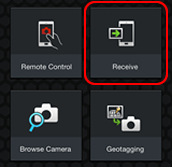
Tap Receive.
Bluetooth: Confirm that the camera has a connection to the smartphone.
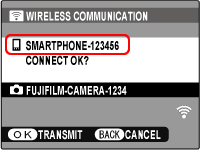
Wi-Fi: After checking the name of the device to which the camera is connected, press MENU/OK.
![]() If the correct device is not displayed, press DISP/BACK and try connecting again.
If the correct device is not displayed, press DISP/BACK and try connecting again.
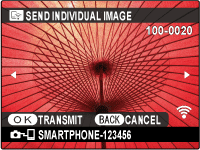
Press MENU/OK.
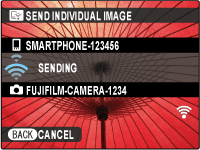
Sending
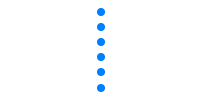
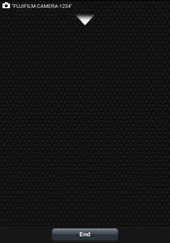
Receiving
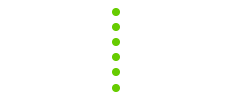
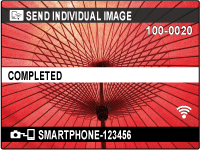
Transmission complete
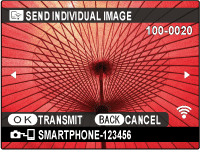
![]() Additional pictures can be uploaded by pressing the selector left or right to display pictures and pressing MENU/OK to start upload.
Additional pictures can be uploaded by pressing the selector left or right to display pictures and pressing MENU/OK to start upload.
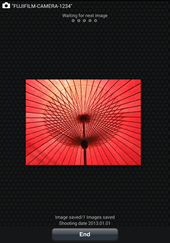
Transmission
complete
Press DISP/BACK to end the connection.
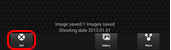
Tap Exit to close the FUJIFILM Camera Remote app.
Note
The time needed for upload varies with file size and the distance to the destination. At default settings (recommended), ON is selected for ![]() WIRELESS SETTING > RESIZE IMAGE FOR SMARTPHONE
WIRELESS SETTING > RESIZE IMAGE FOR SMARTPHONE![]() and images are resized to
and images are resized to ![]() for upload.
for upload.
