Adjust basic camera settings.
To access basic camera settings, press MENU/OK and select tab H.
Choose the roles played by camera controls.
Choose the roles played by the function buttons.
Select hBUTTON SETTING > FUNCTION (Fn) SETTING in the H (SET-UP 2) tab.
Highlight the desired control and press MENU/OK.
Highlight any of the following options and press MENU/OK to assign it to the selected control.
PREVIEW DEPTH OF FIELD
ISO
SELF-TIMER
IMAGE SIZE
SQUARE MODE(1:1)
IMAGE QUALITY
DYNAMIC RANGE
FILM SIMULATION
WHITE BALANCE
PHOTOMETRY
TOUCH ZOOM
AE BKT SETTING
AE LOCK
AF LOCK
AE/AF LOCK
INSTANT AF
AF MODE
FOCUS MODE
SNAPSHOT
FOCUS AREA
FOCUS CHECK
RELEASE TYPE
FLASH MODE
FLASH COMPENSATION
MOVIE MODE
FACE/EYE DETECTION SETTING
RAW
WIRELESS COMMUNICATION
AUTO IMAGE TAGGING
SELECT PAIRING DESTINATION
Bluetooth ON/OFF
SHUTTER TYPE
PREVIEW EXP. IN MANUAL MODE
PREVIEW PIC. EFFECT
CONTROL RING SETTING
NONE
To disable the Fn button, choose NONE.
AE-LOCK, AF-LOCK, AE/AF LOCK, and INSTANT AF cannot be assigned touch function gestures (T-Fn1 through T-Fn4).
Role selection can also be accessed by pressing and holding the function or DISP/BACK button.
Choose the items displayed in the quick menu.
Select hBUTTON SETTING > EDIT/SAVE QUICK MENU in the H (SET-UP 2) tab.
The current quick menu will be displayed; use the focus stick (focus lever) to highlight the item you wish to change and press MENU/OK.
Highlight any of the following options and press MENU/OK to assign it to the selected position.
ISO
DYNAMIC RANGE
WHITE BALANCE
NOISE REDUCTION
IMAGE SIZE
IMAGE QUALITY
FILM SIMULATION
HIGHLIGHT TONE
SHADOW TONE
COLOR
SHARPNESS
SELF-TIMER
FACE/EYE DETECTION SETTING
PHOTOMETRY
AF MODE
FOCUS MODE
FLASH MODE
FLASH COMPENSATION
MF ASSIST
MOVIE MODE
MOVIE ISO
MIC LEVEL ADJUSTMENT
SOUND & FLASH
LCD BRIGHTNESS
LCD COLOR
SHUTTER TYPE
NONE
Select NONE to assign no option to the selected position.
The quick menu can also be accessed in shooting mode by holding the Q button.
Choose the functions performed by the focus stick (focus lever).
| Option | Description |
|---|---|
| LOCK (OFF) | The focus stick cannot be used during shooting. |
| PUSH n TO UNLOCK | Press the stick to view the focus-point display and tilt the stick to select a focus point. |
| ON | Tilt the stick to view the focus-point display and select a focus point. |
Choose the direction in which the control ring is rotated to increase the focus distance in manual focus mode.
| Options | |
|---|---|
| XCW (clockwise) | YCCW (counterclockwise) |
Enable or disable touch-screen controls.
| Options | |
|---|---|
| ON | OFF |
Adjust power management settings.
Choose the length of time before the camera turns off automatically when no operations are performed. Shorter times increase battery life; if OFF is selected, the camera must be turned off manually.
| Options | ||
|---|---|---|
| 5 MIN | 2 MIN | OFF |
Select ON for faster focus and to reduce the time needed to restart the camera after it has been turned off.
| Options | |
|---|---|
| ON | OFF |
Adjust file management settings.
New pictures are stored in image files named using a four-digit file number assigned by adding one to the last file number used. The file number is displayed during playback as shown. FRAME NO. controls whether file numbering is reset to 0001 when a new memory card is inserted or the current memory card is formatted.
Frame number
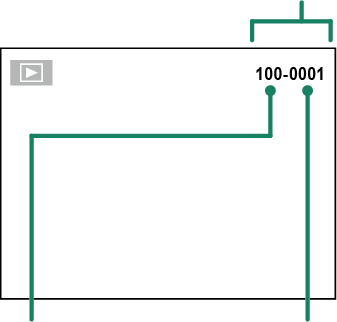
| Directory number | File number |
| Option | Description |
|---|---|
| CONTINUOUS | Numbering continues from the last file number used or the first available file number, whichever is higher. Choose this option to reduce the number of pictures with duplicate file names. |
| RENEW | Numbering is reset to 0001 after formatting or when a new memory card is inserted. |
If the frame number reaches 999-9999, the shutter release will be disabled. Format the memory card after transferring to a computer any pictures you wish to keep.
Selecting RRESET sets FRAME NO. to CONTINUOUS but does not reset the file number.
Frame numbers for pictures taken with other cameras may differ.
Choose ON to save unprocessed copies of pictures taken using pFLASH SET-UP > RED EYE REMOVAL.
| Options | |
|---|---|
| ON | OFF |
Change the file name prefix. sRGB images use a four-letter prefix (default “DSCF”), Adobe RGB images a three-letter prefix (“DSF”) preceded by an underscore.
| Option | Default prefix | Sample file name |
|---|---|---|
| sRGB | DSCF | ABCD0001 |
| AdobeRGB | _DSF | _ABC0001 |
Stamp the time and/or date of recording on photographs as they are taken.
| Option | Description |
|---|---|
| R+S | Stamp new photographs with the date and time of recording. |
| R | Stamp new photographs with the date of recording. |
| OFF | Do not stamp the time and date on new photographs. |
Time and date stamps cannot be deleted. Turn DATE STAMP off to prevent time and date stamps appearing on new photographs.
If the camera clock is not set, you will be prompted to set the clock to the current date and time.
We recommend that you turn the DPOF “print date” option off when printing images with a time and date stamp.
Time and date stamps do not appear on movies or RAW images or on shots taken using 4K burst or multi-focus.
Choose the gamut of colors available for color reproduction.
| Option | Description |
|---|---|
| sRGB | Recommended in most situations. |
| Adobe RGB | For commercial printing. |
Adjust settings for connection to wireless devices, including smartphones, computers, and Fujifilm instax SHARE printers.
For more information on wireless connections, visit:
Adjust Bluetooth settings.
| Option | Description |
|---|---|
| PAIRING REGISTRATION | To pair the camera with a smartphone or tablet, select this option, then launch FUJIFILM Camera Remote on the smart device and tap PAIRING REGISTRATION. |
| SELECT PAIRING DESTINATION | Choose a connection from a list of devices with which the camera has been paired using PAIRING REGISTRATION. Select NO CONNECTION to exit without connecting. |
| DELETE PAIRING REG. | Delete pairing information for selected devices. Choose the device in the device list. The selected device will also be removed from the devices listed in SELECT PAIRING DESTINATION. |
| Bluetooth ON/OFF |
ON: The camera automatically establishes a Bluetooth connection with paired devices when turned on. OFF: The camera does not connect via Bluetooth. |
| AUTO IMAGE TAGGING |
ON: Mark JPEG images for upload as they are taken. OFF: Photos are not marked for upload as they are taken. |
| SEAMLESS TRANSFER |
ON: Pictures are uploaded to paired devices after shooting. OFF: Pictures are uploaded to paired devices only when the camera is off or starting shortly after you exit to playback. |
| SMARTPHONE SYNC. SETTING |
Choose whether to synchronize the camera to the time and/or location provided by a paired smartphone. LOCATION&TIME: Synchronize the time and location. LOCATION: Synchronize the location. TIME: Synchronize the time. OFF: Synchronization off. |
Install the latest version of the FUJIFILM Camera Remote app on your smartphone or tablet before pairing the device with your camera or uploading images.
When ON is selected for both Bluetooth ON/OFF and AUTO IMAGE TAGGING and OFF is chosen for SEAMLESS TRANSFER, upload to paired devices will begin when the camera is turned off or shortly after you exit to playback.
If AUTO IMAGE TAGGING is off, pictures can be marked for transfer using the UIMAGE TRANSFER ORDER option in the playback menu.
Adjust settings for connection to computers via wireless LAN.
| Option | Description |
|---|---|
| PC AUTO SAVE SETTING |
Choose the method used for connection to computers via a wireless LAN. SIMPLE SETUP: Connect using WPS. MANUAL SETUP: Choose the network from a list (SELECT FROM NETWORK LIST) or enter the name manually (ENTER SSID). |
| DELETE REGISTERED DESTINATION PC | Remove selected destinations. |
| DETAILS OF PREVIOUS CONNECTION | View computers to which the camera has recently connected. |
Adjust settings for connection to optional Fujifilm instax SHARE printers.
The Printer Name (SSID) and Password
The printer name (SSID) can be found on the bottom of the printer; the default password is “1111”. If you have already chosen a different password to print from a smartphone, enter that password instead.

Adjust settings for connection to wireless networks.
| Option | Description |
|---|---|
| NAME | Choose a name (NAME) to identify the camera on the wireless network (the camera is assigned a unique name by default). |
| RESIZE IMAGE FOR SMARTPHONE H | Choose ON (the default setting, recommended in most circumstances) to resize larger images to H for upload to smartphones, OFF to upload images at their original size. Resizing applies only to the copy uploaded to the smartphone; the original is not affected. |
| GEOTAGGING | Choose whether location data downloaded from a smartphone are embedded in pictures as they are taken. |
| LOCATION INFO | Display the location data last downloaded from a smartphone. |
| rBUTTON SETTING |
Choose the role played by the Fn button when it is assigned the WIRELESS COMMUNICATION function. PAIRING/TRANSFER ORDER: The Fn button can be used for pairing and selecting images for transfer. WIRELESS COMMUNICATION: The Fn button can be used for wireless connections. |
View the camera’s MAC and Bluetooth address.
Restore wireless settings to their default values.