Adjust focus settings.
To display focus settings, press MENU/OK in the shooting display and select the (AF/MF SETTING) tab.
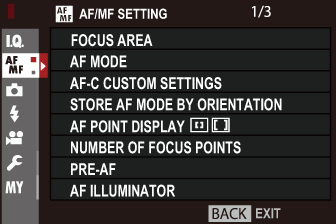
The options available vary with the shooting mode selected.
Choose the focus area for autofocus, manual focus, and focus zoom.
Choose the AF mode for focus modes S and C.
| Option | Description |
|---|---|
|
SINGLE POINT |
The camera focuses on the subject in the selected focus point. The number of focus points available can be selected using |
|
ZONE |
The camera focuses on the subject in the selected focus zone. Focus zones include multiple focus points, making it easier to focus on subjects that are in motion. |
|
WIDE/TRACKING |
In focus mode C, the camera tracks focus on the subject in the selected focus point while the shutter button is pressed halfway. In focus mode S, the camera automatically focuses on high-contrast subjects; the areas in focus are shown in the display. The camera may be unable to focus on small objects or subjects that are moving rapidly. |
ALL |
Rotate the rear command dial in the focus-point selection display to cycle through AF modes in the following order: |
Select focus-tracking options for focus mode C. Choose from Sets 1–5 according to your subject.

| Option | Description |
|---|---|
| SET 1 STANDARD SETTING FOR MULTI-PURPOSE | A standard tracking option that works well with the typical range of moving subjects. |
| SET 2 IGNORE OBSTACLES & CONTINUE TO TRACK SUBJECT | The focus system attempts to track the chosen subject. Choose with subjects that are hard to keep in the focus area or if other objects are likely to enter the focus area with the subject. |
| SET 3 FOR ACCELERATING/DECELERATING SUBJECT | The focus system attempts to compensate for subject acceleration or deceleration. Choose for subjects prone to rapid changes in velocity. |
| SET 4 FOR SUDDENLY APPEARING SUBJECT | The focus system attempts to focus quickly on subjects entering the focus area. Choose for subjects that appear abruptly or when rapidly switching subjects. |
| SET 5 FOR ERRATICALLY MOVING & ACCEL./DECEL. SUBJECT | Choose for hard-to-track subjects prone not only to sudden changes in velocity but also to large movements front to back and left to right. |
Choose whether the focus mode and focus area used when the camera is in portrait orientation are stored separately from those used when the camera is in landscape orientation.
| Option | Description |
|---|---|
| OFF | The same settings are used in both orientations. |
| FOCUS AREA ONLY | The focus area for each orientation can be selected separately. |
| ON | The focus mode and focus area can be selected separately. |
Choose whether individual focus frames are displayed when ZONE or WIDE/TRACKING is selected for AF/MF SETTING > AF MODE.
| Options | |
|---|---|
| ON | OFF |
Choose the number of focus points available for focus-point selection in manual focus mode or when SINGLE POINT is selected for AF MODE.
| Option | Description |
|---|---|
| 91 POINTS (7 × 13) | Choose from 91 focus points arranged in a 7- by 13-point grid. |
| 325 POINTS (13 × 25) | Choose from 325 focus points arranged in a 13- by 25-point grid. |
If ON is selected, the camera will continue to adjust focus even when the shutter button is not pressed halfway. Note that this increases the drain on the battery.
| Options | |
|---|---|
| ON | OFF |
If ON is selected, the AF-assist illuminator will light to assist autofocus.
| Options | |
|---|---|
| ON | OFF |
The camera may be unable to focus using the AF-assist illuminator in some cases. If the camera is unable to focus, try increasing the distance to the subject.
Avoid shining the AF-assist illuminator directly into your subject’s eyes.
Intelligent Face Detection sets focus and exposure for human faces anywhere in the frame, preventing the camera from focusing on the background in group portraits. Choose for shots that emphasize portrait subjects. Faces can be detected with the camera in vertical or horizontal orientation; if a face is detected, it will be indicated by a green border. If there is more than one face in the frame, the camera will select the face closest to the center; other faces are indicated by white borders. You can also choose whether the camera detects and focuses on eyes when Intelligent Face Detection is on. Choose from the following options:
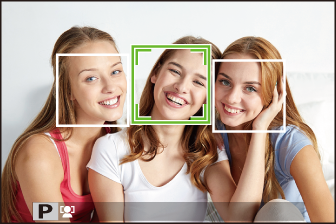
| Option | Description |
|---|---|
| FACE ON/EYE OFF | Intelligent Face Detection only. |
| FACE ON/EYE AUTO | The camera automatically chooses which eye to focus on when a face is detected. |
| FACE ON/RIGHT EYE PRIORITY | The camera focuses on the right eye of subjects detected using Intelligent Face Detection. |
| FACE ON/LEFT EYE PRIORITY | The camera focuses on the left eye of subjects detected using Intelligent Face Detection. |
| FACE OFF/EYE OFF | Intelligent Face Detection and eye priority off. |
In some modes, the camera may set exposure for the frame as a whole rather than the portrait subject.
If the subject moves as the shutter button is pressed, the face may not be in the area indicated by the green border when the picture is taken.
If the camera is unable to detect the subject’s eyes because they are hidden by hair, glasses, or other objects, the camera will instead focus on faces.
Face/eye detection options can also be accessed via shortcuts (Shortcut Options).
If ON is selected in focus mode S, focus can be adjusted manually by rotating the focus ring while the shutter button is pressed halfway. Both standard and focus peaking MF assist options are supported.
| Options | |
|---|---|
| ON | OFF |
Lenses with a focus distance indicator must be set to manual focus mode (MF) before this option can be used. Selecting MF disables the focus distance indicator. Set the focus ring to the center of the focus distance indicator, as the camera may fail to focus if the ring is set to infinity or the minimum focus distance.
AF+MF Focus Zoom
When ON is selected for AF/MF SETTING > FOCUS CHECK and SINGLE POINT selected for AF MODE, focus zoom can be used to zoom in on the selected focus area. The zoom ratio (2.5× or 6×) can be selected using the rear command dial.
Choose how focus is displayed in manual focus mode.
| Option | Description |
|---|---|
| STANDARD | Focus is displayed normally (focus peaking and digital split image are not available). |
| DIGITAL SPLIT IMAGE | Displays a black-and-white (MONOCHROME) or color (COLOR) split image in the center of the frame. Frame the subject in the split-image area and rotate the focus ring until the three parts of the split image are correctly aligned. |
| FOCUS PEAK HIGHLIGHT | The camera heightens high-contrast outlines. Choose a color and peaking level. |
You can also choose MF assist options by holding the center of the rear command dial.
If ON is selected, the display will automatically zoom in on the selected focus area when the focus ring is rotated in manual focus mode.
| Options | |
|---|---|
| ON | OFF |
Pressing the center of the rear command dial cancels focus zoom.
Select ON to meter the current focus frame when SINGLE POINT is selected for AF MODE and SPOT is selected for PHOTOMETRY.
| Options | |
|---|---|
| ON | OFF |
Choose whether the camera focuses using single AF (AF‑S) or continuous AF (AF‑C) when the AF‑L button is pressed in manual focus mode.
| Options | |
|---|---|
| AF-S | AF-C |
Choose FILM FORMAT BASIS to help you make practical assessments of depth of field for pictures that will be viewed as prints and the like, PIXEL BASIS to help you assess depth of field for pictures that will be viewed at high resolutions on computers or other electronic displays.
| Options | |
|---|---|
| PIXEL BASIS | FILM FORMAT BASIS |
Choose how the camera focuses in focus mode AF-S or AF-C.
| Option | Description |
|---|---|
| RELEASE | Shutter response is prioritized over focus. Pictures can be taken when the camera is not in focus. |
| FOCUS | Focus is prioritized over shutter response. Pictures can be only taken when the camera is in focus. |
Choose the shooting operations performed using touch controls.
| Mode | Description |
|---|---|
|
TOUCH SHOOTING
|
Tap your subject in the display to focus and release the shutter. In burst mode, pictures will be taken while you keep your finger on the display. |
|
AF
|
Tap to select a focus point. In focus mode S (AF‑S), focus will lock, while in focus mode C (AF‑C), the camera will continually adjust focus in response to changes in the distance to the subject. Focus lock and continuous focus can be ended by tapping the AF OFF icon. |
|
AREA
|
Tap to select a point for focus or zoom. The focus frame will move to the selected point. |
|
OFF
|
Touch controls off . The display does not respond when tapped. |
We recommend that you select AREA for MOVIE AF MODE in the shooting menu (movie) tab before recording movies using touch controls (in some movie modes, AREA will be selected automatically).
| Mode | Description |
|---|---|
|
TOUCH SHOOTING
|
Tap your subject in the display to focus and start recording. In focus mode C (AF-C), the camera will continually adjust focus in response to changes in the distance to the subject; to refocus in focus mode S (AF-S) or to focus on a new subject in focus mode C, tap the subject in the monitor. To end recording, press the shutter button. |
|
AF
|
Tap your subject in the display to focus and press the shutter button to start or end recording. In focus mode C (AF-C), the camera will continually adjust focus in response to changes in the distance to the subject; to refocus in focus mode S (AF-S) or to focus on a new subject in focus mode C, tap the subject in the monitor. |
|
AREA
|
Tap to select a focus point and press the shutter button to start or end recording. In focus mode C (AF‑C), the camera will continually adjust focus in response to changes in the distance to the subject in the selected focus point. In focus mode S (AF‑S), you can move the focus point by tapping the display, but can only refocus using the control to which AF-ON has been assigned ( |
|
OFF
|
Touch controls off . The display does not respond when tapped. |
To disable touch controls and hide the touch screen mode indicator, select OFF for BUTTON/DIAL SETTING > TOUCH SCREEN SETTING > TOUCH SCREEN ON/OFF.