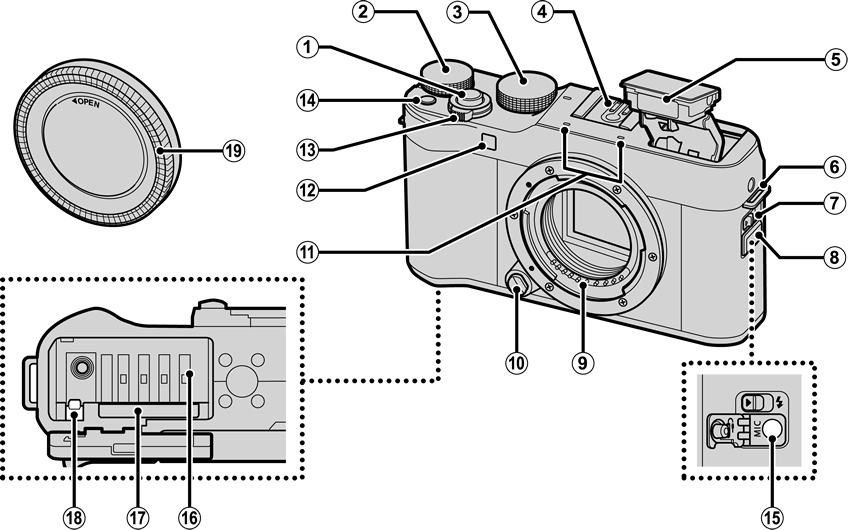
Shutter button
Main command dial
Mode dial
Hot shoe
Flash
Strap eyelet
N (flash pop-up) switch
Connector cover
Lens signal contacts
Lens release button
Microphone
AF-assist illuminator
Self-timer lamp
ON/OFF switch
Fn (function) button
Microphone/remote release connector (Φ2.5 mm)
Battery chamber
Memory card slot
Battery latch
Body cap
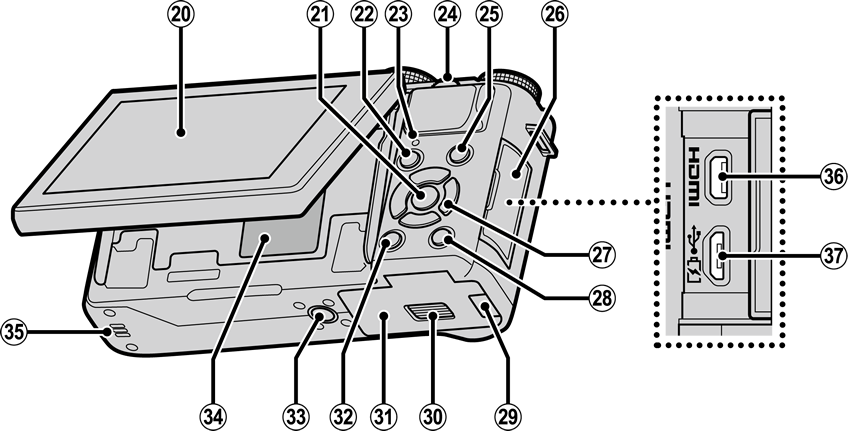
LCD monitor
Touch screen
MENU/OK button
X (control lock) button (press and hold)
a (playback) button
Indicator lamp
Sub-command dial
t (movie recording) button
Connector cover
Selector
Q (quick menu) button
RAW conversion button (playback mode)
Cable channel cover for DC coupler
Battery-chamber cover latch
Battery-chamber cover
DISP (display)/BACK button
Tripod mount
Serial number plate
Speaker
HDMI Micro connector (Type D)
Micro USB (Micro-B) USB 2.0 connector
To select a shooting mode, rotate the dial until the icon for the desired mode aligns with the index.
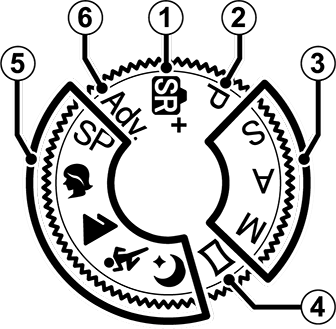
| Mode | Description |
|---|---|
| The camera automatically optimizes settings to the scene. | |
| Aperture and shutter speed can be adjusted using program shift. | |
| Select for full control over camera settings, including aperture (M and A) and/or shutter speed (M and S). | |
| Follow an on-screen guide to create a panorama. | |
| Choose a scene suited to the subject or shooting conditions and let the camera do the rest. | |
| Take photos with filter effects. |
Use the efgh buttons to highlight items or access camera functions.
Move cursor up (e)
AF (autofocus) button
b (delete) button (playback mode)
Move cursor right (h)
WB (white balance) button
Move cursor down (f)
I (burst shooting) button
Move cursor left (g)
h (self-timer) button
MENU/OK button
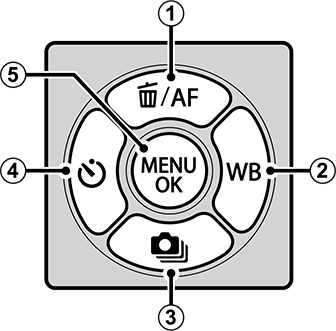
Control Lock
To prevent accidental operation of the selector and Q button during shooting, press MENU/OK until X is displayed. The controls can be unlocked by pressing MENU/OK until X is no longer displayed.
Do not remove the serial number plate, which provides the FCC ID, KC mark, serial number, and other important information.

The main and sub-command dials are used for the operations listed below.
|
Rotate |
Exposure compensation Choose a shutter speed Adjust settings in the quick menu View other pictures during playback |
|---|

|
Rotate |
Program shift Choose a shutter speed Adjust aperture (Use aperture ring to adjust aperture.) Adjust power zoom when the monitor is rotated 180° to take self-portraits (“selfies”) (Power zoom lens attached and ON selected for TELECTRONIC ZOOM SETTING.) Adjust settings in the quick menu Zoom in or out in full-frame or multi-frame playback |
|---|---|
|
Press |
Zoom in on selected focus point In manual focus mode, press and hold to choose cMF ASSIST options Release shutter when monitor is rotated 180° for self-portraits Zoom in on the active focus point during playback |
The indicator lamp shows camera status as follows:

| Indicator lamp | Camera status |
|---|---|
| Glows green | Focus locked. |
| Blinks green | Focus or slow shutter speed warning. Pictures can be taken. |
| Blinks green and orange |
Camera on: Recording pictures. Additional pictures can be taken. Camera off: Uploading pictures to a smartphone or tablet. |
| Glows orange | Recording pictures. No additional pictures can be taken at this time. |
| Blinks orange | Flash charging; flash will not fire when picture is taken. |
| Blinks red | Lens or memory error. |
Warnings may also appear in the display.
The LCD monitor can be reversed for self-portraits (a Self-Portraits (Selfies)) or tilted for ease of viewing, but be careful that your fingers and other objects do not get caught between the monitor and the camera body and avoid touching the wires behind the display. Touching the wires could cause camera malfunction.
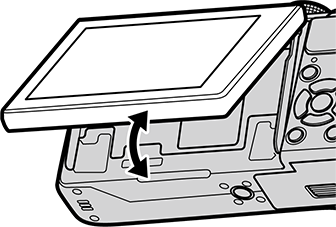
The LCD monitor also functions as a touch screen (a Touch Screen Mode).