Adjust shooting options.
To display shooting options, press [MENU]/[OK] in the shooting display and select the ([SHOOTING SETTING]) tab.
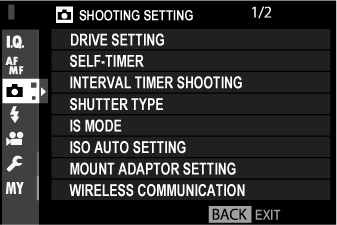
The options available vary with the shooting mode selected.
Adjust settings for the various drive modes.
| Option | Description |
|---|---|
| [BKT SETTING] | Choose the settings used when the drive dial is rotated to [BKT] ( |
| [CH HIGH SPEED BURST] | Select the frame rate used when the drive dial is rotated to [CH] (continuous high speed): 14, 11, or 8 fps. Note that [14 fps] is available only with the electronic shutter and [11 fps] only with the electronic shutter or a power booster grip (available separately). |
| [CL LOW SPEED BURST] | Select the frame rate used when the drive dial is rotated to [CL] (continuous low speed): 5, 4, or 3 fps. |
| [ADV. FILTER SETTING] | Choose the filter used when the drive dial is rotated to [ADV.] ( |
Use [BKT SELECT] to choose a bracketing type and the [AE BKT], [ISO BKT], [FILM SIMULATION BKT], and [WHITE BALANCE BKT] options to choose the bracketing amount for each type.
| Option | Description |
|---|---|
| [BKT SELECT] | Choose from |
| [AE BKT SETTING] |
Adjust exposure bracketing settings. [FRAMES/STEP SETTING]: Choose the number of shots in the bracketing sequence ([FRAMES]) and the amount exposure is varied with each shot ([STEP]). [1 FRAME/CONTINUOUS]: Choose whether the shots in the bracketing sequence are taken one at a time ([1 FRAME]) or in a single burst ([CONTINUOUS]). [SEQUENCE SETTING]: Choose the order in which the shots are taken. |
| [ISO BKT] | Choose from [±⅓], [±⅔], and [±1]. |
| [FILM SIMULATION BKT] | Choose the three film simulation types used for film simulation bracketing ( |
| [WHITE BALANCE BKT] | Choose from [±1], [±2], and [±3]. |
Choose a shutter release delay.
| Option | Description |
|---|---|
| The shutter is released two seconds after the shutter button is pressed. Use to reduce blur caused by the camera moving when the shutter button is pressed. The self-timer lamp blinks as the timer counts down. | |
| The shutter is released ten seconds after the shutter button is pressed. Use for photographs in which you wish to appear yourself. The self-timer lamp blinks immediately before the picture is taken. | |
| [OFF] | Self-timer off. |
If an option other than [OFF] is selected, the timer will start when the shutter button is pressed all the way down. The display in the monitor shows the number of seconds remaining until the shutter is released. To stop the timer before the picture is taken, press [DISP]/[BACK].
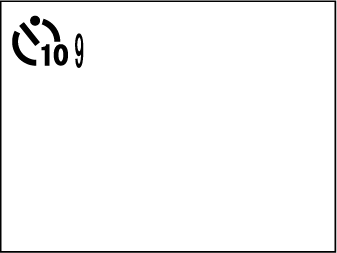
Stand behind the camera when using the shutter button. Standing in front of the lens can interfere with focus and exposure.
The self-timer turns off automatically when the camera is turned off.
Configure the camera to take photos automatically at a preset interval.
Highlight [INTERVAL TIMER SHOOTING] in the ([SHOOTING SETTING]) tab and press [MENU]/[OK].
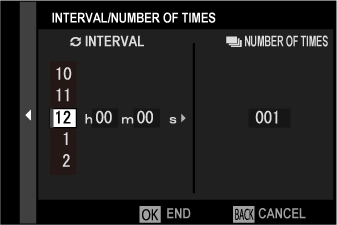
Use the selector to choose the interval and number of shots. Press [MENU]/[OK] to proceed.
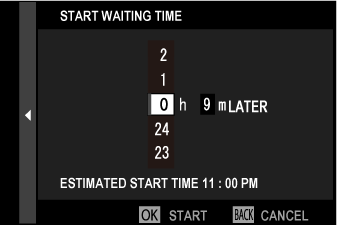
Use the selector to choose the starting time and then press [MENU]/[OK]. Shooting will start automatically.
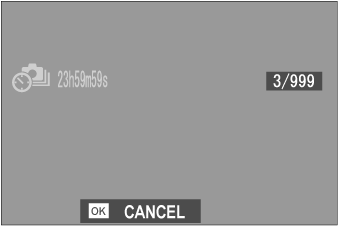
Interval timer photography can not be used at a shutter speed of [B] (bulb) or with multiple exposure photography. In burst mode, only one picture will be taken each time the shutter is released.
Use of a tripod is recommended.
Check the battery level before starting. We recommend using an optional AC‑9V AC power adapter and CP‑W126 DC coupler.
The display turns off between shots and lights a few seconds before the next shot is taken. The display can be activated at any time by pressing the shutter button.
To continue shooting until the memory card is full, set the number of shots to [∞].
Choose the shutter type. Choose the electronic shutter to mute the shutter sound.
| Option | Description |
|---|---|
| Take pictures with the mechanical shutter. | |
| Take pictures with the electronic shutter. | |
| The camera chooses the shutter type according to shooting conditions. |
If an option other than [MECHANICAL SHUTTER] is selected, shutter speeds faster than 1/8000 s can be chosen by rotating the shutter speed dial to [8000] and then rotating the rear command dial.
Distortion may be visible in shots of moving subjects with electronic shutter, while banding and fog may occur in shots taken under fluorescent lights or other flickering or erratic illumination. When taking pictures with the shutter muted, respect your subjects’ image rights and right to privacy.
When the electronic shutter is used, the flash is disabled, shutter speed and sensitivity are restricted to values of 1/32000–30 s and ISO 12800–200 respectively, and long exposure noise reduction has no effect.
Reduce blur.
| Option | Description |
|---|---|
| Image stabilization on. | |
| Image stabilization enabled only when the shutter button is pressed halfway (focus mode [C]) or the shutter is released. | |
| [OFF] | Image stabilization off; |
This option is available only with lenses that support image stabilization.
Choose the base sensitivity, maximum sensitivity, and minimum shutter speed for the [A] position on the sensitivity dial. Settings for [AUTO 1], [AUTO 2], and [AUTO 3] can be stored separately.
| Item | Options | Default | ||
|---|---|---|---|---|
| [AUTO1] | [AUTO2] | [AUTO3] | ||
| [DEFAULT SENSITIVITY] | 12800–200 | 200 | ||
| [MAX. SENSITIVITY] | 12800–400 | 800 | 1600 | 3200 |
| [MIN. SHUTTER SPEED] | 1⁄500–1/4 s, AUTO | 1/60 s | ||
The camera automatically chooses a sensitivity between the default and maximum values; sensitivity is only raised above the default value if the shutter speed required for optimal exposure would be slower than the value selected for [MIN. SHUTTER SPEED].
If the value selected for [DEFAULT SENSITIVITY] is higher than that selected for [MAX. SENSITIVITY], [DEFAULT SENSITIVITY] will be set to the value selected for [MAX. SENSITIVITY].
The camera may select shutter speeds slower than [MIN. SHUTTER SPEED] if pictures would still be underexposed at the value selected for [MAX. SENSITIVITY]. If [AUTO] is selected for [MIN. SHUTTER SPEED], the camera will automatically choose a minimum shutter speed approximately equal to the inverse of the lens’ focal length, in seconds (for example, if the lens has a focal length of 50 mm, the camera will choose a minimum shutter speed in the neighborhood of 1⁄50 s). The minimum shutter speed is not affected by the option selected for image stabilization.
Adjust settings for M-mount lenses connected using an optional [FUJIFILM M MOUNT ADAPTER].
If the lens has a focal length of 21, 24, 28, or 35 mm, choose a matching option in the [MOUNT ADAPTOR SETTING] menu.
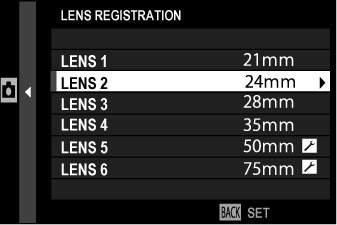
For other lenses, select option 5 or 6 and use the selector to enter the focal length.
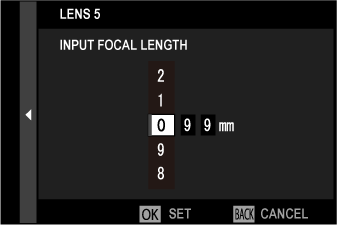
Choose from [STRONG], [MEDIUM], or [WEAK] options to correct [BARREL] or [PINCUSHION] distortion.
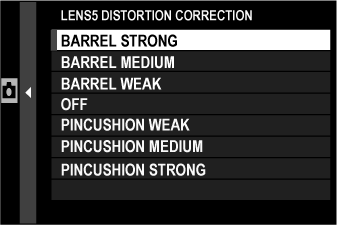
Color (shading) variations between the center and edges of the frame can be adjusted separately for each corner.
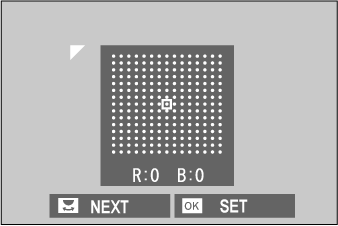
To use color shading correction, follow the steps below.
Rotate the rear command dial to choose a corner. The selected corner is indicated by a triangle.
Use the selector to adjust shading until there is no visible difference in color between the selected corner and the center of the image. Press the selector left or right to adjust colors on the cyan–red axis. Press the selector up or down to adjust colors on the blue–yellow axis.
To determine the amount required, adjust color shading correction while taking photos of blue sky or a sheet of gray paper.
Choose from values between –5 and +5. Choosing positive values increases peripheral illumination, while choosing negative values reduces peripheral illumination. Positive values are recommended for vintage lenses, negative values to create the effect of images taken with an antique lens or a pinhole camera.
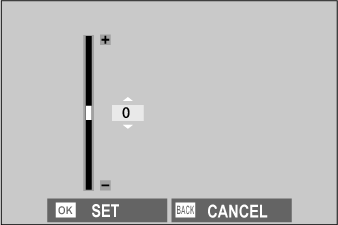
To determine the amount required, adjust peripheral illumination correction while taking photos of blue sky or a sheet of gray paper.
Connect to smartphones running the “[FUJIFILM Camera Remote]” app. The smartphone can be used to browse the images on the camera, download selected images, control the camera remotely, or upload location data to the camera.
For downloads and other information, visit: