Basic Setup
When you turn the camera on for the first time, you can choose a language and set the camera clock. Follow the steps below when turning the camera on for the first time.
-
Turn the camera on.
A language-selection dialog will be displayed.

-
Choose a language.
Highlight a language and tap t.
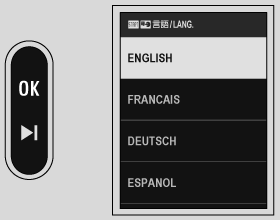
-
Choose a time zone.
Choose a time zone and turn daylight savings time on or off and then tap t.
To skip this step, tap u.
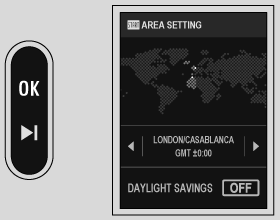
-
Set the clock.
Set the clock and tap t to proceed to the next step.
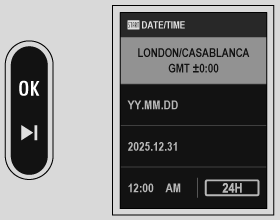
-
View information on the smartphone app.
- The camera will display a QR code you can scan with your smartphone to open a website where you can download the smartphone app.
- Tap t to proceed to the next step.
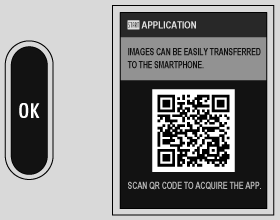
Use the smartphone app to download pictures from the camera remotely (aConnecting to Smartphones (Bluetooth)).
-
Set the [ACTIVITY RECORD].
- Select [ON] to record your shooting activities.
- The location information during shooting can also be recorded.
- Tap t to proceed to the next step.
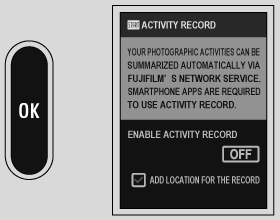
-
Choose an [AUTO POWER OFF TEMP.].
- The selected setting determines the temperature at which the camera will turn off automatically.
- Tap t to proceed to the next step.
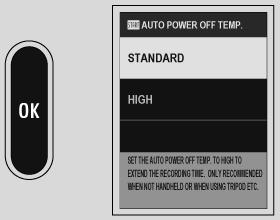
-
View explanation on the camera operation.
Tap t until the shooting display appears.
-
Format the memory card (a[FORMAT]).
Format memory cards before first use, and be sure to reformat all memory cards after using them in a computer or other device.
If the battery is removed for an extended period, the camera clock will be reset and the language-selection dialog will be displayed when the camera is turned on.
Choosing a Different Language
To change the language:
-
Display language options.
Select D[USER SETTING] > Qa.
-
Choose a language.
Select the desired option.
Changing the Time and Date
To set the camera clock:
-
Display [DATE/TIME] options.
Select D[USER SETTING] > [DATE/TIME].
-
Set the clock.
Set the order of display (year, month, day), the date, and time, respectively.

 .
.

