If the printer supports PictBridge, the camera can be connected directly to the printer and pictures can be printed without first being copied to a computer. Note that depending on the printer, not all the functions described below may be supported.

Connect a USB cable (available separately from third-party suppliers) as shown and turn the printer on.
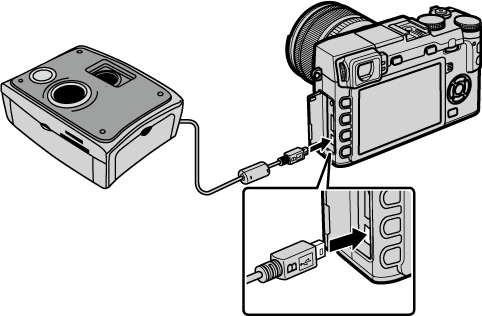
The USB cable must be no more than 60 cm (1.9 ft.) long and be suitable for data transfer.
Turn the camera on.
[USB] will be displayed in the monitor, followed by the PictBridge display shown below.
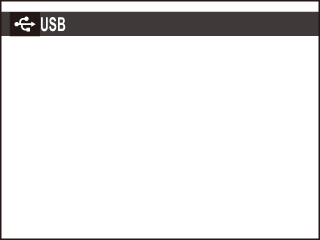

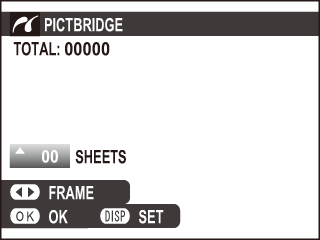
Press the selector left or right to display a picture you wish to print.
To print one copy of the current picture, proceed directly to Step 3.
Press the selector up or down to choose the number of copies (up to 99). Repeat steps 1—2 to select additional pictures.
Press [MENU/OK] to display a confirmation dialog.
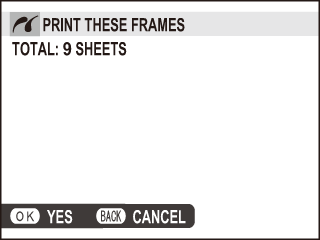
Press [MENU/OK] to start printing.
Printing the Date of Recording
To print the date of recording on pictures, press [DISP/BACK] in the PictBridge display and select [PRINT WITH DATE] (to print pictures without the date of recording, select [PRINT WITHOUT DATE]). To ensure that the date is correct, set the camera clock before taking pictures. Some printers do not support date printing. See the printer manual for details.
To print the print order created with [PRINT ORDER (DPOF)] in the playback menu.
In the PictBridge display, press [DISP/BACK] to open the PictBridge menu.
Press the selector up or down to highlight [PRINT DPOF].
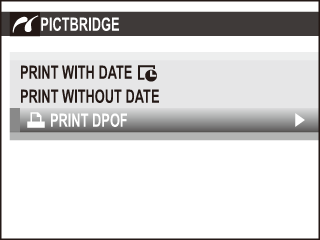
Press [MENU/OK] to display a confirmation dialog.
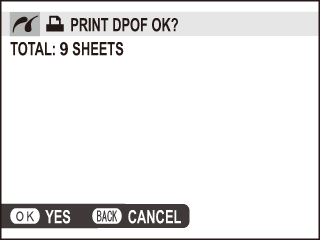
Press [MENU/OK] to start printing.
During Printing
Press [DISP/BACK] to cancel before all pictures are printed (depending on the printer, printing may end before the current picture has printed).
If printing is interrupted, turn the camera off and then on again.
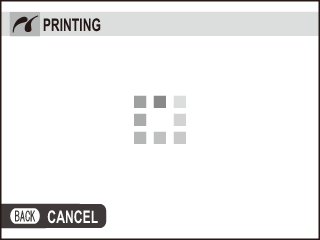
Disconnecting the Camera
Confirm that the above message is not displayed and turn the camera off. Disconnect the USB cable.
Pictures can be printed from a memory card that has been formatted in the camera.
When pictures are printed via direct USB connection, page size, print quality, and border selections are made using the printer.