Connecting to Smartphones (Bluetooth)
Connect the camera with a smartphone via Bluetooth® to copy pictures to the smartphone or control the camera remotely while previewing the view through the lens in the smartphone display.
The camera automatically switches to a wireless LAN connection when copying pictures to the smartphone.
Installing Smartphone Apps
Before establishing a connection between the smartphone and camera, you will need to install at least one dedicated smartphone app. Visit the following website and install the desired apps on your phone.
aUsing Your Camera with Smartphones, Tablets, and Computers
The apps available vary with the smartphone operating system.
Connecting to a Smartphone
Pair the camera with the smartphone and connect via Bluetooth®.
-
Press [DISP/BACK] while shooting information is displayed.
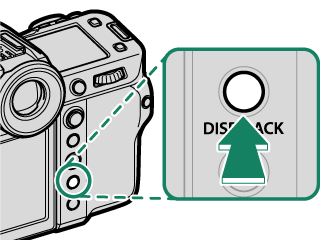
You can also proceed directly to Step 3 by holding the [DISP/BACK] button during playback.
-
Highlight [Bluetooth] and press [MENU/OK].
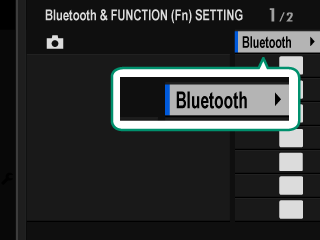
-
Highlight [PAIRING] and press [MENU/OK].
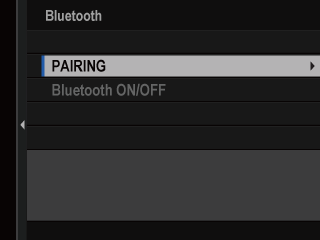
-
Launch the app on the smartphone and pair it with the camera to display a code on the smartphone and the camera. Confirm that both codes match to pair.
A smartphone icon and a white Bluetooth icon will appear in the camera display when a connection is established.
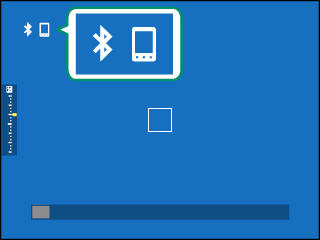
Once the devices have been paired, the smartphone will automatically connect to the camera when the app is launched.
Disabling Bluetooth when the camera is not connected to a smartphone reduces the drain on the battery.
Using the Smartphone App
Before launching the smartphone app, choose [1: UNIVERSAL SETTING] for [SELECT CONNECTION SETTING].
Before proceeding, select [ON] for [Bluetooth/SMARTPHONE SETTING] > [Bluetooth ON/OFF].
Selecting and Downloading Pictures Using the Smartphone App
You can download selected pictures to a smartphone using the smartphone app.
More information is available from the following website:
Uploading Pictures as They Are Taken
Pictures taken with [ON] selected for [Bluetooth/SMARTPHONE SETTING] > [AUTO IMAGE TRANSFER ORDER] in the network/USB setting menu will automatically be uploaded to the paired device.
If [ON] is selected for both [IMAGE TRANSFER WHILE POWER OFF] and [Bluetooth/SMARTPHONE SETTING] > [Bluetooth ON/OFF] in the network/USB settings menu, upload to the paired device will continue even while the camera is off.
Selecting [ON] for [Bluetooth/SMARTPHONE SETTING] > [RESIZE IMAGE FOR SMARTPHONE] in the network/USB setting menu enables compression, reducing file size for upload (a[RESIZE IMAGE FOR SMARTPHONE]).
Pictures are uploaded in the format chosen for [Bluetooth/SMARTPHONE SETTING] > [SELECT FILE TYPE] in the network/USB setting menu.
Selecting Pictures for Upload in the Playback Menu
Use [TRANSFER IMAGE TO SMARTPHONE] > [SELECT IMAGE & TRANSFER] to select pictures for upload to a paired smartphone or tablet via Bluetooth®.
-
Select [TRANSFER IMAGE TO SMARTPHONE] > [SELECT IMAGE & TRANSFER].
Select [RESET ORDER] to remove “upload to smartphone” marking from all pictures before proceeding.
-
Mark pictures for upload.
Highlight pictures and press [MENU/OK] to mark them for upload.
- To switch to the memory card in the other slot or display only pictures that meet selected criteria, press [DISP/BACK] before marking begins.
- To select all pictures, press the [Q] button.
- Selecting any two pictures with the [AEL] button also selects all pictures between them.

-
Press [DISP/BACK] and select [START TRANSFER].
The selected pictures will be uploaded.
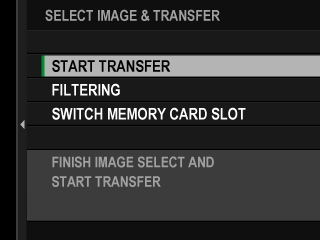
Filtering Pictures/Choosing a Slot
To switch to the memory card in the other slot or display only pictures that meet selected criteria, press [DISP/BACK] in the picture-selection dialog.
- To display only pictures that meet selected criteria, choose [FILTERING].
- To switch to the memory card in the other slot, choose [SWITCH MEMORY CARD SLOT].

Switching slots or changing the filter criteria removes any existing upload marking.
Image transfer orders can contain a maximum of 999 pictures.
The following cannot be selected for upload:
- Protected pictures
- Movies
- RAW images
- “Gift” pictures (pictures taken with other cameras)
If [ON] is selected for both [IMAGE TRANSFER WHILE POWER OFF] and [Bluetooth/SMARTPHONE SETTING] > [Bluetooth ON/OFF] in the network/USB settings menu, upload to the paired device will continue even while the camera is off.
When d[SELECT & SMARTPHONE TRANSFER ORDER] is selected for D[BUTTON/DIAL SETTING] > a[Fn1 BUTTON SETTING], the picture-selection dialog can be displayed by pressing the [Fn1] button.

 .
.

