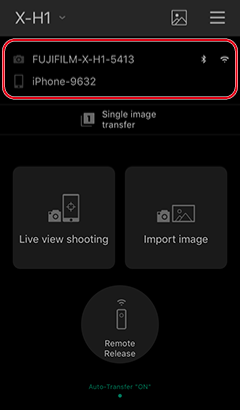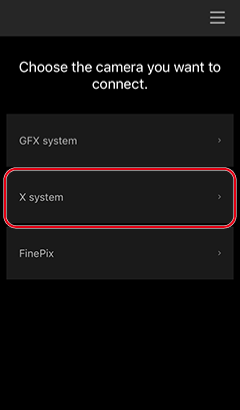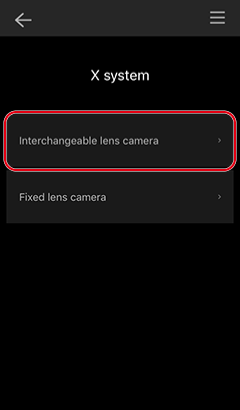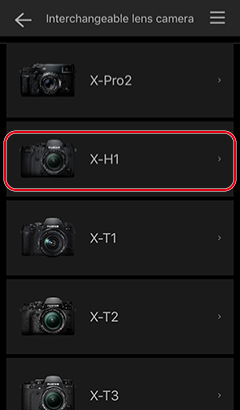Connecting to the Camera (iOS)
You can connect via Wi-Fi or using a combination of Wi-Fi and Bluetooth. In the latter case, auto upload is available whenever the FUJIFILM Camera Remote app is open and running on your smartphone or tablet.
Connecting via Bluetooth (Supported Cameras Only)
Pair the camera with your smartphone or tablet via Bluetooth.
Although the connection is made via Bluetooth, downloads are actually made using Wi-Fi.
Some cameras do not support Bluetooth pairing.
Enable [Bluetooth] in the iOS [Settings] app.
-
Tap the [Settings] icon in the Home screen.

-
Tap [Bluetooth] in the Settings app.
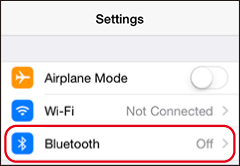
-
Enable [Bluetooth].
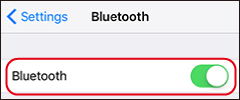
-
Select [PAIRING REGISTRATION] in the camera menus.
See the camera manual for more information on menus.

-
Launch FUJIFILM Camera Remote.

-
Following the on-screen instructions, choose the type of camera to which you wish to connect.
This example uses the X-H1.
-
Tap [Proceed Setting].
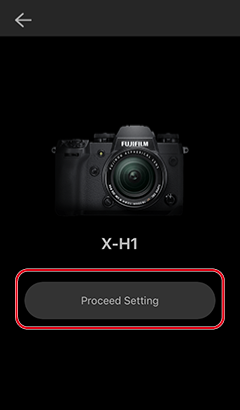
-
Tap [Proceed].
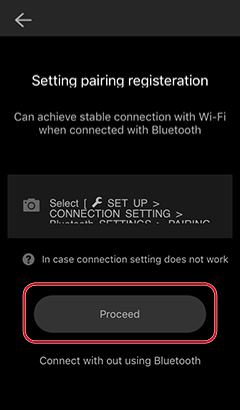
-
Choose from the list of cameras detected.
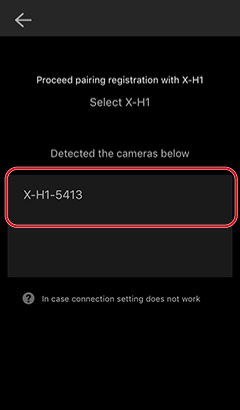
-
Tap [START].
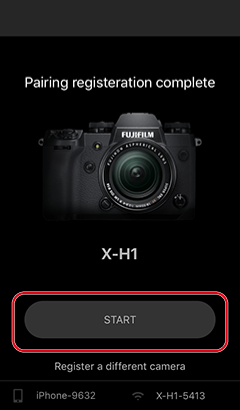
To return to the camera-selection dialog, tap [Register a different camera].
-
The camera and the smartphone (or tablet) will be listed by name and the Bluetooth icon will show that Bluetooth is enabled.
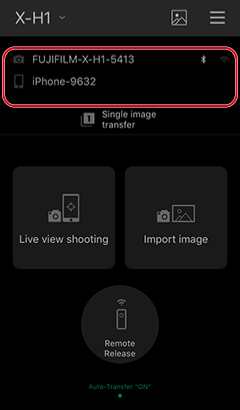
Once pairing is complete, you can press the camera [MENU/OK] button to set the camera clock and location to the time and location reported by the smartphone or tablet. See the camera manual for details.
Connecting via Wi-Fi
Connecting the camera to the smartphone (or tablet) via Wi-Fi lets you use FUJIFILM Camera Remote to control the camera remotely and view and download pictures.
Auto download is not available with Wi-Fi only connections.
Enable [Wi-Fi] in the iOS [Settings] app.
-
Tap the [Settings] icon in the Home screen.

-
Tap [Wi-Fi] in the Settings app.
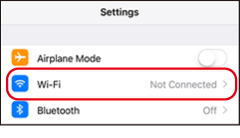
-
Enable [Wi-Fi].
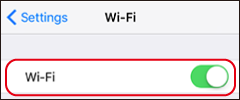
-
Press the button to which [WIRELESS COMMUNICATION] has been assigned or select [WIRELESS COMMUNICATION] in the camera menus.
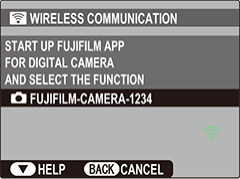
To switch destinations after connecting for the first time, press the camera [MENU/OK] button.
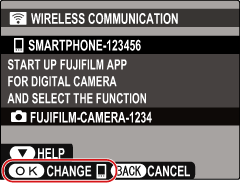
The instructions for the FUJIFILM X-M1, FUJIFILM X-A2, FUJIFILM X-A1, FinePix Z2000EXR, FinePix X1100EXR, FinePix Z1000EXR, FinePix F900EXR, FinePix F800EXR, FinePix XP200, FinePix XP170, FinePix S9450W, FinePix S9400W, FinePix S8450W, FinePix S8400W, and FinePix S8200W differ from those shown here. To view instructions for the features which differ, select the links below.
SEND INDIVIDUAL IMAGE]
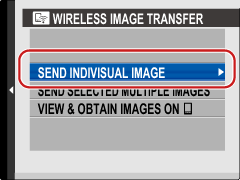
VIEW AND OBTAIN IMAGES ON]
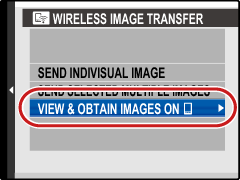
LOCATION INFO SEARCH]
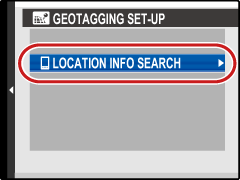
-
Select the desired camera.
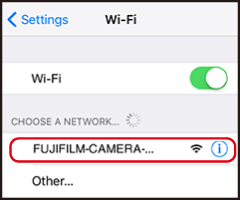
-
Wait until the connection is established.
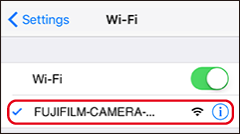
-
Launch the FUJIFILM Camera Remote app.

-
The names of the camera and the smartphone (or tablet) will be displayed and the Wi-Fi icon will show that Wi-Fi is enabled.