Connecting to the Camera (Models That Do Not Support Bluetooth)
- iOS
- Android
Configure the camera and the smartphone or tablet via Wi-Fi connection.
Enable [Wi-Fi] in the iOS [Settings] app.
-
Tap the [Settings] icon in the Home screen.

-
Tap [Wi-Fi] in the Settings app.
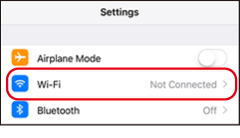
-
Enable [Wi-Fi].
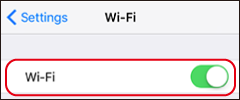
-
Press the button to which [WIRELESS COMMUNICATION] has been assigned or select [WIRELESS COMMUNICATION] in the camera menus.
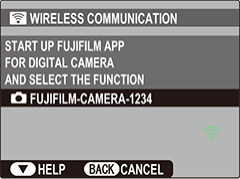
To switch destinations after connecting for the first time, press the camera MENU/OK button.
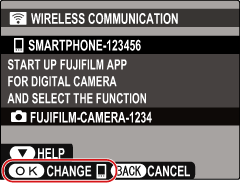
When using the following cameras, select WIRELESS COMMUNICATION in the camera playback menu and choose SEND INDIVIDUAL IMAGE, SEND SELECTED MULTIPLE IMAGES, or VIEW & OBTAIN IMAGES ON r : the FUJIFILM X-M1, FUJIFILM X-A2, FUJIFILM X-A1, FinePix Z2000EXR, FinePix Z1100EXR, FinePix Z1000EXR, FinePix F900EXR, FinePix F800EXR, FinePix XP200, FinePix XP170, FinePix S9450W, FinePix S9400W, FinePix S8450W, FinePix S8400W, or FinePix S8200W.
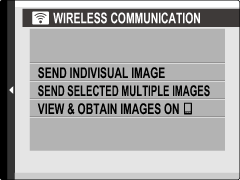
-
Select the desired camera.
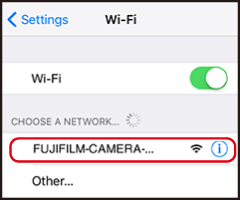
-
Wait until the connection is established.
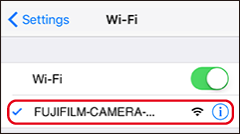
-
Launch the FUJIFILM Camera Remote app.

-
Following the on-screen instructions, choose the type of camera to which you wish to connect.
This example uses the X-T2.
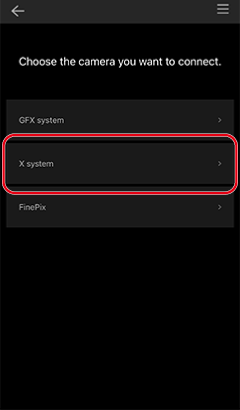

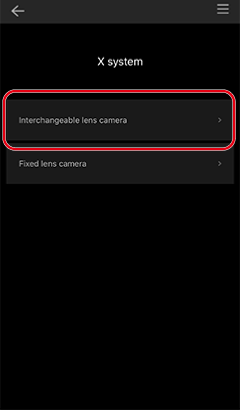

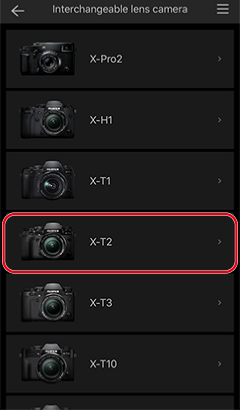
-
Tap an option.
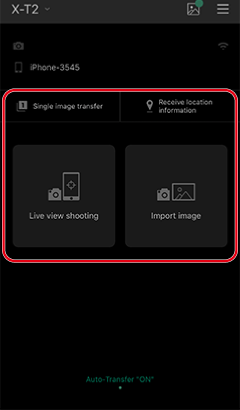
-
Tap [Register to “My Camera” and proceed].
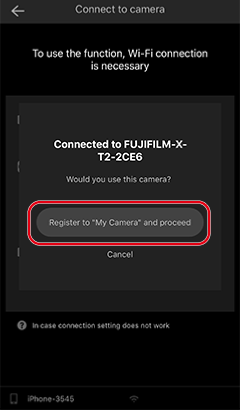
-
The camera and the smartphone (or tablet) will be listed by name and the Wi-Fi icon will show that Bluetooth is enabled.
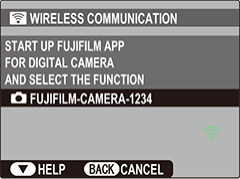
Smartphones and tablets may be unable to connect to the camera if location services are disabled. Enable location services both for the smartphone or tablet as a whole and for the Camera Remote app.
Enable [Wi-Fi] in the Android [Settings] app.
-
Tap the app [Settings] icon.

-
Tap [Wi-Fi] in the Settings app.
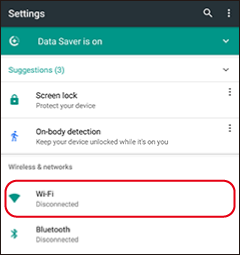
-
Enable [Wi-Fi].
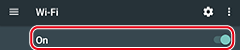
-
Press the button to which [WIRELESS COMMUNICATION] has been assigned or select [WIRELESS COMMUNICATION] in the camera menus.
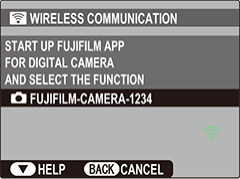
To switch destinations after connecting for the first time, press the camera [MENU/OK] button.
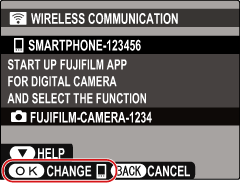
When using the following cameras, select [WIRELESS COMMUNICATION] in the camera playback menu and choose [SEND INDIVIDUAL IMAGE], [SEND SELECTED MULTIPLE IMAGES], or [VIEW & OBTAIN IMAGES ON r] : the FUJIFILM X-M1, FUJIFILM X-A2, FUJIFILM X-A1, FinePix Z2000EXR, FinePix Z1100EXR, FinePix Z1000EXR, FinePix F900EXR, FinePix F800EXR, FinePix XP200, FinePix XP170, FinePix S9450W, FinePix S9400W, FinePix S8450W, FinePix S8400W, or FinePix S8200W.
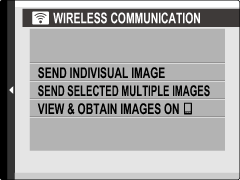
-
Highlight a camera and tap [CONNECT] to connect.
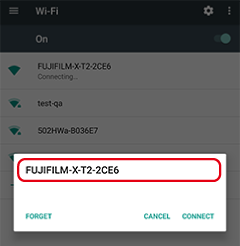
-
Wait until the connection is established.
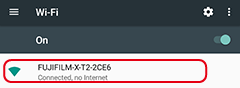
-
Launch the FUJIFILM Camera Remote app.

-
Following the on-screen instructions, choose the type of camera to which you wish to connect.
This example uses the X-T2.
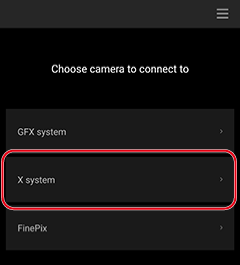

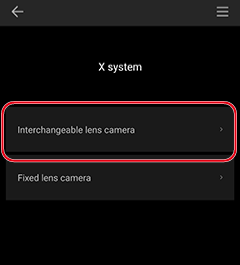

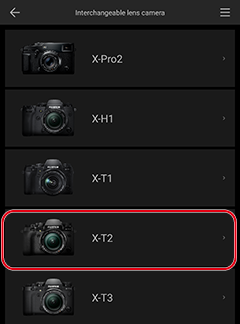
-
Tap [Add].
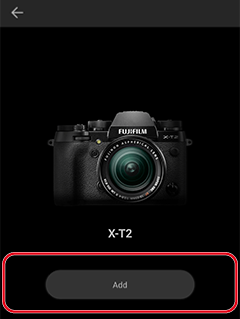
-
Tap an option.

-
Tap [Register to “My Camera” and proceed].
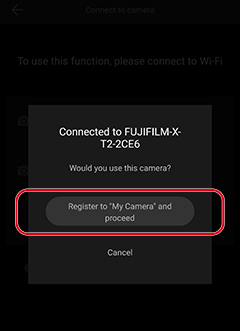
Some cameras may not display this dialog.
-
Features such as [Live View Shooting] and [Import Image] are now enabled.
