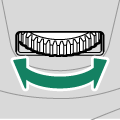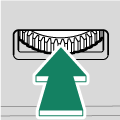Parts of the Camera
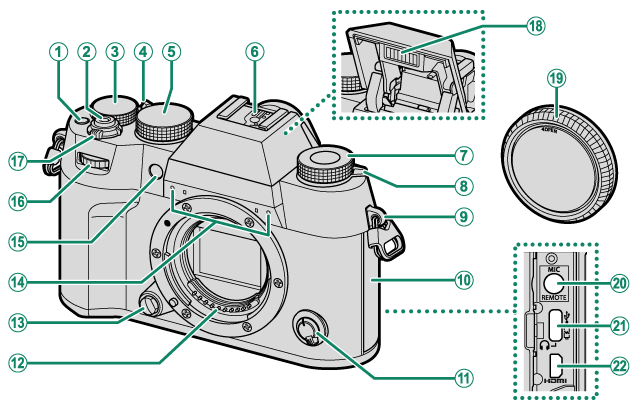
AFn1 button
BShutter button
CExposure compensation dial
DAuto mode selector lever
EShutter speed dial
FHot shoe
GFilm simulation dial
HN (flash pop-up) lever
IStrap clip
JConnector cover
KFocus mode selector
LLens signal contacts
MLens release button
NMicrophone
OAF-assist illuminator
Self-timer lamp
Tally light
PFront command dial
QON/OFF switch
RFlash
SBody cap
TMicrophone/remote release connector (φ3.5mm)
UUSB connector (Type-C)
VHDMI Micro connector (Type D)
TUse of an optional RR‑100 remote release requires a third-party adapter to convert the three-pin, φ2.5 mm connector to a three-pin, φ3.5 mm connector.
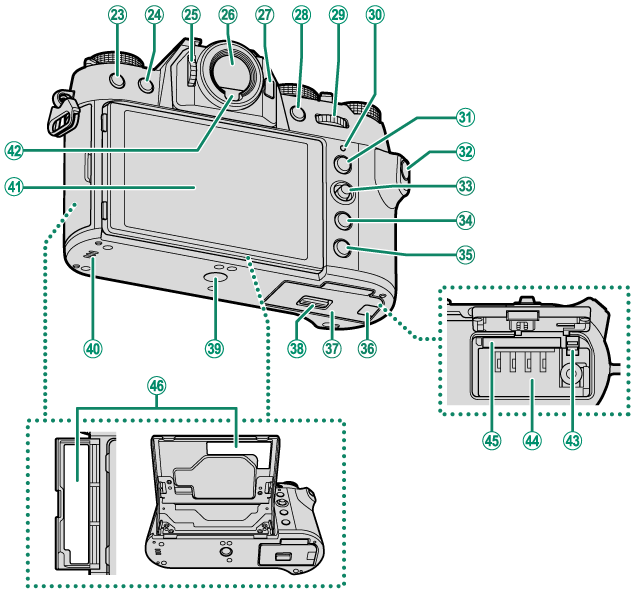
WDRIVE button
b (delete) button
Xa (playback) button
YDiopter adjustment control
ZElectronic viewfinder (EVF)
aFn2 button
bAFON button
cRear command dial
dIndicator lamp
Tally light
eAEL (exposure lock) button
fQ (quick menu) button
gFocus stick (focus lever)
hMENU/OK button
iDISP (display)/BACK button
x (Bluetooth) button
jCable channel cover for DC coupler
kBattery-chamber cover
lBattery-chamber cover latch
mTripod mount
nSpeaker
oLCD monitor
Touch screen
pEye sensor
qBattery latch
rBattery chamber
sMemory card slot
tSerial number plate
- The Serial Number Plate
- The Focus Stick (Focus Lever)
- The Shutter Speed Dial
- Film Simulation Dial
- The DRIVE Button
- The Exposure Compensation Dial
- The Auto Mode Selector Lever
- The Command Dials
- The Indicator Lamp
- The LCD Monitor
- Focusing the Viewfinder
The Serial Number Plate
Do not remove the serial number plate, which provides the CMIIT ID, serial number, and other important information.
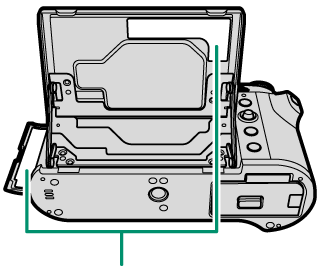
Serial number plate
The Focus Stick (Focus Lever)
Tilt or press the focus stick to select the focus area. The focus stick can also be used to navigate the menus.
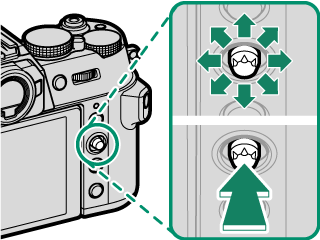
To choose the role played by the focus stick, press and hold the center of the stick or use DBUTTON/DIAL SETTING > FOCUS LEVER SETTING.
Use GAF/MF SETTING > xFWRAP FOCUS POINT to choose whether focus-area selection is bounded by the borders of the display or “wraps around” from one edge of the display to another.
The Shutter Speed Dial
The shutter speed dial is used to choose the shutter speed.

Film Simulation Dial
Rotate the film simulation dial and set the icon to the indicator to configure the film simulation.

| Film Simulation Dial | Description |
|---|---|
|
c PROVIA/STANDARD |
Shoot with each film simulation. When shooting with aACROS, use HIMAGE QUALITY SETTING > FILM SIMULATION DIAL SETTING to set the filter. |
| FS1 FS2 FS3 |
Shoot with a film simulation set in HIMAGE QUALITY SETTING > FILM SIMULATION DIAL SETTING. Separate settings are available for still photography and movie recording. |
| C (Custom) | Shoot with a film simulation set in HIMAGE QUALITY SETTING > FILM SIMULATION or in FFILM SIMULATION without setting a film simulation with the film simulation dial. The film simulation setting can be changed with the command dial (aCOMMAND DIAL SETTING). |
The following settings are valid only when the film simulation dial is set to C.
- Settings of HIMAGE QUALITY SETTING > FILM SIMULATION or FFILM SIMULATION
- Settings of the film simulation in the Q menu
- Settings by the function buttons to which a film simulation has been assigned
- Settings of VFILM SIMULATION saved in HIMAGE QUALITY SETTING > xEDIT/SAVE CUSTOM SETTING or in BMOVIE SETTING > FEDIT/SAVE CUSTOM SETTING.
The DRIVE Button
Pressing the DRIVE button displays drive-mode menu, where you can choose from the following the drive modes.
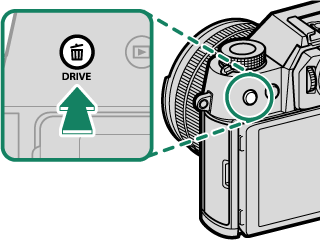
| Mode | |
|---|---|
| B | Single frame (aTaking Photographs) |
| J | High-speed burst (aContinuous Shooting (Burst Mode)) |
| O | Low-speed burst (aContinuous Shooting (Burst Mode)) |
| W | ISO BKT (aISO BKT) |
| V | WHITE BALANCE BKT (aWHITE BALANCE BKT) |
| BKT | Bracketing (aBracketing) |
| h | HDR (aHDR) |
| j | Multiple exposure (aMultiple Exposures) |
| Adv. | Adv. MODE (aPanoramas, aAdvanced Filters) |
| F | Movie (aRecording Movies) |
The Exposure Compensation Dial
Rotate the dial to choose an exposure compensation amount.
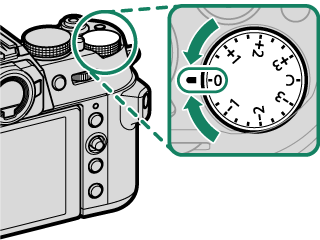
The Auto Mode Selector Lever
Switch between auto and manual modes.
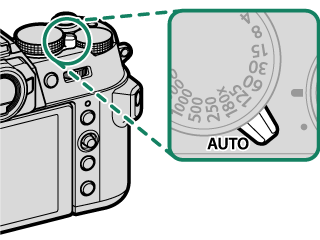
| Position | Mode |
|---|---|
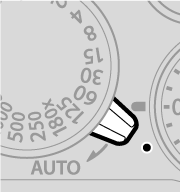 |
Select from P (program AE), S (shutter-priority AE), A (aperture-priority AE), and M (manual) modes. Adjust shutter speed and aperture using program shift (mode P) or set shutter speed and/or aperture manually (modes S, A, and M). |
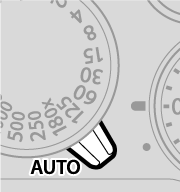 |
Auto mode. The camera adjusts settings automatically according to the option selected by rotating the front command dial. Choose from modes suited to specific subject types, or select AUTO to let the camera automatically match the mode to the subject. Scene selection is not available in drive modes W, V, BKT, and h. |
Restrictions may apply to camera settings depending on the mode and shooting conditions.
The Command Dials
Rotate or press the command dials to:

|
Rotate |
|
|---|---|
|
Press |
|

|
Rotate |
|
|---|---|
|
Press |
|
* Available only if FOCUS CHECK is assigned to a function button.
The rotation direction for the command dials can be selected using DBUTTON/DIAL SETTING > COMMAND DIAL DIRECTION.
Choosing a Function for the Front Command Dial
Press the center of the front command dial during shooting to choose a function assigned in DBUTTON/DIAL SETTING > COMMAND DIAL SETTING.
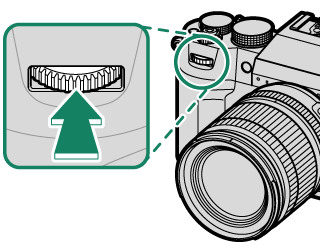

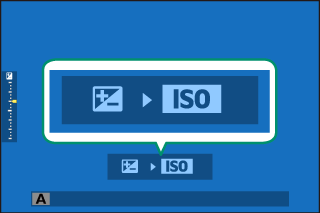
The following functions can be assigned.
| Function | Description |
|---|---|
| S.S. (PROGRAM SHIFT) | Select a shutter speed. Program shift is possible in mode P. |
| APERTURE | Adjust aperture when the aperture setting is A (auto) and DBUTTON/DIAL SETTING > APERTURE RING SETTING (A) is COMMAND or when the lens is not equipped with an aperture ring. |
| EXP. COMPENSATION | Adjust exposure compensation when the exposure compensation dial is set to C. |
| ISO | Adjust sensitivity. |
| FILM SIMULATION | Choose a film simulation when the film simulation dial is set to C. |
Choose between FILM SIMULATION and AUTO MODE SETTING when the auto mode selector lever is set to AUTO (aChoosing a Scene Mode).
Depending on the shooting mode or drive mode, some functions cannot be assigned or may be disabled even if they have been assigned.
Choosing a Function for the Rear Command Dial
Values of the functions assigned by REAR COMMAND DIAL in DBUTTON/DIAL SETTING > COMMAND DIAL SETTING can be adjusted by the rear command dial during shooting. The following functions can be assigned to the dial.
| Function | Description |
|---|---|
| S.S. (PROGRAM SHIFT) | Select a shutter speed. Program shift is possible in mode P. |
| APERTURE | Adjust aperture when the aperture setting is A (auto) and DBUTTON/DIAL SETTING > APERTURE RING SETTING (A) is COMMAND or when the lens is not equipped with an aperture ring. |
| EXP. COMPENSATION | Adjust exposure compensation when the exposure compensation dial is set to C. |
| ISO | Adjust sensitivity. |
| FILM SIMULATION | Choose a film simulation when the film simulation dial is set to C. |
The function is automatically switched to EXP. COMPENSATION when the auto mode selector lever is set to AUTO.
Depending on the shooting mode or drive mode, some functions cannot be assigned or may be disabled even if they have been assigned.
The Indicator Lamp
Camera status is shown by the indicator lamp.
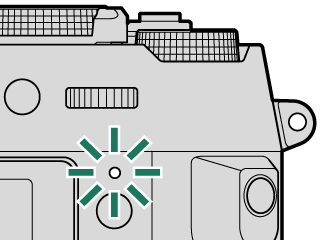
| Indicator lamp | Camera status |
|---|---|
| Glows green | Focus locked. |
| Blinks green | Focus or slow shutter speed warning. Pictures can be taken. |
| Blinks green and orange | Camera on: Recording pictures, or picture displayed for confirmation after being taken with option other than OFF selected for DSCREEN SETTING > IMAGE DISP. (additional pictures can be taken). |
| Camera off: Uploading pictures to a smartphone or tablet. * | |
| Glows orange | Recording pictures. No additional pictures can be taken at this time. |
| Blinks orange | Flash charging; flash will not fire when picture is taken. |
| Blinks red | Lens or memory error. |
* Displayed only if pictures are selected for upload.
Warnings may also appear in the display.
The indicator lamp remains off while your eye is to the viewfinder.
The BMOVIE SETTING > TALLY LIGHT option can be used to choose the lamp (indicator or AF-assist) that lights during movie recording and whether the lamp blinks or remains steady.
The indicator lamp blinks green whenever the displays are off during interval-timer photography.
The LCD Monitor
The LCD monitor can be tilted for easier viewing, but be careful not to touch the wires or trap fingers or other objects behind the monitor. Touching the wires could cause camera malfunction.
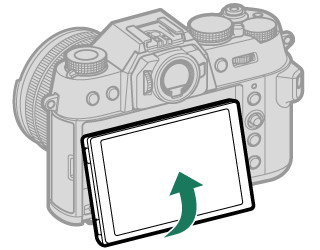
The LCD monitor also functions as a touch screen that can be used for:
- Touch photography (aLCD Monitor)
- Focus area selection (aEVF)
- Function selection (aTouch Function)
- Movie optimized control oL(aMOVIE OPTIMIZED CONTROLoL)
- Playback (aPlayback Touch Controls)
Focusing the Viewfinder
If the indicators displayed in the viewfinder are blurred, put your eye to the viewfinder and rotate the diopter adjustment control until the display is in sharp focus.
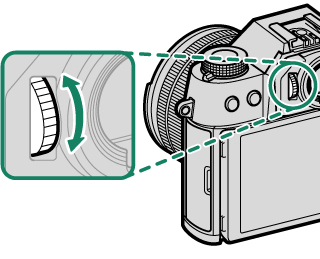

 .
.