Advanced Filters
Take photos with filter effects.
-
Rotate the drive dial to Adv.1 or Adv.2 (Advanced filter).
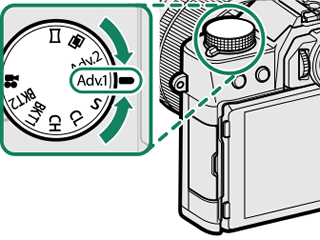
-
Navigate to DRIVE SETTING > Adv. FILTER 1 SELECT or Adv. FILTER 2 SELECT in the ASHOOTING SETTING menu and choose the desired filter effect.
-
Take photographs.
Advanced Filter Options
Choose from the following filters:
| Filter | Description |
|---|---|
| GTOY CAMERA | Choose for a retro toy camera effect. |
| HMINIATURE | The tops and bottoms of pictures are blurred for a diorama effect. |
| IPOP COLOR | Create high-contrast images with saturated colors. |
| JHIGH-KEY | Create bright, low-contrast images. |
| ZLOW-KEY | Create uniformly dark tones with few areas of emphasized highlights. |
| KDYNAMIC TONE | Dynamic tone expression is used for a fantasy effect. |
| XSOFT FOCUS | Create a look that is evenly soft throughout the whole image. |
| uPARTIAL COLOR (RED) | Areas of the image that are the selected color are recorded in that color. All other areas of the image are recorded in black-and-white. |
| vPARTIAL COLOR (ORANGE) | |
| wPARTIAL COLOR (YELLOW) | |
| xPARTIAL COLOR (GREEN) | |
| yPARTIAL COLOR (BLUE) | |
| zPARTIAL COLOR (PURPLE) |
Depending on the subject and camera settings, images may in some cases be grainy or vary in brightness or hue.

 .
.

