Film Camera Mode
Enjoy a shooting experience similar to using a film camera. After taking all the preset number of pictures, the series of pictures taken are saved as a single film roll on the memory card.
A smartphone app is required to play back pictures stored in the film roll.
Shooting with the Film Camera Mode
After setting up for shooting, shoot with the film camera mode.
-
Select STILL for the STILL/MOVIE mode switch.
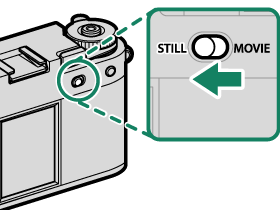
-
Select the desired film simulation or filter for the film camera mode (aFilm Simulations and Filters).
-
Swipe down on the LCD monitor in the shooting display.
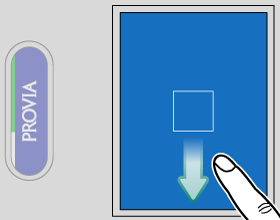
-
Tap FILM CAMERA MODE.
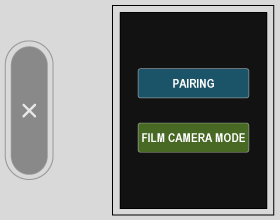
-
A shooting precaution is displayed.
Tap OK to proceed to the next screen.
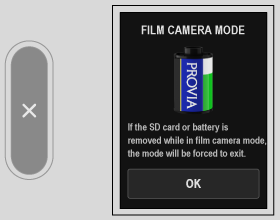
-
Set the number of pictures in a film roll, date stamp, and shooting mode.
Tap START after settings are completed. When using the film camera mode for the first time, an introduction screen for the function will be displayed. Tap OK to proceed to the next screen.
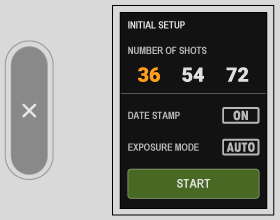
-
Press the shutter button to take the first picture.
-
Pull the frame advance lever.
The lever status icon lights, and you are ready to take the next picture (aThe Display for the Film Camera Mode).
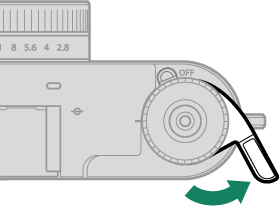
-
Press the shutter button to take the next picture.
If the shutter button is pressed without pulling the frame advance lever, the lever status icon and indicator lamp will blink, preventing you from taking a picture. Pull the frame advance lever before taking the picture again.
-
Repeat steps 8 and 9 to take the pictures.
The film camera mode ends after taking the preset number of pictures. The pictures are saved as a film roll on the memory card.
Double-tap the secondary LCD monitor during the film camera mode to exit the film camera mode. Once exited, shooting cannot be resumed with the previously used film roll.
AF MODE will be automatically changed to SINGLE POINT.
The camera will not switch to the film camera mode in the following situations.
- When MOVIE is selected for the STILL/MOVIE mode switch
- When no memory card is inserted in the camera
- When there is not enough free space on the memory card
- When DOUBLE EX. is selected for the filter
Checking the Film Roll
Tap v on the secondary LCD monitor after pressing K in the playback menu to check the type of film rolls saved on the memory card.
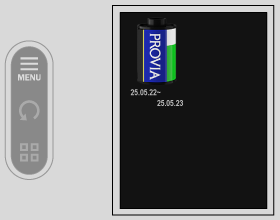
You can delete or protect the film roll in the playback menu.
The Display for the Film Camera Mode
The following screen is displayed on the LCD monitor in the film camera mode.
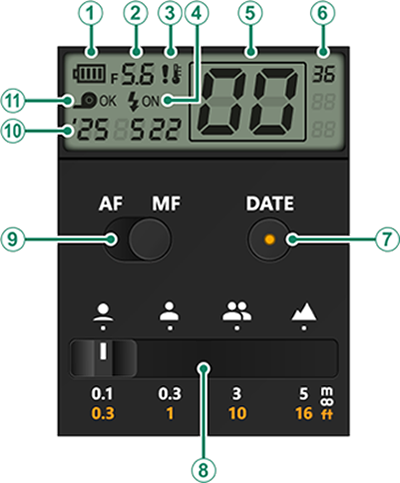
| Option | Description |
|---|---|
|
ABattery level |
Display the remaining battery level of the camera. |
|
BAperture value |
Display the aperture value. |
|
CTemperature warning |
The icon appears when the camera temperature rises. |
|
DFlash |
Display whether the flash fires. |
|
ENumber of pictures |
Display the number of pictures taken. |
|
FNumber of pictures in the film roll |
Display the preset number of pictures in the film roll. |
|
GDate Stamp Switch Button |
Tap to turn on the lamp, recording the date at the bottom right of the picture. |
|
HApproximate Manual Focus Distance Indicator |
Change the focus distance in manual focus shooting. |
|
IAF/MF Switch |
Switch between autofocus and manual focus. |
|
JDate |
Display the date. |
|
KLever status |
Display whether the frame advance lever is pulled. When OK is displayed, press the shutter button to take a picture. |
Manual Focus Shooting
Rotate the focus ring to change the focus distance.
Approximate Manual Focus Distance Indicator
Tap Approximate Manual Focus Distance Indicator to change the approximate focus distance in four levels.
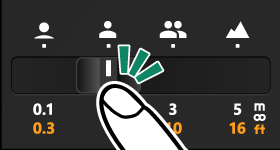
The approximate focus distances are as follows.
| Icon | Description |
|---|---|
|
|
The distance for shooting flowers or people’s faces. |
|
|
The distance for portrait photography. |
|
|
The distance for shooting multiple people. |
|
|
The distance for shooting landscapes or distant subjects. |

 .
. Flowers (closest)
Flowers (closest) Portrait
Portrait Multiple people
Multiple people Landscape (infinite)
Landscape (infinite)

