Network/USB Setting Menus
Adjust camera network and USB settings.
Tap I (NETWORK/USB SETTING) on the secondary LCD monitor in the shooting display.
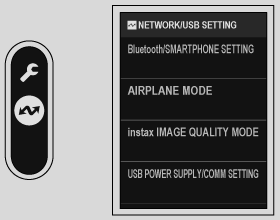
Bluetooth/SMARTPHONE SETTING
Adjust Bluetooth-related settings as well as a variety of smartphone-related settings.
Be sure your smartphone or tablet is running the latest version of the smartphone app.
PAIRING REGISTRATION
Pair the camera with a smartphone or tablet to which the smartphone app has been installed.
Bluetooth DEVICE LIST
List the devices with which the camera is paired (other than the smartphone) or end pairing with selected devices.
Bluetooth ON/OFF
If ON is selected, the camera will automatically connect with paired smartphones or tablets running the smartphone app.
| Options | |
|---|---|
| ON | OFF |
SMARTPHONE LOCATION SYNC.
Select ON to enable ongoing download of location data from paired smartphones or tablets.
| Options | |
|---|---|
| ON | OFF |
Location data will only be downloaded while the smartphone app is running. Download will be interrupted if pairing is ended. The camera location data icon will be displayed in red if location data have not been updated for over 30 minutes.
WIRELESS COM. FREQUENCY SETTING
Choose the band for wireless LAN connections.
| Options | |
|---|---|
| 2.4GHz (IEEE802.11 b/g/n) | 5GHz (IEEE802.11 a/n/ac) |
Some countries and regions prohibit outdoor use of certain channels in the 5 GHz band. Check whether use of the 5.2 GHz (W52) band is permitted before selecting the 5 GHz option.
The options available vary with the country or region of sale.
NAME
Choose a name (NAME) to identify the camera on the wireless network.
AIRPLANE MODE
Select ON to disable the camera’s wireless LAN and Bluetooth features.
| Options | |
|---|---|
| ON | OFF |
instax IMAGE QUALITY MODE
Set the image quality when printing pictures on optional Fujifilm instax Link printers.
| Option | Description |
|---|---|
| instax-Rich Mode | Print with rich color expression. |
| instax-Natural Mode | Print with conventional image quality. |
These options are also available when the camera is connected to the printer.
USB POWER SUPPLY/COMM SETTING
Choose whether USB connections to computers, smartphones, or other devices are used for power delivery or data transfer.
| Option | Description |
|---|---|
| AUTO | The camera switches between power delivery and data transfer automatically. |
| POWER SUPPLY ON/COMM OFF | The camera draws power from the connected device, reducing the drain on the battery. Data transfer is disabled. |
| POWER SUPPLY OFF/COMM ON | The camera can exchange data with, but not draw power from, the connected device. |
The camera cannot draw power from Lightning connections or from devices that do not supply power. Select POWER SUPPLY OFF/COMM ON before connecting the camera to such devices. The connection may not be available for data transfer or the like when POWER SUPPLY ON/COMM OFF is selected.
Regardless of the option selected, the battery will charge while the camera is off.
RESET NETWORK/USB SETTING
Reset network/USB settings to default values.

 .
.

