SHOOTING SETTING (Still Photography)
Adjust shooting options for still photography.
To display shooting settings, press MENU/OK in the photo shooting display and select the A (SHOOTING SETTING) tab.
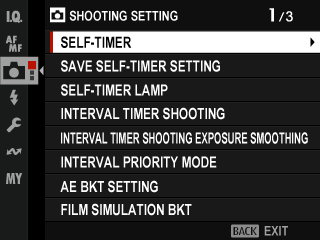
The options available vary with the shooting mode selected.
SELF-TIMER
Choose a shutter release delay.
| Option | Description |
|---|---|
| R2 SEC | The shutter is released two seconds after the shutter button is pressed. Use to reduce blur caused by the camera moving when the shutter button is pressed. The self-timer lamp blinks as the timer counts down. |
| S10 SEC | The shutter is released ten seconds after the shutter button is pressed. Use for photographs in which you wish to appear yourself. The self-timer lamp blinks immediately before the picture is taken. |
| OFF | Self-timer off. |
If an option other than OFF is selected, the timer will start when the shutter button is pressed all the way down. The display shows the number of seconds remaining until the shutter is released. To stop the timer before the picture is taken, press DISP/BACK.
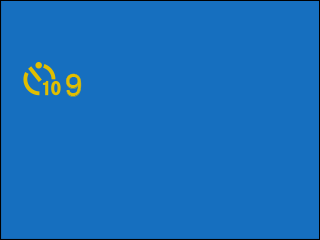
Stand behind the camera when using the shutter button. Standing in front of the lens can interfere with focus and exposure.
The self-timer turns off automatically when the camera is turned off.
SAVE SELF-TIMER SETTING
If ON is selected, the setting chosen for SELF-TIMER will remain in effect after the camera is turned off.
| Options | |
|---|---|
| ON | OFF |
SELF-TIMER LAMP
If ON is selected, the self-timer lamp will light during self-timer photography. Select OFF when shooting night scenes or in other situations in which you would prefer that the lamp remain unlit.
| Options | |
|---|---|
| ON | OFF |
INTERVAL TIMER SHOOTING
Configure the camera to take photos automatically at a preset interval.
-
Highlight INTERVAL TIMER SHOOTING in the A (SHOOTING SETTING) tab and press MENU/OK.
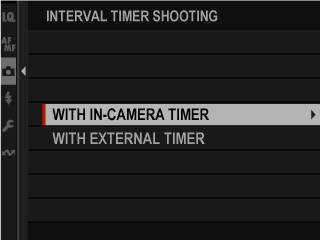
-
Highlight WITH IN-CAMERA TIMER and press MENU/OK.
Interval-timer settings will be displayed.
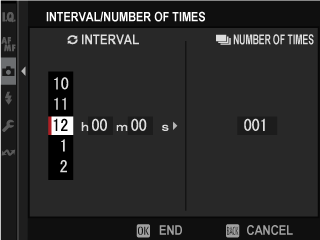
If you are using a remote release with its own timer, select WITH EXTERNAL TIMER. You will be returned to the shooting display, where you can start interval-timer photography using the remote release.
-
Use the focus stick (focus lever) to choose the interval and number of shots. Press MENU/OK to proceed.
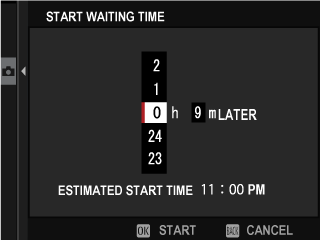
-
Use the focus stick to choose the starting time and then press MENU/OK. Shooting will start automatically.
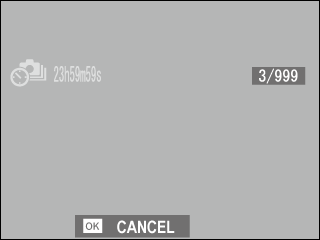
Interval timer photography cannot be used at a shutter speed of “bulb” or with multiple exposure photography. In burst mode, only one picture will be taken each time the shutter is released.
Use of a tripod is recommended.
We recommend using an AC-5VJ AC power adapter.
To view the pictures taken so far, press the a button during interval-timer photography. To return to the shooting display, press the a button again or wait until the start of the next interval.
The display turns off between shots and lights a few seconds before the next shot is taken.
The display can be activated at any time by pressing the shutter button.
The indicator lamp blinks green whenever the displays are off during interval-timer photography.
To continue shooting until the number of shots taken equals the number of exposures remaining at the time interval-timer photography started, set the number of shots to ∞.
INTERVAL TIMER SHOOTING EXPOSURE SMOOTHING
Select ON to automatically adjust exposure during interval-timer photography to prevent it changing dramatically between shots.
| Options | |
|---|---|
| ON | OFF |
Large changes in subject brightness may make exposure appear erratic. We recommend that you choose shorter values for INTERVAL TIMER SHOOTING > INTERVAL with subjects that brighten or dim dramatically during shooting.
In manual mode (mode M), exposure smoothing is only available if an AUTO option is selected for ISO.
INTERVAL PRIORITY MODE
If ON is selected, the camera will adjust shutter speed during interval-timer photography to ensure that exposures are not longer than the interval between photographs.
| Options | |
|---|---|
| ON | OFF |
This option takes effect only when shutter speed is set to A (auto).
AE BKT SETTING
Adjust exposure bracketing settings.
| Option | Description |
|---|---|
| FRAMES/STEP SETTING |
Choose the number of shots in the bracketing sequence and the amount exposure is varied with each shot.
|
| 1 FRAME/CONTINUOUS |
|
| SEQUENCE SETTING | Choose the order in which the shots are taken. |
FILM SIMULATION BKT
Choose the three film simulation types used for film simulation bracketing (aFILM SIMULATION).
FOCUS BKT SETTING
Choose from AUTO and MANUAL focus bracketing modes (aZFOCUS BKT).
PHOTOMETRY
Choose how the camera meters exposure (aMetering).
SHUTTER TYPE
Choose the shutter type. Choose the electronic shutter to mute the shutter sound.
| Option | Description |
|---|---|
| tMECHANICAL SHUTTER | Take pictures with the mechanical shutter. |
| sELECTRONIC SHUTTER | Take pictures with the electronic shutter. |
| tE-FRONT CURTAIN SHUTTER | The camera chooses the mechanical or electronic front curtain shutter according to shooting conditions. |
| uMECHANICAL + ELECTRONIC | The camera chooses the mechanical or electronic shutter according to shooting conditions. |
| rE-FRONT + ELECTRONIC | The camera chooses the mechanical, electronic, or electronic front curtain shutter according to shooting conditions. |
If tE-FRONT CURTAIN SHUTTER is selected, tMECHANICAL SHUTTER will automatically take effect at high shutter speeds.
When using the electronic shutter, note the following:
- Distortion may be visible in shots of moving subjects.
- Distortion may also be visible in hand-held shots taken at high shutter speeds; use of a tripod is recommended.
- Banding and fog may occur in shots taken under fluorescent lights or other flickering or erratic illumination.
- When taking pictures with the shutter muted (aSHUTTER VOLUME), respect your subjects' image rights and right to privacy.
When using the electronic front-curtain shutter, note the following:
- Faster shutter speeds are more likely to result in uneven exposure and loss of resolution in out-of-focus areas of the frame.
The following restrictions apply when the electronic shutter is used:
- Sensitivity is restricted to values of ISO 80–12800.
- Long exposure noise reduction has no effect
- The flash will not fire unless pixel-shift multi-shot is enabled.
FLICKER REDUCTION
Reduce flicker in pictures and the display when shooting under fluorescent lighting and other similar light sources.
| Option | Description |
|---|---|
| ALL FRAMES | Flicker reduction is applied to all frames continuous shooting frame rate reduces. |
| FIRST FRAME | Flicker measurement is taken prior to the first frame only and the same reduction amount is applied to all subsequent frames that flicker may occur. |
| OFF | Flicker reduction disabled. |
Flicker reduction increases the time needed to record pictures.
OFF is selected for FLICKER REDUCTION when the electronic shutter is used.
Flicker reduction is not available during movie recording.
FLICKERLESS S.S. SETTING
Select ON to allow shutter speed to be fine-tuned to reduce flicker caused by LED lighting and the like.
| Options | |
|---|---|
| ON | OFF |
This option takes effect only in modes S and M.
ISO
Adjust the camera's sensitivity to light (aSensitivity).
IS MODE
Turn image stabilization on or off.
| Option | Description |
|---|---|
| CONTINUOUS | Image stabilization on. |
| SHOOTING ONLY | Image stabilization enabled only when the shutter button is pressed halfway (focus mode C) or the shutter is released. |
| OFF | Image stabilization off; x appears in the display. |
The setting selected with the lens image stabilization switch, if any, takes priority over the setting chosen with IS MODE.
Note that vibration or camera sounds may be noticeable as image stabilization takes effect.
35mm FORMAT MODE
Enabling ASHOOTING SETTING > 35mm FORMAT MODE in the shooting menu sets the picture angle to 35 mm; the change is reflected in the display.
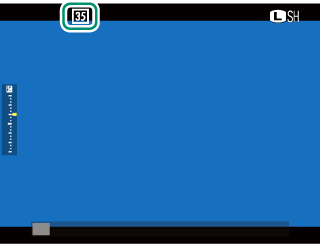
| Option | Description |
|---|---|
| ON | The picture angle is set to 35 mm; the change is reflected in the display. |
| OFF | 35 mm format mode disabled. |
| AUTO | 35 mm format mode is enabled automatically when a mount adapter that supports automatic detection is attached. |
The DSCREEN SET-UP > DISP. CUSTOM SETTING item in the setup menu (aCustomizing Display Indicators, DISP. CUSTOM SETTING (Setup Menus)) includes an option (enabled by default) for displaying a 35mm FORMAT MODE icon.
The HIMAGE QUALITY SETTING > IMAGE SIZE item in the shooting menu is fixed at O3 : 2.

 .
.

