Connecting to Smartphones (USB)
Connect to smartphones and computers via USB to upload pictures from the camera.
Copying Pictures to a Smartphone
Before connecting to the smartphone to upload pictures via USB, select either AUTO or POWER SUPPLY OFF/COMM ON for USB POWER SUPPLY/COMM SETTING in the network/USB setting menu.
For Customers Using Android Devices
How you will connect the camera depends on the type of USB connector with which your smartphone is equipped.
Type-C
Use the supplied USB cable.
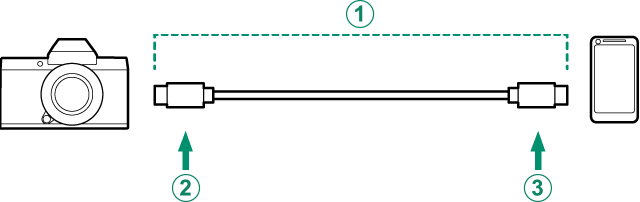
ASupplied USB cable
BType-C connector (plug)
CType-C connector (plug)
-
Select either AUTO or POWER SUPPLY OFF/COMM ON for USB POWER SUPPLY/COMM SETTING in the network/USB setting menu.
-
Choose 2: USB CARD READER for SELECT CONNECTION SETTING.
-
Connect the camera and smartphone using a USB cable.
If the smartphone asks for permission for an app other than the “Camera Importer” to access the camera, tap “Cancel” and move on to the next step.
-
On your smartphone, tap the notification “Connected to USB PTP”.
-
From the recommended apps, select “Camera Importer”.
The app will automatically start and allow you to import photos and movies to your smartphone.
If the message “There is no MTP device connected” appears on the app, please try again from step 3.
For Customers Using iOS
Use a camera adapter. Given that the camera is equipped with a USB Type-C connector, you will need to supply a cable with a USB Type-A connector for connection to the camera adapter.
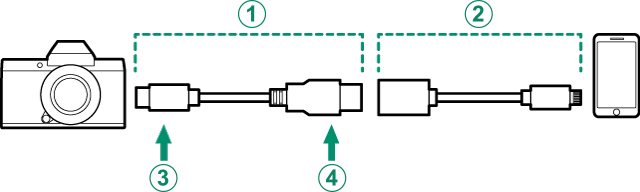
Use an Apple Lightning to USB Camera Adapter
AThird-party USB cable
BAn Apple Lightning to USB Camera Adapter
CType-C connector (plug)
DType-A connector (plug)
-
Select POWER SUPPLY OFF/COMM ON for USB POWER SUPPLY/COMM SETTING in the network/USB setting menu.
-
Choose 2: USB CARD READER for SELECT CONNECTION SETTING.
-
Connect the camera and smartphone using a USB cable.
Launch the Photos app to import photos and movies to your smartphone.
A Type-C to Type-C USB cable is required for connection to devices equipped with USB Type-C connectors.
The desired results cannot be achieved with a USB Type-C–to–Lightning cable. Use an Apple Lightning to USB Camera Adapter.
Connecting the Camera and Computer
-
Select either AUTO or POWER SUPPLY OFF/COMM ON for USB POWER SUPPLY/COMM SETTING in the network/USB setting menu.
-
Choose 2: USB CARD READER for SELECT CONNECTION SETTING.
-
Turn the camera off.
-
Turn the computer on.
-
Connect a USB cable.
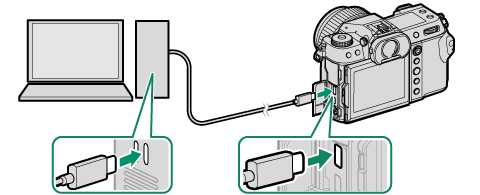
USB connector (Type-C)
The USB cable must be no more than 1 m (3.3 ft.) long and be suitable for data transfer.
-
Turn the camera on.
-
Copy pictures to your computer.
- Mac OS X / OS X / macOS: Pictures can be copied to your computer using Image Capture (supplied with your computer) or other software. Use a card reader to copy files over 4 GB in size.
- Windows: Pictures can be copied to your computer using apps supplied with the operating system.
Turn the camera off before disconnecting the USB cable.
When connecting USB cables, be sure the connectors are fully inserted in the correct orientation. Connect the camera directly to the computer; do not use a USB hub or keyboard.
Loss of power during transfer could result in loss of data or damage to the memory card. Insert a fresh or fully-charged battery before connecting the camera.
If a memory card containing a large number of images is inserted, there may be a delay before the software starts and you may be unable to import or save images. Use a memory card reader to transfer pictures.
Make sure that the indicator lamp is off or lit green before turning the camera off.
Do not disconnect the USB cable while transfer is in progress. Failure to observe this precaution could result in loss of data or damage to the memory card.
Disconnect the camera before inserting or removing memory cards.
In some cases, it may not be possible to access pictures saved to a network server using the software in the same way as on a standalone computer.
Do not immediately remove the camera from the system or disconnect the USB cable once the message stating that copying is in progress clears from the computer display. If the number of images copied is very large, data transfer may continue after the message has ceased to be displayed.
The user bears all applicable fees charged by the phone company or Internet service provider when using services that require an Internet connection.

 .
.

