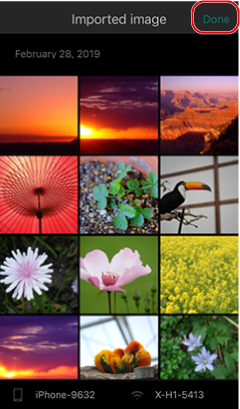Import Image
- iOS
- Android
Browse the pictures or movies on the camera from your smartphone or tablet.
You can also download selected pictures.
Downloading pictures requires a Wi-Fi connection. Enable Wi-Fi on the smartphone or tablet.
The app may be unable to download movies that cannot be viewed in iOS.
This feature is not available with: the FINEPIX Z1000EXR or FINEPIX XP170.
For information on using the camera, see the camera manual.
Bluetooth Models
If the camera supports Bluetooth, connect once the Bluetooth icon is active and the names of the camera and the smartphone or tablet are displayed.
-
Tap Import image.
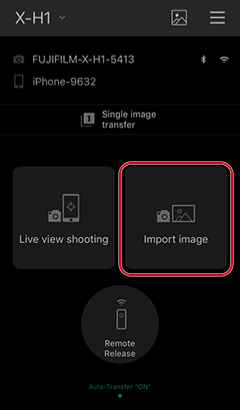
-
Tap Join.
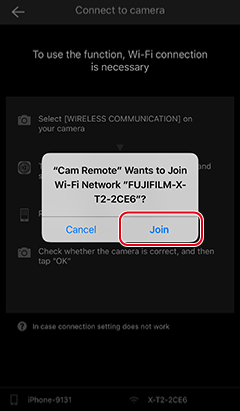
-
Download pictures (downloading pictures).
Models That Do Not Support Bluetooth
-
Press the button to which WIRELESS COMMUNICATION has been assigned or select WIRELESS COMMUNICATION in the camera menus.
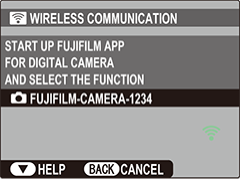
When using the following cameras, select WIRELESS IMAGE TRANSFER > VIEW & OBTAIN IMAGES ON r in the camera playback menu: the FUJIFILM X-M1, FUJIFILM X-A2, FUJIFILM X-A1, FinePix Z2000EXR, FinePix Z1100EXR, FinePix Z1000EXR, FinePix F900EXR, FinePix F800EXR, FinePix XP200, FinePix XP170, FinePix S9450W, FinePix S9400W, FinePix S8450W, FinePix S8400W, or FinePix S8200W.
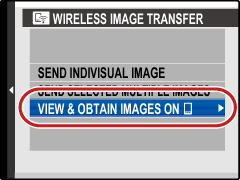
-
Tap Import image in FUJIFILM Camera Remote.
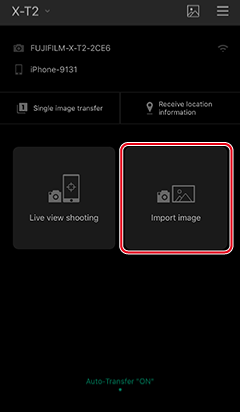
-
Tap Join.
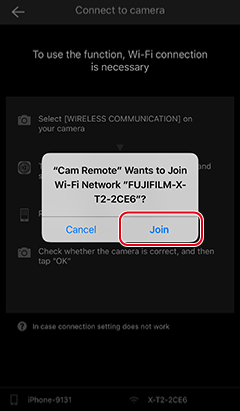
-
Download pictures (downloading pictures).
Downloading Pictures
-
Select pictures for download.
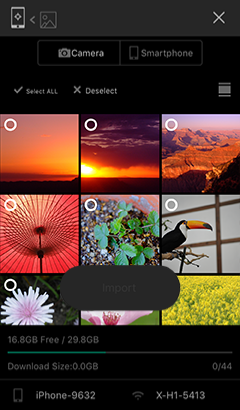
Tap pictures to select or deselect. Selected pictures are indicated by check marks.
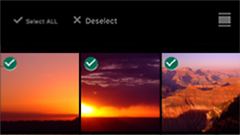
Tap Select ALL to select all images, Deselect to deselect all images.
-
After selecting all the desired pictures, tap Import.
The selected pictures will be downloaded to the smartphone.
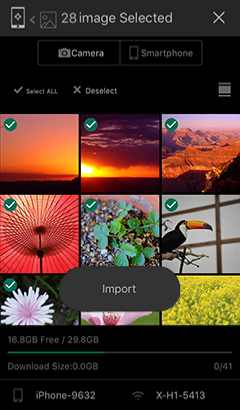
Pictures marked with “?” will not be downloaded.
Tap an image to display it single frame. Swipe to view other images in the single-frame display.
-
Tap Done to close the browser window.
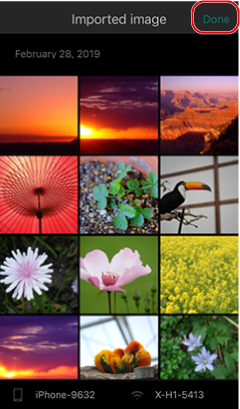
Downloading pictures requires a Wi-Fi connection. Enable Wi-Fi on the smartphone or tablet.
Smartphones and tablets may be unable to connect to the camera if location services are disabled. Enable location services both for the smartphone or tablet as a whole and for the Camera Remote app.
This feature is not available with: the FINEPIX Z1000EXR or FINEPIX XP170.
For information on using the camera, see the camera manual.
Bluetooth Models
If the camera supports Bluetooth, connect once the Bluetooth icon is active and the names of the camera and the smartphone or tablet are displayed.
-
Tap Import image.
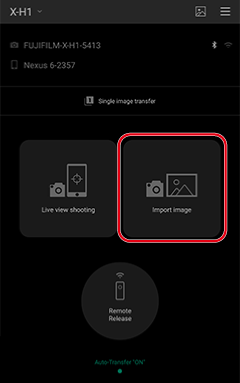
-
The message “Connecting…” will be displayed.
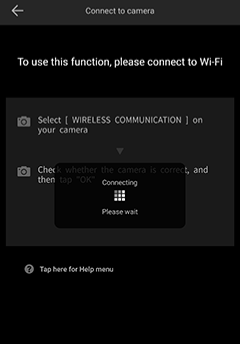
-
Download pictures (downloading pictures).
Models That Do Not Support Bluetooth
-
Press the button to which WIRELESS COMMUNICATION has been assigned or select WIRELESS COMMUNICATION in the camera menus.
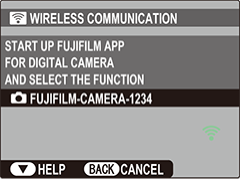
When using the following cameras, select WIRELESS IMAGE TRANSFER > VIEW & OBTAIN IMAGES ON r in the camera playback menu: the FUJIFILM X-M1, FUJIFILM X-A2, FUJIFILM X-A1, FinePix Z2000EXR, FinePix Z1100EXR, FinePix Z1000EXR, FinePix F900EXR, FinePix F800EXR, FinePix XP200, FinePix XP170, FinePix S9450W, FinePix S9400W, FinePix S8450W, FinePix S8400W, or FinePix S8200W.
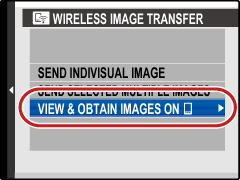
-
Tap Import image in FUJIFILM Camera Remote.
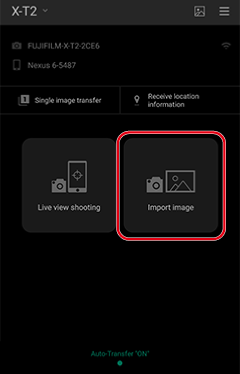
-
The message “Connecting…” will be displayed.
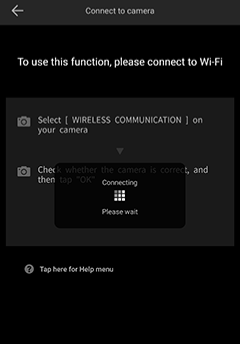
-
Download pictures (downloading pictures).
Downloading Pictures
-
Select pictures for download.
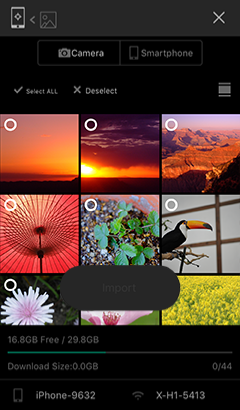
Tap pictures to select or deselect. Selected pictures are indicated by check marks.
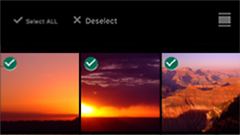
Tap Select ALL to select all images, Deselect to deselect all images.
-
After selecting all the desired pictures, tap Import.
The selected pictures will be downloaded to the smartphone.
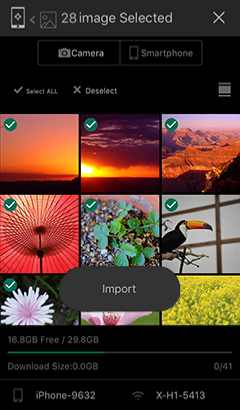
Pictures marked with “?” will not be downloaded.
Tap an image to display it single frame. Swipe to view other images in the single-frame display.
-
Tap Done to close the browser window.