Image Transfer Order
- iOS
- Android
If ON is selected for AUTO IMAGE TRANSFER in the camera menus or pictures on the camera have been selected for upload using IMAGE TRANSFER ORDER, upload will begin shortly after you exit to playback or turn the camera off.
-
The smartphone (or tablet) will display a notification when pictures are selected for upload on the camera.
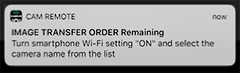
-
Tap Join.
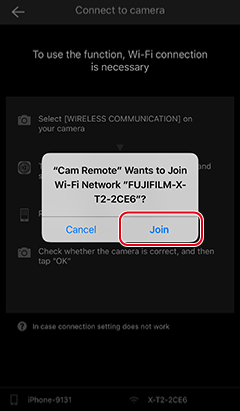
-
Download will begin when the connection is established.
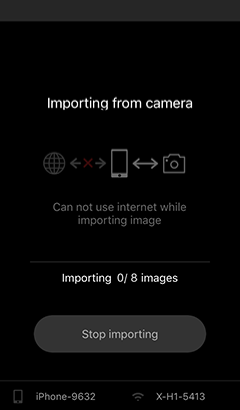
-
To view albums on the smartphone (or tablet), tap Check Album.
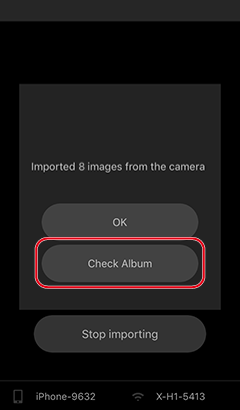

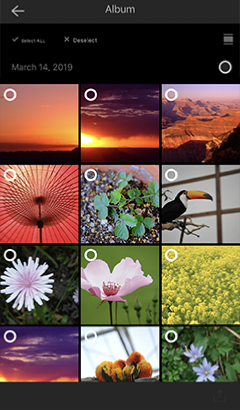
Some cameras offer “seamless transfer”. For more information, see the camera manual.
Smartphones and tablets may be unable to connect to the camera if location services are disabled. Enable location services both for the smartphone or tablet as a whole and for the Camera Remote app.
-
The smartphone (or tablet) will display a notification when pictures are selected for upload on the camera.
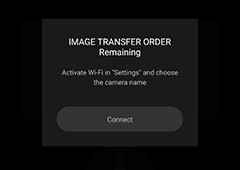
-
The message “Connecting…” will be displayed.
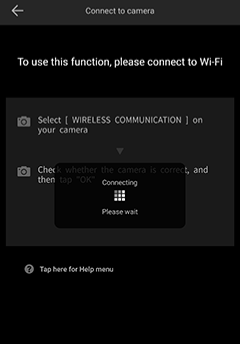
-
Download will begin when the connection is established.
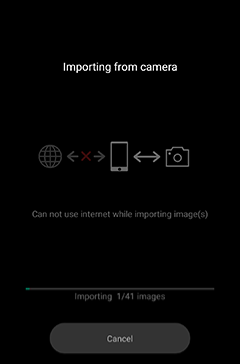
-
To view albums on the smartphone (or tablet), tap Check Album.
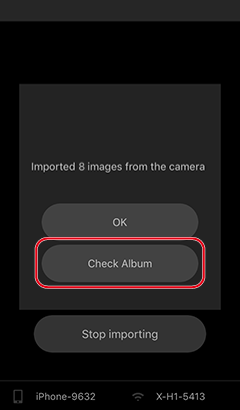

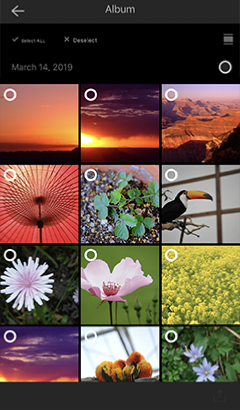
Some cameras offer “seamless transfer”. For more information, see the camera manual.
