Camera Displays
This section lists the indicators that may be displayed during shooting.
For illustrative purposes, displays are shown with all indicators lit.
- The Electronic Viewfinder
- The LCD Monitor
- Choosing a Display Mode
- Adjusting Display Brightness
- Display Rotation
- The [DISP]/[BACK] Button
- Customizing the Standard Display
The Electronic Viewfinder
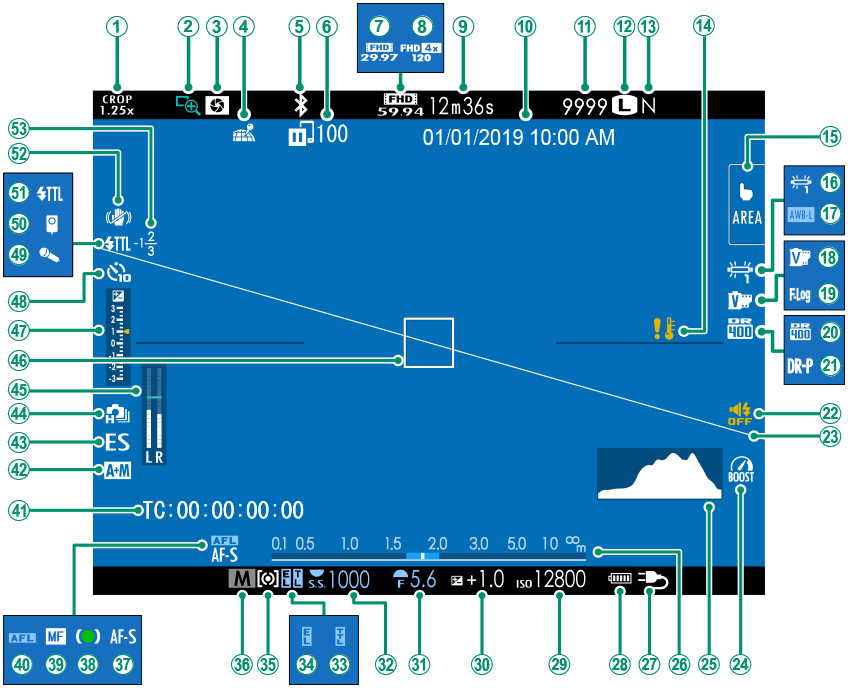
ASports finder mode
BFocus check
CDepth-of-field preview
DLocation data download status
EBluetooth ON/OFF
FImage transfer status
GMovie mode
HFull HD high-speed recording
ITime remaining
JDate and time
KNumber of available frames 1
LImage size
MImage quality
NTemperature warning
OTouch screen mode
PWhite balance
QAWB lock
RFilm simulation
SF-Log recording
TDynamic range
UD-range priority
VSound and flash indicator
WVirtual horizon
XBoost mode
YHistogram
ZDistance indicator 2
aExternal power source in use
bBattery level
cSensitivity
dExposure compensation
eAperture
fShutter speed
gTTL lock
hAE lock
iMetering
jShooting mode
kFocus mode 2
lFocus indicator 2
mManual focus indicator 2
nAF lock
oTime code
pAF+MF indicator 2
qShutter type
rContinuous mode
sRecording level 2
tFocus frame
uExposure indicator
vSelf-timer indicator
wMicrophone
xRemote release
yFlash (TTL) mode
zIS mode 2
0Flash compensation
1 Shows “9999” if there is space for over 9999 frames.
2 Not displayed when [ON] is selected for D[SCREEN SET-UP] > [LARGE INDICATORS MODE(EVF)].
The LCD Monitor
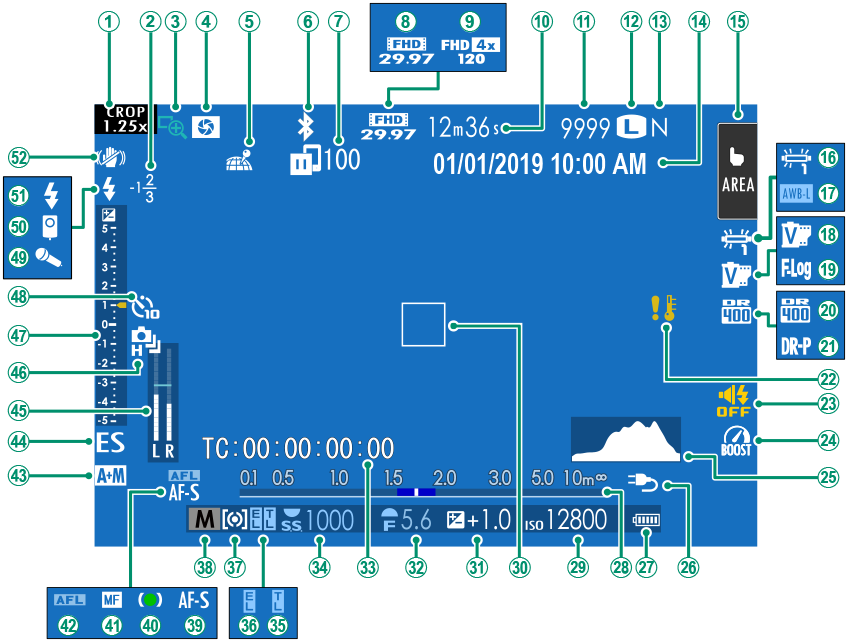
ASports finder mode
BFlash compensation
CFocus check
DDepth-of-field preview
ELocation data download status
FBluetooth ON/OFF
GImage transfer status
HMovie mode
IFull HD high-speed recording
JTime remaining
KNumber of available frames 1
LImage size
MImage quality
NDate and time
OTouch screen mode 3
PWhite balance
QAWB lock
RFilm simulation
SF-Log recording
TDynamic range
UD-range priority
VTemperature warning
WSound and flash indicator
XBoost mode
YHistogram
ZExternal power source in use
aBattery level
bDistance indicator 2
cSensitivity
dFocus frame
eExposure compensation
fAperture
gTime code
hShutter speed
iTTL lock
jAE lock
kMetering
lShooting mode
mFocus mode 2
nFocus indicator 2
oManual focus indicator 2
pAF lock
qAF+MF indicator 2
rShutter type
sRecording level 2
tContinuous mode
uExposure indicator
vSelf-timer indicator
wMicrophone
xRemote release
yFlash (TTL) mode
zIS mode 2
1 Shows “9999” if there is space for over 9999 frames.
2 Not displayed when [ON] is selected for D[SCREEN SET-UP] > [LARGE INDICATORS MODE(LCD)].
3 Camera functions can also be accessed via touch controls.
Choosing a Display Mode
Press the [VIEW MODE] button to cycle through the following display modes:
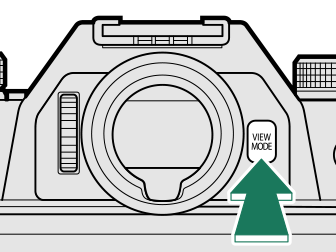
| Option | Description |
|---|---|
| EEYE SENSOR | Putting your eye to the viewfinder turns the viewfinder on and the LCD monitor off; taking your eye away turns the viewfinder off and LCD monitor on. |
| EVF ONLY | Viewfinder on, LCD monitor off. |
| LCD ONLY | LCD monitor on, viewfinder off. |
| EVF ONLY+E | Putting your eye to the viewfinder turns the viewfinder on; taking it away turns the viewfinder off. The LCD monitor remains off. |
| EEYE SENSOR + LCD IMAGE DISP. |
Putting your eye to the viewfinder during shooting turns the viewfinder on, but the LCD monitor is used for the display of images once you remove your eye from the viewfinder after shooting. |
The Eye Sensor
The eye sensor may respond to objects other than your eye or to light shining directly on the sensor.
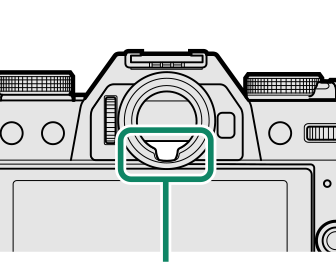
Eye sensor
Adjusting Display Brightness
The brightness and hue of the viewfinder and LCD monitor can be adjusted using the items in the D[SCREEN SET-UP] menu. Choose [EVF BRIGHTNESS] or [EVF COLOR] to adjust viewfinder brightness or hue, [LCD BRIGHTNESS] or [LCD COLOR] to do the same for the LCD monitor.
Display Rotation
When [ON] is selected for D [SCREEN SET-UP] > [AUTOROTATE DISPLAYS], the indicators in the viewfinder and LCD monitor automatically rotate to match camera orientation.
The [DISP]/[BACK] Button
The [DISP]/[BACK] button controls the display of indicators in the viewfinder and LCD monitor.
Indicators for the EVF and LCD must be selected separately. To choose the EVF display, place your eye to the viewfinder while using the [DISP]/[BACK] button.

Viewfinder
| Standard | Information off | |
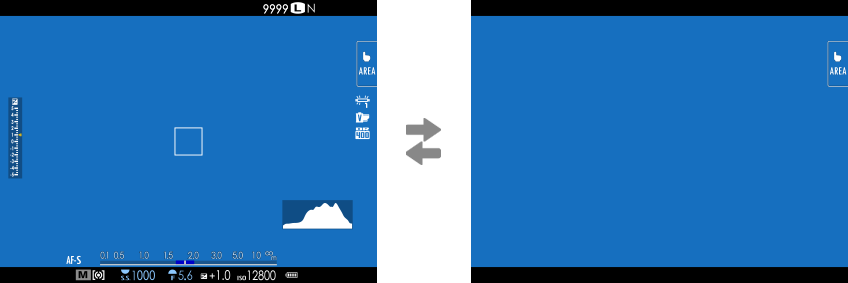 |
||
LCD Monitor
| Standard | Information off |
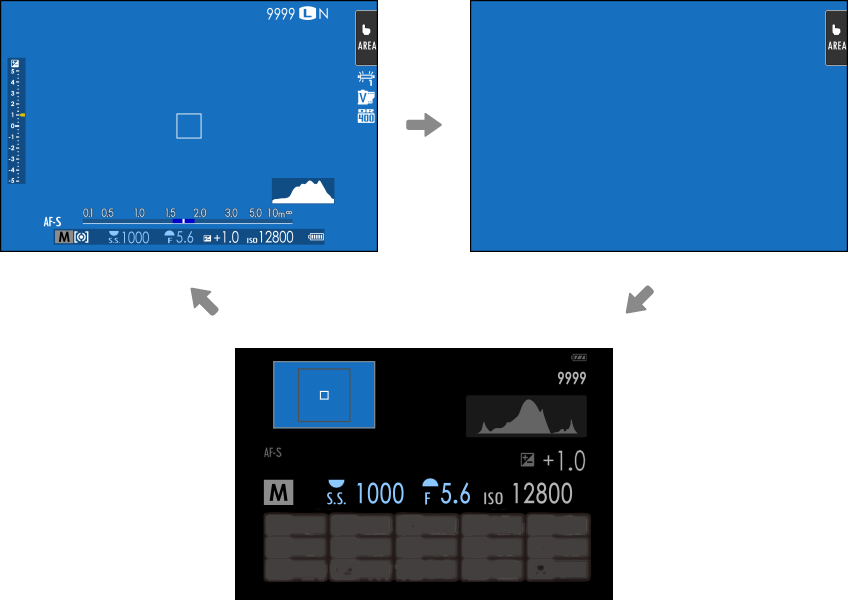
| Info display |
Customizing the Standard Display
To choose the items shown in the standard indicator display:
-
Display standard indicators.
Use the [DISP]/[BACK] button to display standard indicators.
-
Select [DISP. CUSTOM SETTING].
Select D[SCREEN SET-UP] > [DISP. CUSTOM SETTING] in the setup menu.
-
Choose items.
Highlight items and press [MENU]/[OK] to select or deselect.
- [FRAMING GUIDELINE]
- [ELECTRONIC LEVEL]
- [FOCUS FRAME]
- [AF DISTANCE INDICATOR]
- [MF DISTANCE INDICATOR]
- [HISTOGRAM]
- [LIVE VIEW HIGHLIGHT ALERT]
- [SHOOTING MODE]
- [APERTURE/S-SPEED/ISO]
- [INFORMATION BACKGROUND]
- [Expo. Comp. (Digit)]
- [Expo. Comp. (Scale)]
- [FOCUS MODE]
- [PHOTOMETRY]
- [SHUTTER TYPE]
- [FLASH]
- [CONTINUOUS MODE]
- [DUAL IS MODE]
- [TOUCH SCREEN MODE]
- [WHITE BALANCE]
- [FILM SIMULATION]
- [DYNAMIC RANGE]
- [BOOST MODE]
- [FRAMES REMAINING]
- [IMAGE SIZE/QUALITY]
- [MOVIE MODE & REC. TIME]
- [IMAGE TRANSFER ORDER]
- [MIC LEVEL]
- [GUIDANCE MESSAGE]
- [BATTERY LEVEL]
- [FRAMING OUTLINE]
-
Save changes.
Press [DISP]/[BACK] to save changes.
-
Exit the menus.
Press [DISP]/[BACK] as needed to exit the menus and return to the shooting display.
Virtual Horizon
Selecting [ELECTRONIC LEVEL] displays a virtual horizon. The camera is level when the two lines overlap. Note that the virtual horizon may not be displayed if the camera lens is pointed up or down. For a 3D display (shown), press the function button to which [ELECTRONIC LEVEL] is assigned (a[FUNCTION (Fn) SETTING], Assigning Roles to the Function Buttons).
Roll
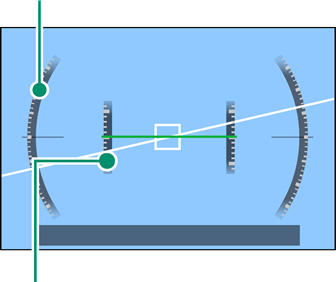
Pitch
Framing Outline
Enable [FRAMING OUTLINE] to make the borders of the frame easier to see against dark backgrounds.
Guidance Message
Enable [GUIDANCE MESSAGE] to display status updates (for example, when settings are changed) and the like in addition to error messages.
Histograms
Histograms show the distribution of tones in the image. Brightness is shown by the horizontal axis, the number of pixels by the vertical axis.
|
Number of pixels
|
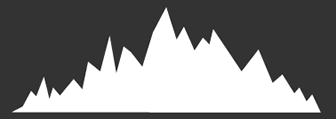 |
|
Shadows |
Pixel brightness |  Highlights Highlights |
Optimal exposure: Pixels are distributed in an even curve throughout the tone range.
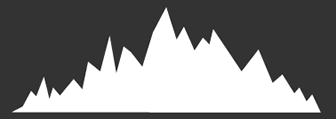
Overexposed: Pixels are clustered on the right side of the graph.
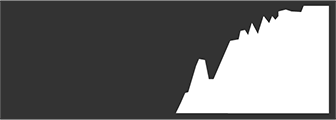
Underexposed: Pixels are clustered on the left side of the graph.
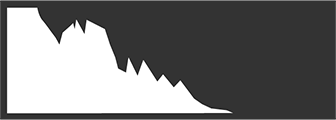
To view separate RGB histograms and a display showing areas of the frame that will be overexposed at current settings superimposed on the view through the lens, press the function button to which [HISTOGRAM] is assigned (a[FUNCTION (Fn) SETTING], Assigning Roles to the Function Buttons).
AOverexposed areas blink
BRGB histograms
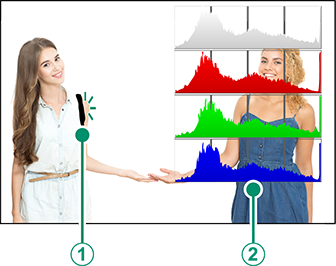
In movie mode, potentially overexposed areas (highlights) do not blink on and off but are instead indicated by zebra stripes (aZEBRA SETTING).

 .
.



