Adjust basic camera settings.
To access basic camera settings, press [MENU/OK] and select tab I.
Adjust settings for connection to wireless devices, including smartphones, computers, and [Fujifilm instax SHARE] printers.
For more information on wireless connections, visit:
Adjust Bluetooth settings.
| Option | Description |
|---|---|
| [PAIRING REGISTRATION] | To pair the camera with a smartphone or tablet, select this option, then launch [FUJIFILM Camera Remote] on the smart device and tap [PAIRING REGISTRATION]. |
| [DELETE PAIRING REG.] | End pairing. |
| [Bluetooth ON/OFF] |
[ON]: The camera automatically establishes a Bluetooth connection with paired devices when turned on. [OFF]: The camera does not connect via Bluetooth. |
| [AUTO IMAGE TAGGING] |
[ON]: Mark JPEG images for upload as they are taken. [OFF]: Photos are not marked for upload as they are taken. |
| [SEAMLESS TRANSFER] |
[ON]: Pictures are uploaded to paired devices after shooting. [OFF]: Pictures are uploaded to paired devices only when the camera is off or starting shortly after you exit to playback. |
| [SMARTPHONE SYNC. SETTING] |
Choose whether to synchronize the camera to the time and/or location provided by a paired smartphone. [LOCATION&TIME]: Synchronize the time and location. [LOCATION]: Synchronize the location. [TIME]: Synchronize the time. [OFF]: Synchronization off. |
Install the latest version of the [FUJIFILM Camera Remote] app on your smartphone or tablet before pairing the device with your camera or uploading images.
When [ON] is selected for both [Bluetooth ON/OFF] and [AUTO IMAGE TAGGING] and [OFF] is chosen for [SEAMLESS TRANSFER], upload to paired devices will begin when the camera is turned off or shortly after you exit to playback.
If [AUTO IMAGE TAGGING] is off, pictures can be marked for transfer using the U[IMAGE TRANSFER ORDER] option in the playback menu.
Adjust settings for connection to computers via wireless LAN.
| Option | Description |
|---|---|
| [PC AUTO SAVE SETTING] |
Choose the method used for connection to computers via a wireless LAN. [SIMPLE SETUP]: Connect using WPS. [MANUAL SETUP]: Choose the network from a list ([SELECT FROM NETWORK LIST]) or enter the name manually ([ENTER SSID]). |
| [DELETE REGISTERED DESTINATION PC] | Remove selected destinations. |
| [DETAILS OF PREVIOUS CONNECTION] | View computers to which the camera has recently connected. |
Adjust settings for connection to optional [Fujifilm instax SHARE] printers.
The Printer Name (SSID) and Password
The printer name (SSID) can be found on the bottom of the printer; the default password is “1111”. If you have already chosen a different password to print from a smartphone, enter that password instead.
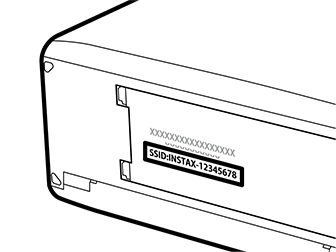
Adjust settings for connection to wireless networks.
| Option | Description |
|---|---|
| [NAME] | Choose a name ([NAME]) to identify the camera on the wireless network (the camera is assigned a unique name by default). |
| [RESIZE IMAGE FOR SMARTPHONE] H | Choose [ON] (the default setting, recommended in most circumstances) to resize larger images to H for upload to smartphones, [OFF] to upload images at their original size. Resizing applies only to the copy uploaded to the smartphone; the original is not affected. |
| [GEOTAGGING] | Choose whether location data downloaded from a smartphone are embedded in pictures as they are taken. |
| [LOCATION INFO] | Display the location data last downloaded from a smartphone. |
| r[BUTTON SETTING] |
Choose the role played by the [Fn] button when it is assigned the [WIRELESS COMMUNICATION] function. [PAIRING/TRANSFER ORDER]: The [Fn] button can be used for pairing and selecting images for transfer. [WIRELESS COMMUNICATION]: The [Fn] button can be used for wireless connections. |
View the camera’s MAC and Bluetooth address.
Restore wireless settings to their default values.
To format a memory card:
Highlight K[FORMAT] in the setup menu and press [MENU/OK].
A confirmation dialog will be displayed. To format the memory card, highlight [OK] and press [MENU/OK]. To exit without formatting the memory card, select [CANCEL] or press [DISP/BACK}.
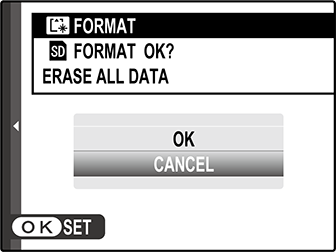
All data—including protected pictures—will be deleted from the memory card. Be sure important files have been copied to a computer or other storage device.
Do not open the battery-chamber cover during formatting.