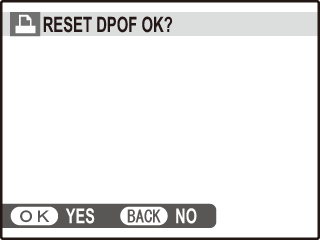[PRINT ORDER (DPOF)]
[PRINT ORDER (DPOF)]The [PRINT ORDER (DPOF)] option in the playback menu can be used to create a digital “print order” for PictBridge-compatible printers or devices that support DPOF.
DPOF
DPOF (Digital Print Order Format) is standard that allows pictures to be printed from “print orders” stored on the memory card. The information in the order includes the pictures to be printed and the number of copies of each picture.
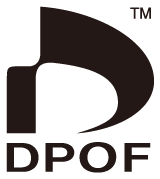
To modify the DPOF print order, select [PRINT ORDER (DPOF)] in the playback menu and press the selector up or down to highlight [WITH DATE] or [WITHOUT DATE].
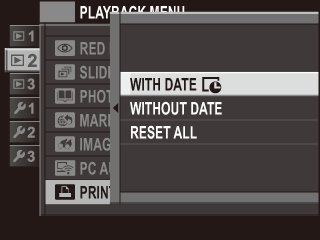
Press the selector left or right to display a picture you wish to include in or remove from the print order.
Press the selector up or down to choose the number of copies (up to 99). To remove a picture from the order, press the selector down until the number of copies is 0.
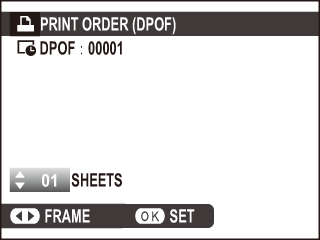
Repeat steps 1−2 to complete the print order. Press [MENU/OK] to save the print order when settings are complete, or [DISP/BACK] to exit without changing the print order.
The total number of prints is displayed in the monitor. Press [MENU/OK] to exit.
The pictures in the current print order are indicated by  icon during playback.
icon during playback.
To cancel the current print order, select [RESET ALL] for [PRINT ORDER (DPOF)]. The confirmation shown below will be displayed; press [MENU/OK] to remove all pictures from the order.
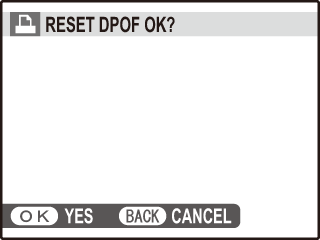
Print orders can contain a maximum of 999 pictures.
If a memory card is inserted containing a print order created by another camera, the message shown below will be displayed. Pressing [MENU/OK] cancels the print order; a new print order must be created as described above.