Take photos with filter effects.
Press the [DRIVE] button to display drive mode options.
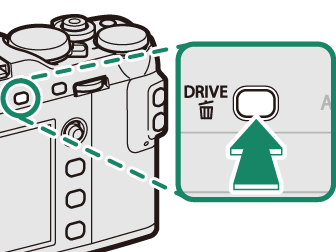
Highlight [ADVANCED FILTER] and press [MENU/OK] to display advanced filter options.
Highlight an advanced filter and press [MENU/OK] to select the highlighted option and exit to shooting mode.
Take photographs.
When the auto mode selector lever is rotated to [AUTO], you can rotate the front command dial to choose a filter in the shooting display.
Choose from the following filters:
| Filter | Description |
|---|---|
[TOY CAMERA] |
Choose for a retro toy camera effect. |
[MINIATURE] |
The tops and bottoms of pictures are blurred for a diorama effect. |
[POP COLOR] |
Create high-contrast images with saturated colors. |
[HIGH-KEY] |
Create bright, low-contrast images. |
[LOW-KEY] |
Create uniformly dark tones with few areas of emphasized highlights. |
[DYNAMIC TONE] |
Dynamic tone expression is used for a fantasy effect. |
[SOFT FOCUS] |
Create a look that is evenly soft throughout the whole image. |
[PARTIAL COLOR (RED)] |
Areas of the image that are the selected color are recorded in that color. All other areas of the image are recorded in black-and-white. |
[PARTIAL COLOR (ORANGE)] |
|
[PARTIAL COLOR (YELLOW)] |
|
[PARTIAL COLOR (GREEN)] |
|
[PARTIAL COLOR (BLUE)] |
|
[PARTIAL COLOR (PURPLE)] |
Depending on the subject and camera settings, images may in some cases be grainy or vary in brightness or hue.