Adjust focus settings.
Choose the focus point for autofocus. Focus-area selection can also be used to choose the focus point for manual focus and focus zoom.
Choose how the camera focuses.
This option takes effect when [MULTI] or [AREA] is selected for [AF/MF SETTING] > [FOCUS MODE]. If [ON] is selected, focus can be adjusted manually by rotating the focus ring while the shutter button is pressed halfway. Focus peaking is supported. Lenses with a focus distance indicator must be set to manual focus mode (MF) before this option can be used. Selecting MF disables the focus distance indicator. Set the focus ring to the center of the focus distance indicator, as the camera may fail to focus if the ring is set to infinity or the minimum focus distance.
AF + MF Focus Zoom
When [ON] is selected for [SCREEN SET-UP] > [FOCUS CHECK] in the setup menu and [MULTI] or [AREA] is selected for [AF/MF SETTING] > [FOCUS MODE], focus zoom can be used to zoom in on the selected focus area.
Intelligent Face Detection sets focus and exposure for human faces anywhere in the frame, preventing the camera from focusing on the background in group portraits. Choose for shots that emphasize portrait subjects.
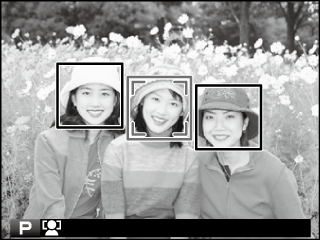
Faces can be detected with the camera in vertical or horizontal orientation; if a face is detected, it will be indicated by a green border. If there is more than one face in the frame, the camera will select the face closest to the center; other faces are indicated by white borders. You can also choose whether the camera detects and focuses on eyes when Intelligent Face Detection is on. Choose from the following options:
If the camera is unable to detect the subject's eyes because they are hidden by hair, glasses, or other objects, the camera will instead focus on faces.
If the subject moves as the shutter button is pressed, the face may not be in the area indicated by the green border when the picture is taken.
In some modes, the camera may set exposure for the frame as a whole rather than the portrait subject.
If [ON] is selected, the AF-assist illuminator will light to assist autofocus.
The AF-assist illuminator turns off automatically when [OFF] is selected for [SOUND & FLASH] in the setup menu.
The camera may be unable to focus using the AF-assist illuminator in some cases. If the camera is unable to focus, try increasing the distance to the subject.
Avoid shining the AF-assist illuminator directly into your subject's eyes.