[IMAGE QUALITY SETTING] (Movie Recording)
Adjust image quality settings for movies.
To display image quality settings, press [MENU/OK] in the movie shooting display and select the H ([IMAGE QUALITY SETTING]) tab.
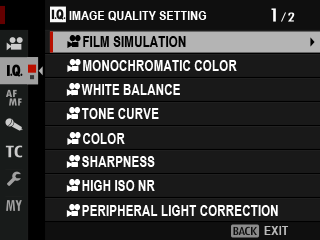
The options available vary with the shooting mode selected.
F[FILM SIMULATION]
Options are the same as those for still photography, but settings must be adjusted separately (a[FILM SIMULATION] (Still Photography)).
F[MONOCHROMATIC COLOR]
Options are the same as those for still photography, but settings must be adjusted separately (a[MONOCHROMATIC COLOR] (Still Photography)).
F[WHITE BALANCE]
Options are the same as those for still photography, but settings must be adjusted separately (a[WHITE BALANCE] (Still Photography)).
F[TONE CURVE]
Options are the same as those for still photography, but settings must be adjusted separately (a[TONE CURVE] (Still Photography)).
F[COLOR]
Options are the same as those for still photography, but settings must be adjusted separately (a[COLOR] (Still Photography)).
F[SHARPNESS]
Options are the same as those for still photography, but settings must be adjusted separately (a[SHARPNESS] (Still Photography)).
F[HIGH ISO NR]
Options are the same as those for still photography, but settings must be adjusted separately (a[HIGH ISO NR] (Still Photography)).
F[PERIPHERAL LIGHT CORRECTION]
Select [ON] to enable peripheral illumination correction during movie recording.
| Options | |
|---|---|
| [ON] | [OFF] |
If [ON] is selected when a lens that does not transmit data to the camera is attached, peripheral illumination will be adjusted according to the option selected for H[IMAGE QUALITY SETTING] > xF[MOUNT ADAPTER SETTING] > [PERIPHERAL ILLUMINATION CORRECTION] in the shooting menu (aPeripheral Illumination Correction).
Select [OFF] if you notice banding in movies recorded using this option.
xF[MOUNT ADAPTOR SETTING]
This item is also found in the photo menus (axF[MOUNT ADAPTOR SETTING] (Still Photography)). Changes to one apply to the other.

 .
.

