Firmware Updates
When the firmware has been updated, and features have been added and/or changed, update the firmware.
After updating to the latest firmware, the features of the camera may differ somewhat from what is listed in this manual.
Downloading Firmware
First download the latest firmware and save it to a memory card. For the method to download the firmware, refer to the following website.
Updating Firmware
Firmware can be updated in the following ways.
Updating the Firmware When Starting the Camera
Insert a memory card containing the new firmware into the camera. While pressing the [DISP/BACK] button, turn on the camera. The firmware can be updated. After the update is finished, turn the camera off once.
Updating the Firmware From the Setup Menus
Insert a memory card containing the new firmware into the camera. Select D[USER SETTING] > [FIRMWARE UPDATE] to update the firmware.
Updating the Firmware Using a Smartphone App (manual update)
If you are using a smartphone app, you can update the firmware from the app. For details, refer to the following website.
aUsing Your Camera with Smartphones, Tablets, and Computers
Updating the Firmware Using a Smartphone App (automatic update)
If FUJIFILM XApp Ver. 2.0.0 or later is used, the latest firmware will be automatically downloaded to the camera from your smartphone.
-
When using the camera, a confirmation screen will be displayed if the update is ready.
Select [START].
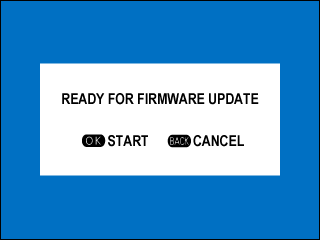
If [CANCEL] is selected, the confirmation screen will be displayed again when the camera is turned on on the next day or later.
-
When the selection screen is displayed, select [UPDATE NOW].
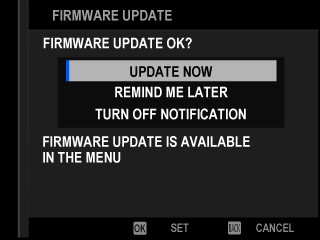
Select [REMIND ME LATER] to display the confirmation screen 3 days later.
Select [TURN OFF NOTIFICATION] to display no confirmation screen.
-
Select [OK].
-
Follow the instructions on the screen to update the firmware.
-
When the update completion screen is displayed, turn the camera off.
Use a battery with a sufficient charge to update the firmware. Do not turn off or operate the camera during an update. If the camera is turned off during a firmware update, the camera may no longer operate normally.
Nothing will be displayed on the EVF during a firmware update. Use the LCD monitor.
The time required for a firmware update depends on the size of the firmware. At most, it may take about 10 minutes.
It is not possible to return to a previous version after the firmware has been updated.
If an error message appears while the firmware is being updated, refer to the following website.
Checking the Firmware Version
Select D[USER SETTING] > [FIRMWARE UPDATE] to check the version information.
To view the firmware version or update firmware for optional accessories such as interchangeable lenses, shoe-mounted flash units, and mount adapters, mount the accessories on the camera.

 .
.

