Updating Camera Firmware
A smartphone (or tablet) can be used to download camera firmware updates, copy them to the camera, and update the camera firmware.
This feature is available only with cameras that support Bluetooth.
The camera and smartphone (or tablet) must be paired before this feature can be used.
Before using this feature, check that the batteries in the camera and smartphone (or tablet) are charged.
Downloading the Camera Firmware
FUJIFILM Camera Remote will display a notification when firmware is available for download.
-
The smartphone (or tablet) will display a notification when firmware is available for download.
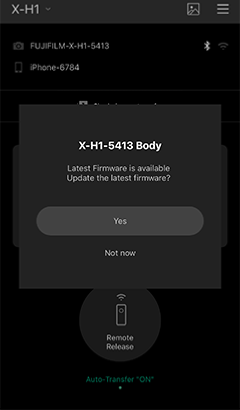
Updates skipped by tapping Not now can be performed at a later date by tapping the settings icon.
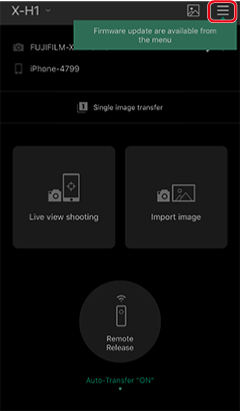
-
Tap Yes; a confirmation dialog will be displayed.
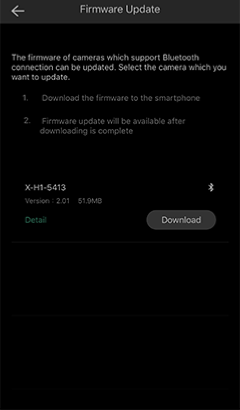
If prompted to choose from multiple cameras, choose a camera to update.
-
Tap Download and review the license agreement.
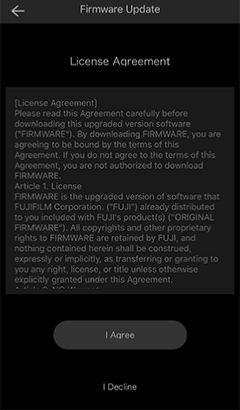
-
Tap I Agree to accept the terms of the license agreement and begin download.
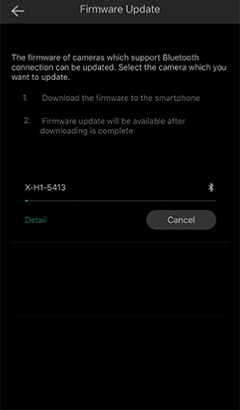
-
When download is complete, you will be prompted to begin the update.
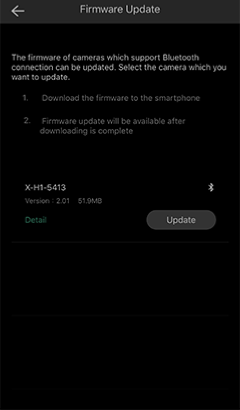
Copying the Update to the Camera
After downloading the firmware, copy it from the smartphone (or tablet) to the camera.
-
Turn on the destination camera.
-
Tap Update in the app to start copying the firmware to the camera.
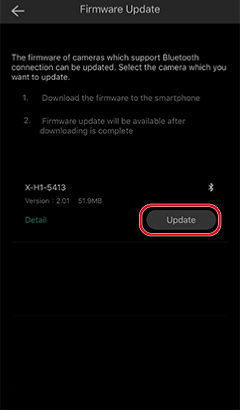
-
The camera will display a confirmation dialog.
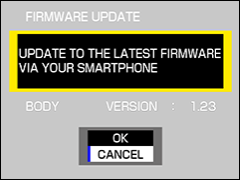
Select OK; a message will be displayed stating that the camera is switching to a wireless LAN connection.
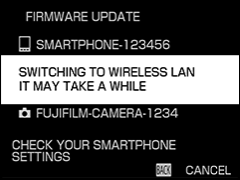
Connect to the camera via Wi-Fi (Connecting to the Camera (iOS/Wi-Fi)).
-
Wait while the smartphone (or tablet) copies the firmware to the camera.
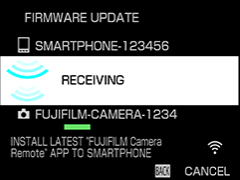
Updating the Camera Firmware
Perform the update using the firmware copied to the camera.
-
Once the app finishes copying the firmware to the camera, the camera will terminate the connection and begin the update automatically.
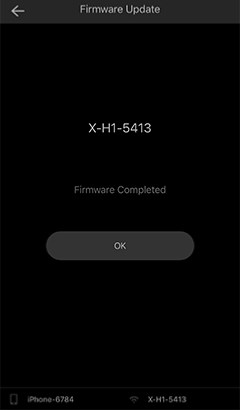
-
Tap OK in the app to exit when the update is complete.
