A smartphone or tablet can be used to copy firmware updates to the camera and update the camera firmware.
The camera and smartphone must be paired before this feature can be used.
Before using this feature, check that the batteries in the camera and smartphone are charged.
Connect the smartphone or tablet to the Internet and download the camera firmware from the FUJIFILM website.
The smartphone will display a notice when firmware is available for download.
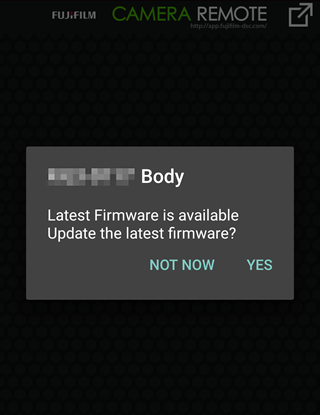
If you tap NOT NOW, you can afterwards click the settings icon at any time to update the firmware.
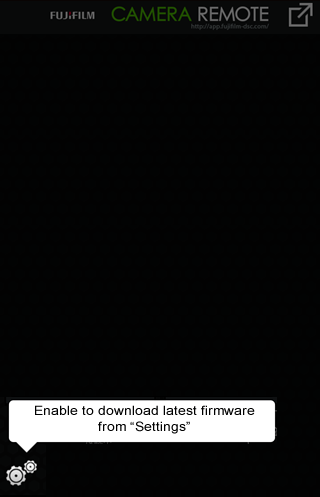
Tap YES. A confirmation dialog will be displayed.
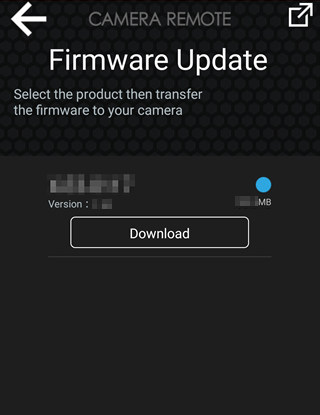
If prompted to choose from multiple cameras, choose a camera to update.
Tap Download and review the license agreement.
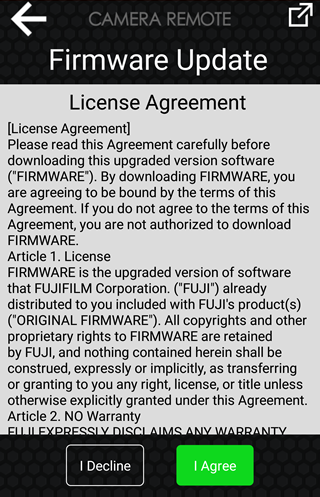
Tap I Agree to accept the terms of the license agreement and begin download.
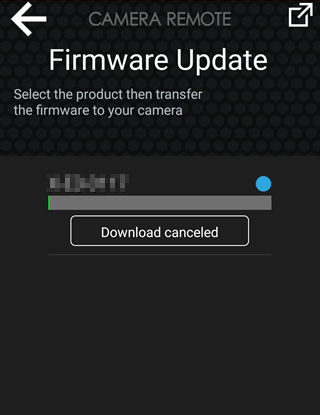
Wait for download to finish. When download is complete, you will be prompted to begin the update.
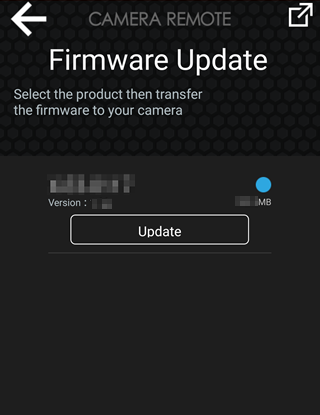
After downloading the firmware, copy it from the smartphone to the camera.
Turn on the destination camera.
Tap Update on the smartphone to start copying the firmware to the camera.
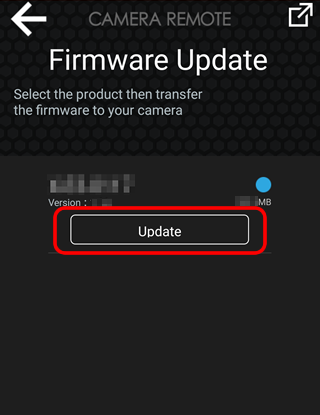
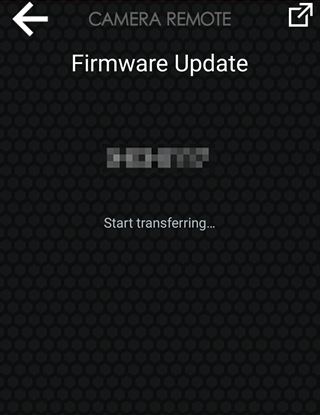
The camera will display a confirmation dialog.
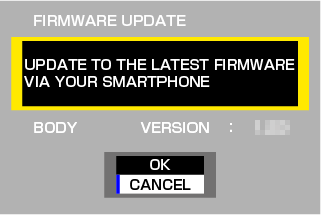
Select OK. A message will be displayed stating that the camera is switching to a wireless LAN connection.

iOS devices will display a message requesting connection to the camera. Tap GO to "Settings" and choose the destination camera. This step is not required on Android devices.
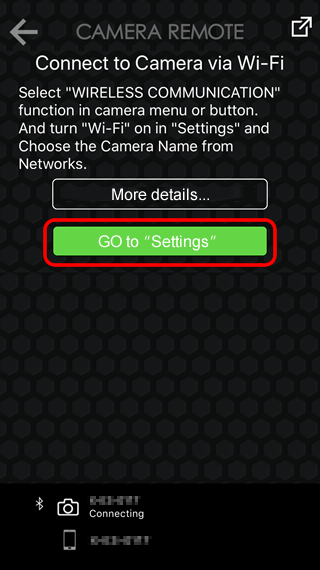
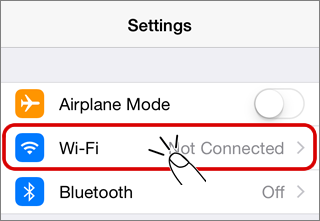
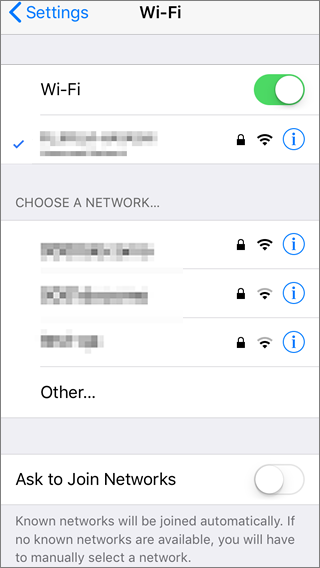
Wait while the smartphone copies the firmware to the camera.
Smartphone
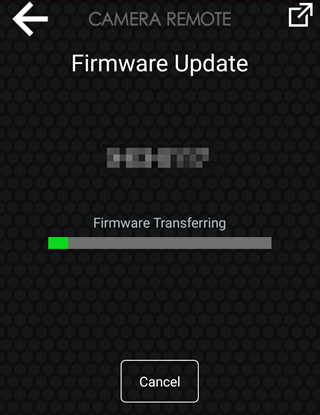
Camera
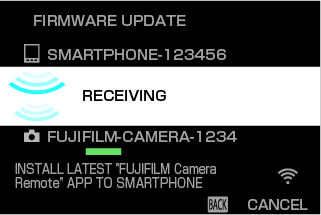
Perform the update using the firmware copied to the camera.
Once the smartphone finishes copying the firmware to the camera, the camera will terminate the connection and begin the update automatically.
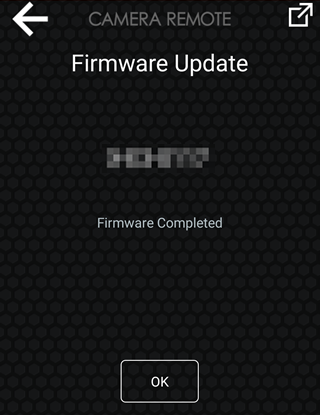
Tap OK on the smartphone to exit when the update is complete.