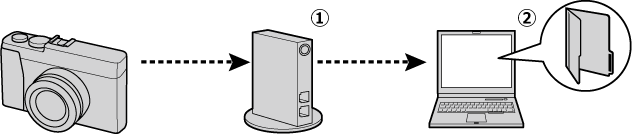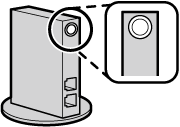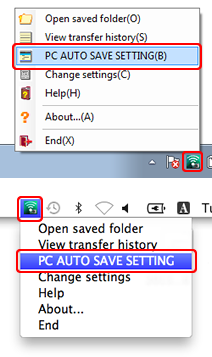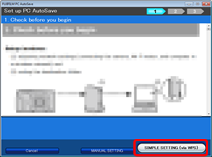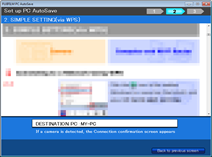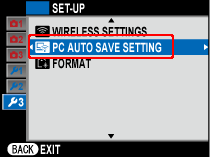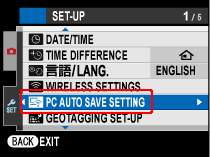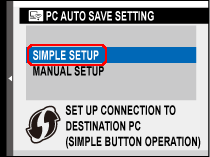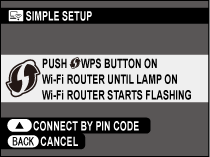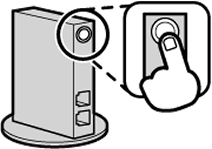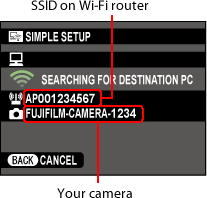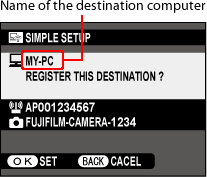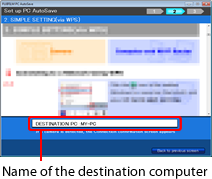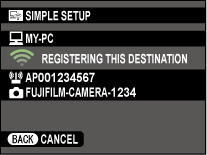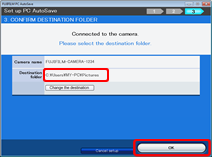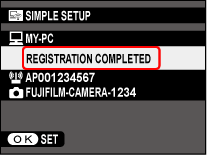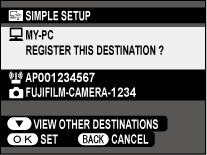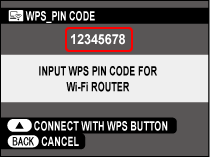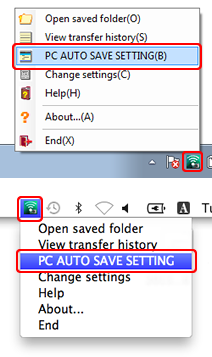
Click the  icon in the taskbar (Windows) or menu bar (macOS/OS X/Mac OS X) and select PC AUTO SAVE SETTING.
icon in the taskbar (Windows) or menu bar (macOS/OS X/Mac OS X) and select PC AUTO SAVE SETTING.
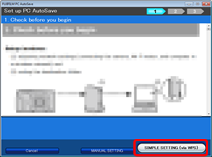
Click SIMPLE SETTING (via WPS).
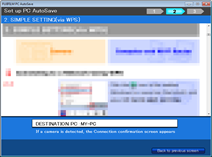
The “SIMPLE SETTING (via WPS)” dialog will be displayed.
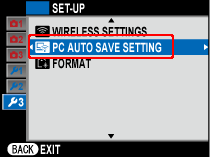
Turn the camera on, highlight  PC AUTO SAVE SETTING in the setup menu, and press
PC AUTO SAVE SETTING in the setup menu, and press  .
.
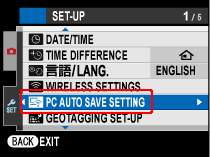
The menus displayed on your camera may differ from those shown here.
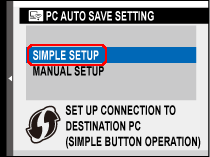
Highlight SIMPLE SETUP and press  .
.
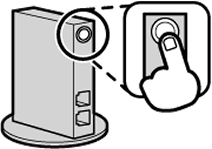
Press the WPS button on the Wi-Fi router within 2 minutes until the WPS lamp starts to flash.
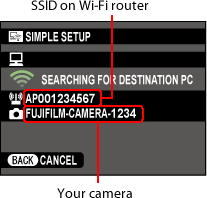
The camera is connected
to the Wi-Fi router.
Connecting to computer.
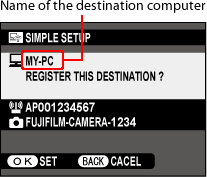
The camera is connected to the computer. Check the name of the destination computer and press  .
.
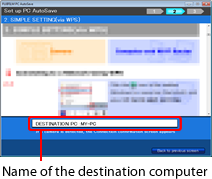
The name of the computer will appear in the “DESTINATION PC” text box.
If the computer name uses non-ASCII characters, the computer software will choose the name.
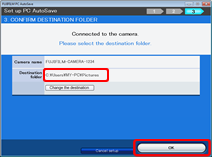
Check the destination folder and click OK.
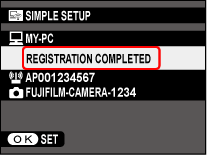
Destination saved
A message will be displayed when the destination is saved. Press  to exit to shooting or playback.
to exit to shooting or playback.
Each camera can be configured for use with up to six computers at a time.
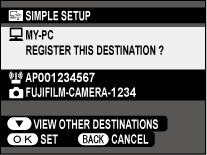
If multiple computers are detected in Step 6, press the selector down to scroll through the list.
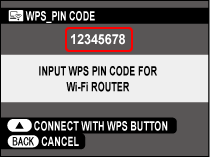
To connect using a WPS PIN, press the  button after selecting SIMPLE SETUP in Step 4. A PIN-entry dialog will be displayed; enter the WPS PIN for the Wi-Fi router. For more information on the WPS PIN, see the documentation provided with the router.
button after selecting SIMPLE SETUP in Step 4. A PIN-entry dialog will be displayed; enter the WPS PIN for the Wi-Fi router. For more information on the WPS PIN, see the documentation provided with the router.
At default settings, pictures are saved to the following destination folder:
Windows
\Users\(your user name)\Pictures
macOS/OS X/Mac OS X
/Users/(your user name)/Pictures
For information on choosing a different folder, see “Change destination folder
”.
A maximum of ten cameras can be registered with the FUJIFILM PC AutoSave computer application.
The computer will add the camera and launch the web browser, where instructions for actually saving photographs and movies will be displayed.