iPhone/iPad /iPod Touch |
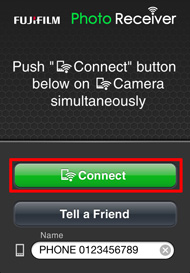 |
Digital Camera |
|
 |

iPhone/iPad /iPod Touch |
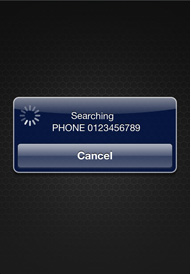 |
Digital Camera |
|
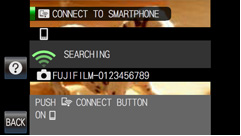 |
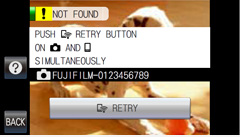
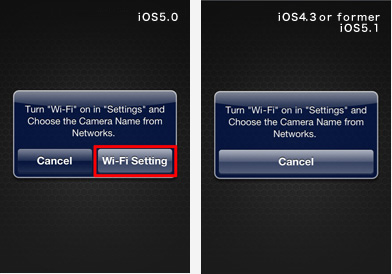
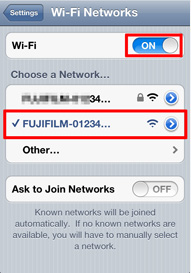

iPhone/iPad /iPod Touch |
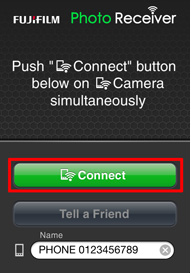 |
Digital Camera |
|
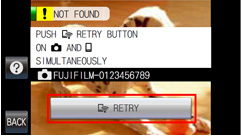 |
iPhone/iPad /iPod Touch |
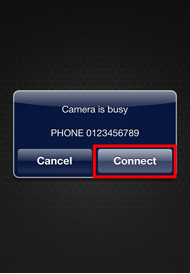 |
Digital Camera |
|
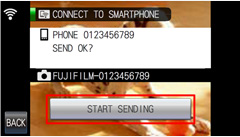 |
iPhone/iPad /iPod Touch |
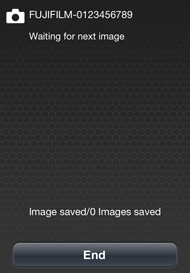 |
Digital Camera |
|
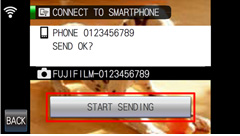 |
iPhone/iPad /iPod Touch |
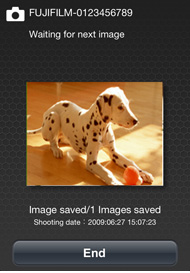 |
Digital Camera |
|
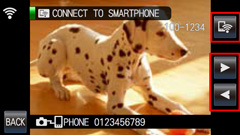 |

iPhone/iPad /iPod Touch |
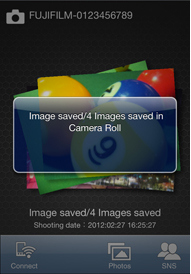 |
Digital Camera |
|
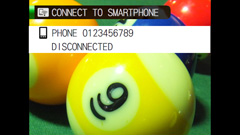 |