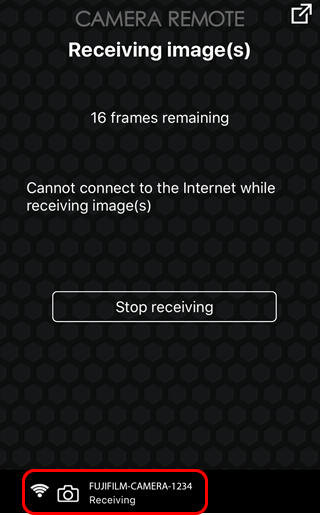Some cameras do not support Bluetooth pairing.
If you are using an iPhone, iPad, or iPod Touch, enable Bluetooth in Settings before connecting.
Tap the Settings icon in the Home screen.

Tap Bluetooth.
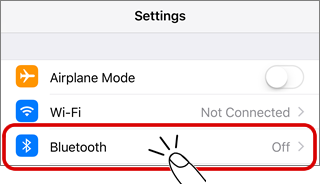
Enable Bluetooth.
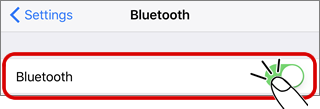
Select PAIRING REGISTRATION in the camera menus.
See the camera manual for more information on the camera menus.
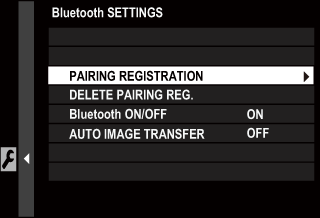
Launch FUJIFILM Camera Remote.

Tap PAIRING REGISTRATION.
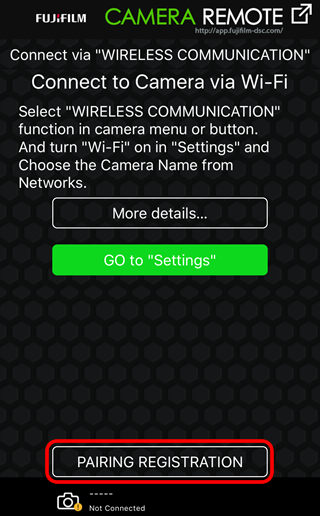
Choose a camera.
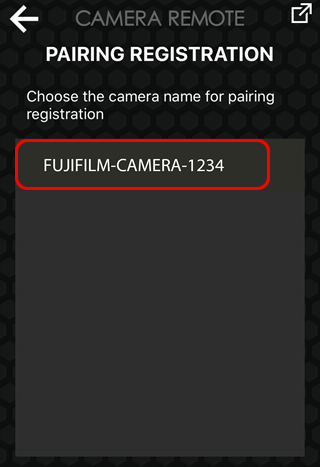
Tap OK when pairing is complete.
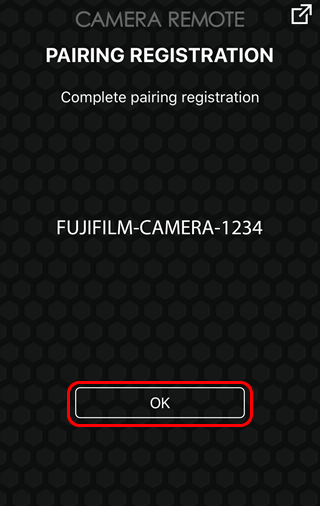
Pressing the camera MENU/OK button when the smartphone displays a message stating that pairing is complete sets the camera clock and location to the time and location reported by the smartphone or tablet.
To connect to a different camera, tap Change in the top menu.
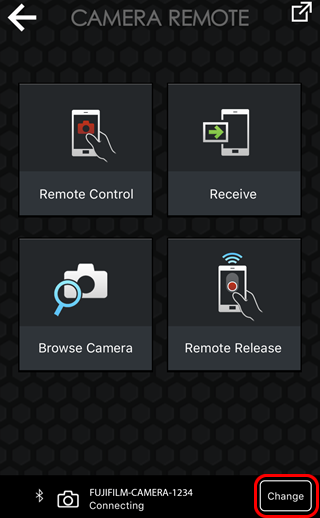
Uploading Pictures to a Smartphone or Tablet
The following steps are performed with the FUJIFILM Camera Remote app running in the background.
On the Camera
If ON is selected for AUTO IMAGE TRANSFER in the camera menus or if pictures on the camera have been selected for download using IMAGE TRANSFER ORDER, automatic upload to the smartphone or tablet will continue when the camera is off or in playback mode. See the camera manual for more information on camera menus.
On the Smartphone or Tablet
The smartphone or tablet will display a notification when pictures are selected for upload on the camera.
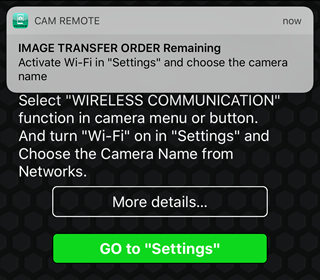
Enable Wi-Fi on the smartphone or tablet and connect to the camera as follows:
Tap GO to "Settings".
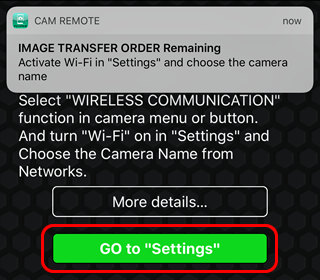
Enable Wi-Fi.
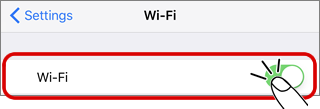
Choose a camera.
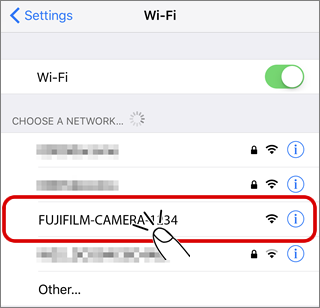
Confirm that a connection has been established.
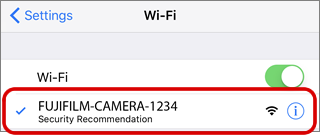
To return the FUJIFILM Camera Remote app, tap Cam Remote at the top left corner of the display.
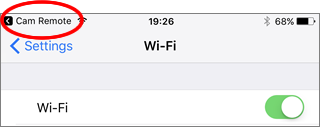
The pictures on the camera will automatically be uploaded to the smartphone or tablet once a connection is established.