FUJIFILM Camera Remote can now be used with all FUJIFILM cameras equipped with wireless LAN (note, however, that the features supported vary with the camera). From now on, please use FUJIFILM Camera Remote when connecting to a FUJIFILM digital camera via wireless LANs.
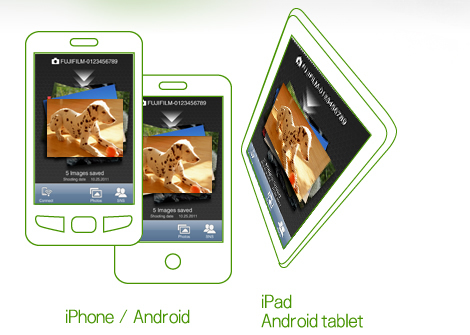
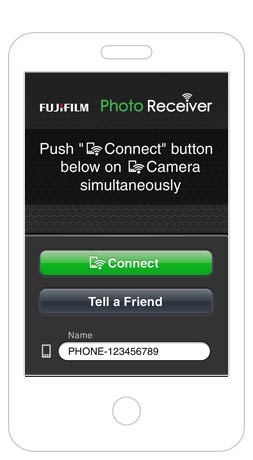
Launch screen
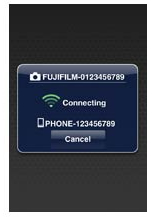
Ready to receive pictures
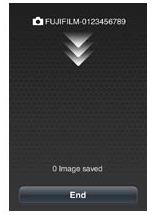
Connected to camera
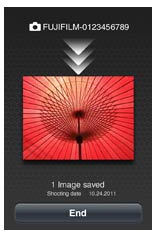
Receiving pictures
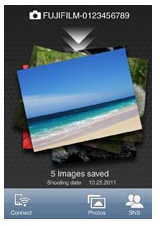
Transmission complete
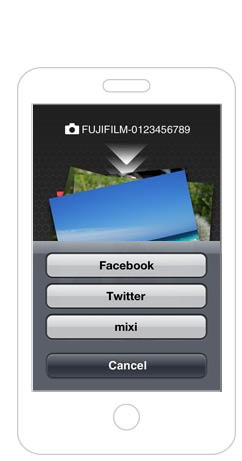
Viewing installed apps
Using a Digital Camera: Cautions